in this guide
The BasicsCard gives you access to your income managed money through EFTPOS at approved stores and businesses. You can get a BasicsCard if your payments are income managed. Read more about Income Management and BasicsCard.
The screenshots in this guide are from a computer. The page layout will look different if you're using a mobile device.
Step 1: get started
Sign in to myGov or the myGov app and select Centrelink.
Select MENU from your homepage.
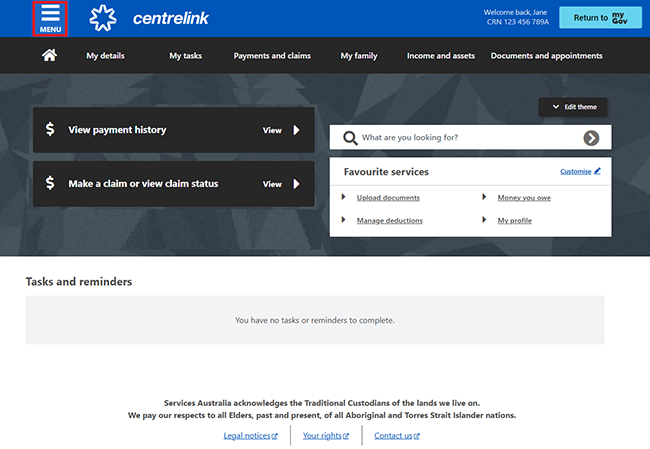
Select Payments and claims, then Income management and BasicsCard and Account details and funds transfer.
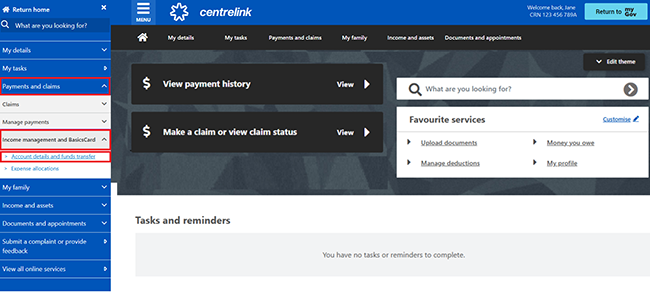
Your Income Management account and BasicsCard balance will show. You’ll be able to:
- view how much you have left on your BasicsCard daily spend limit
- search your transaction history.
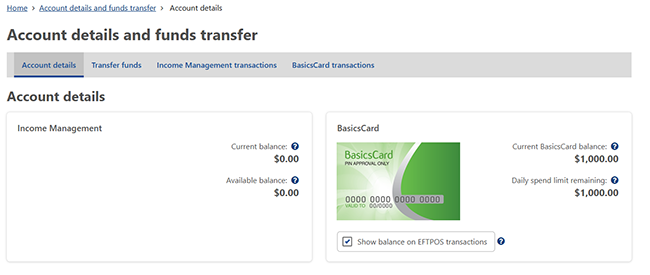
Step 2: view and search your transaction history
To view your past transactions, select Income Management transactions or BasicsCard transactions.
In this example, we’ll select Income Management transactions.
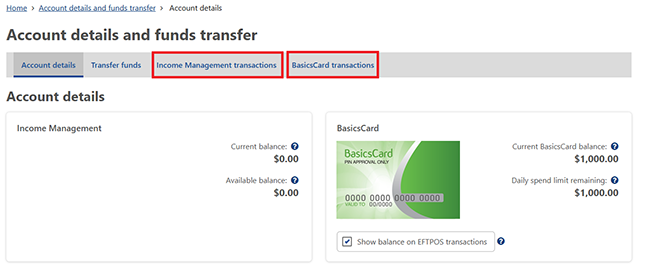
To search for a transaction that you know the name of, use the Search field.
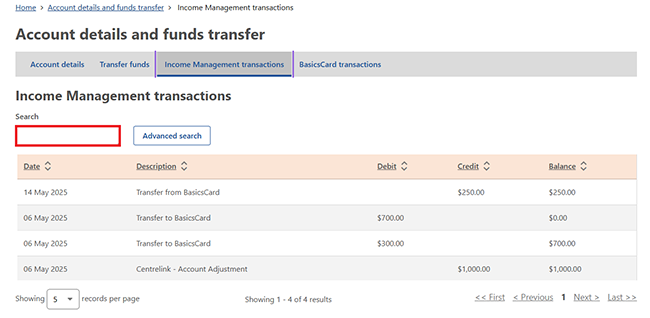
To search for transactions within a certain timeframe, select Advanced search. We’ll ask you to choose a time period and enter dollar amounts. You can choose to do either or both.
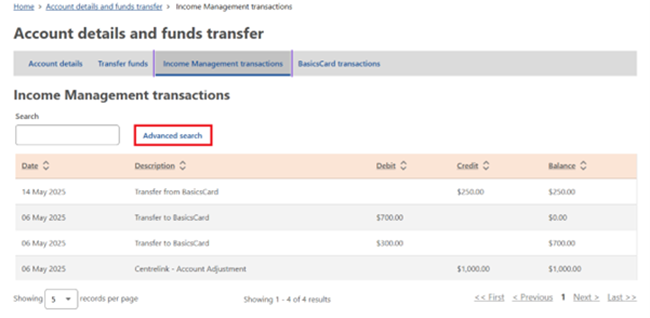
Step 3: move money between accounts
To move money between your Income Management account and BasicsCard you must:
- have an active BasicsCard
- not have any transfers pending to either your Income Management account or BasicsCard
- not have a payment nominee.
Select Transfer funds to move money between your Income Management account and BasicsCard.
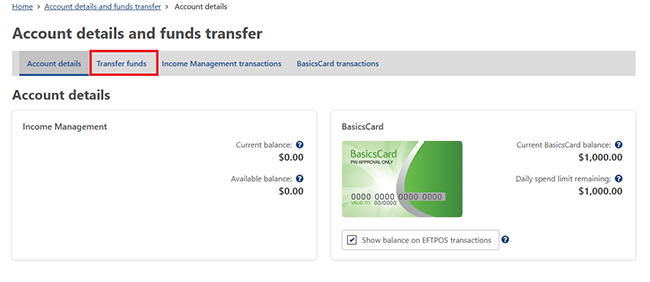
Select Begin to continue.
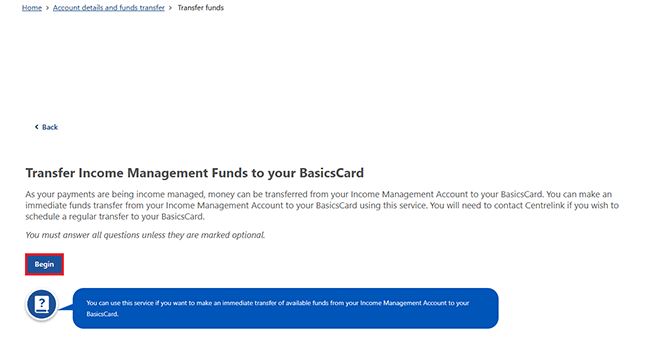
Your account summary will show. Select Next to continue.
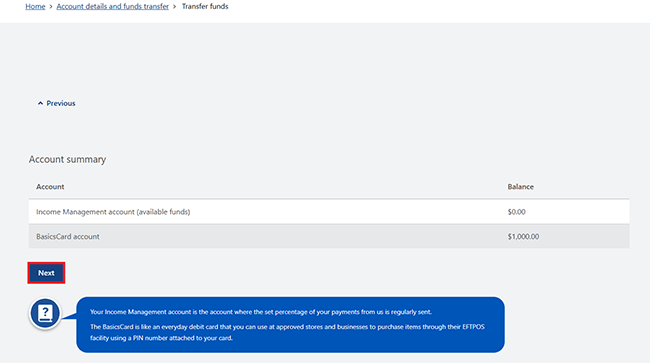
Select the dropdown menu to choose what type of transfer you want to do. Then, select either:
- From Income Management account to BasicsCard
- From BasicsCard to Income Management account.
Then, select Next.
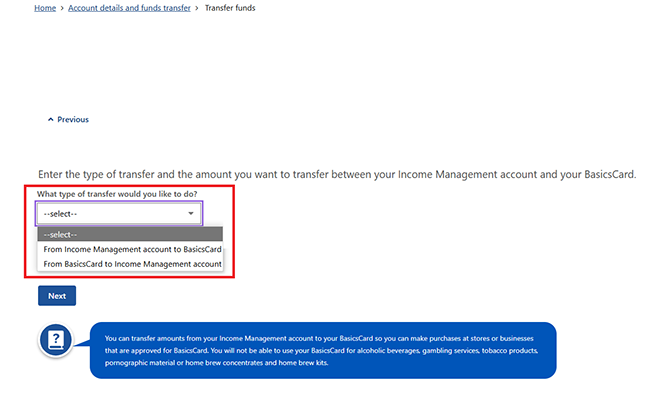
Enter the Amount you want to transfer, then select Next.
The amount can’t be more than the available money in the From account.
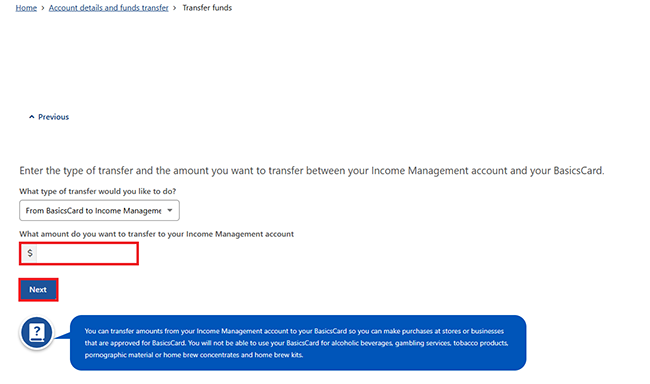
Select Continue to save your changes and proceed.
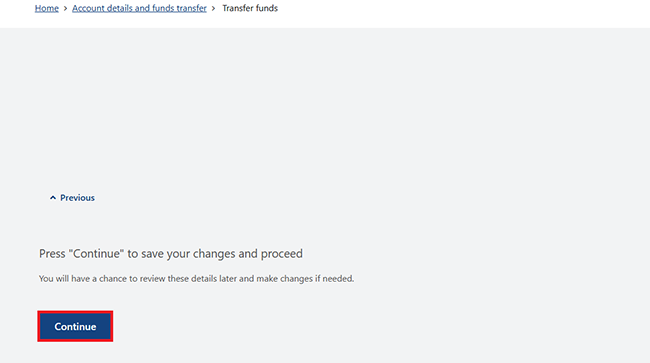
Step 4: review and submit
Select Begin to review and submit your updates.
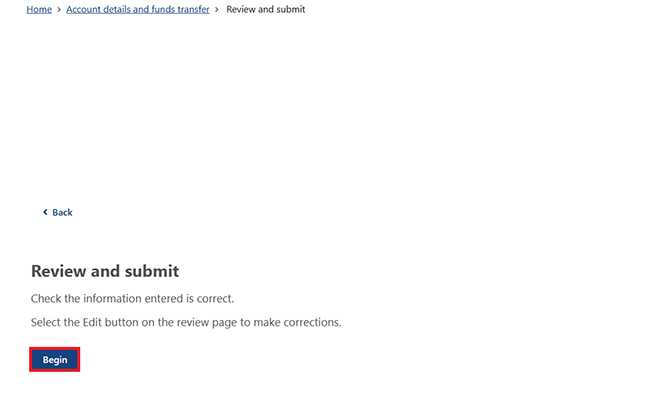
We’ll give you a summary of the details you’ve provided.
Read the details on the page and make sure they’re correct.
If the details are wrong, select Edit Transfer details to make changes.
If all the details are correct, select Next.
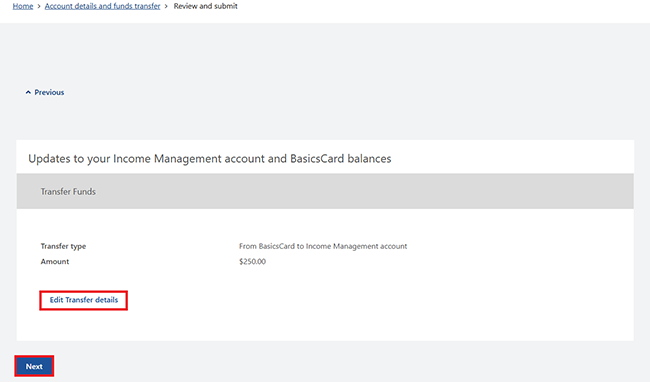
Read the declaration. If you understand and agree with the declaration, select I declare and understand, then Confirm information.
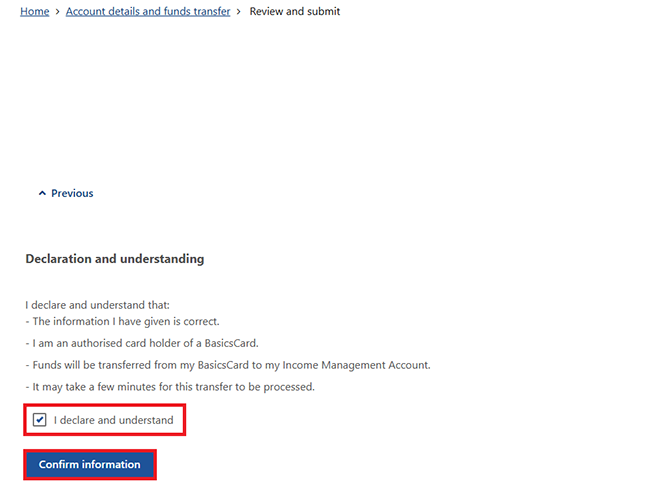
Get your receipt
We’ll give you a receipt to let you know your transfer was successful. Make a note of the Receipt ID for your records.
Select any of the following:
- Information you provided to view a summary of the details you’ve given us
- Return home to go back to your online account homepage
- Save your receipt to keep a copy of your receipt.
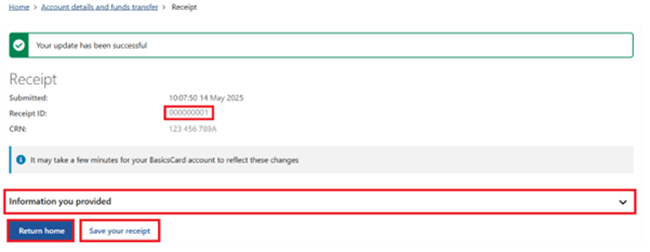
Step 5: sign out
From your homepage, you can complete other transactions or select Return to myGov to go back to your myGov account.
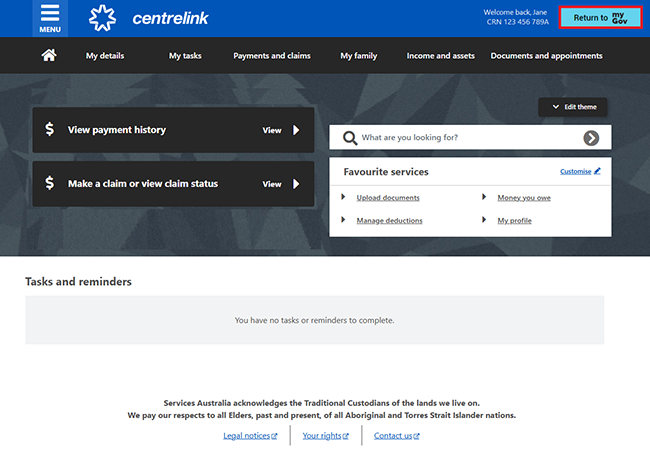
For your privacy and security, sign out when you've finished using your myGov account.
View other online account and Express Plus mobile app guides and video demonstrations about using your online account.