in this guide
There are 2 ways to complete your income stream review. You can use your Centrelink online account or a secure One Time Access Code (OTAC). This guide shows the process for using Centrelink online account. For instructions on how to use OTAC, go to Income Stream Reviews.
Each financial year we review certain types of income streams. We do this to ensure we assess your payments and concession cards correctly.
Read more about Income Stream Reviews.
The screenshots in this guide are from a computer. The page layout will look different if you’re using a mobile device.
Step 1: get started
Sign in to myGov or the myGov app and select Centrelink.
From your homepage, select the Complete your income stream review task. Then go to Step 2 to start your income stream review.
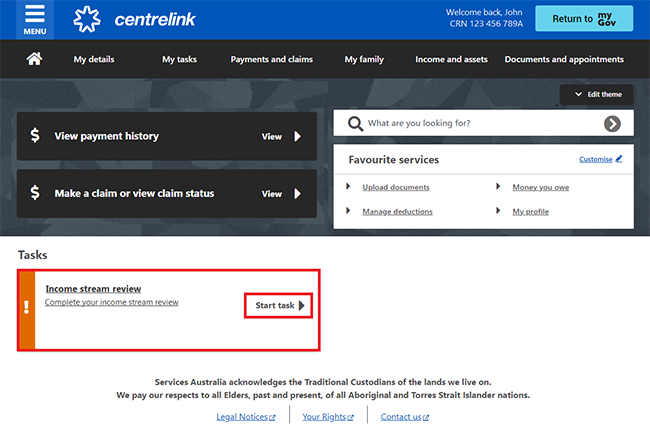
Step 2: income stream review
We’ll show the income stream review you need to complete for you and your partner, if you have one.
Select Start review to begin your review.
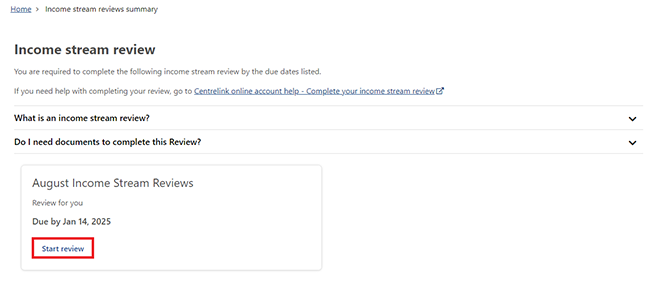
Select Begin to continue.
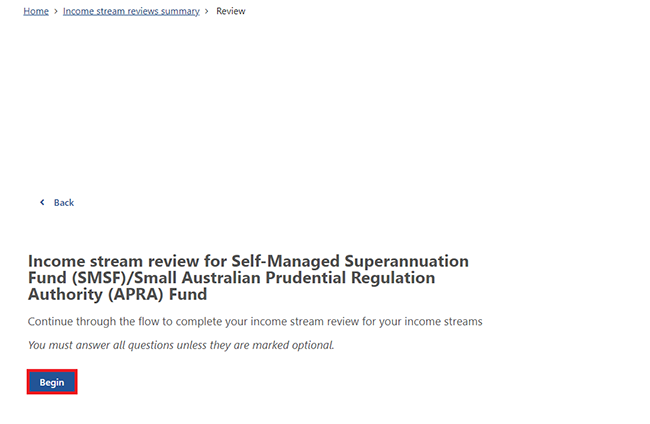
Select Update to give us information about your income stream products.
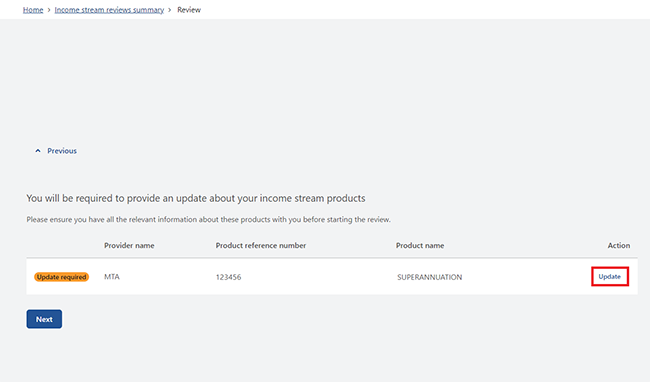
Select Begin to continue.
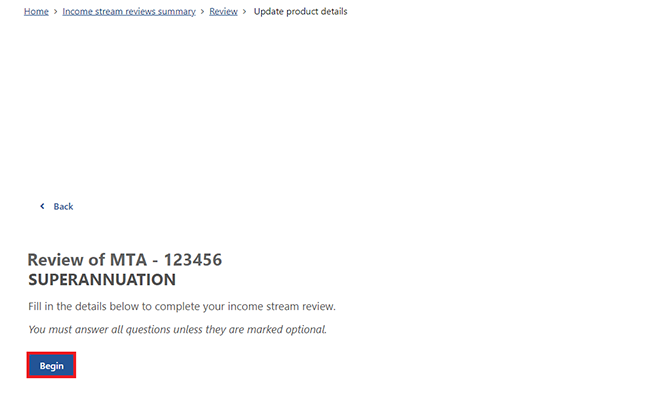
The income stream details we ask for will depend on either:
- the details you’ve given us before
- the details you need to update.
Enter your current account balance, then select Next.
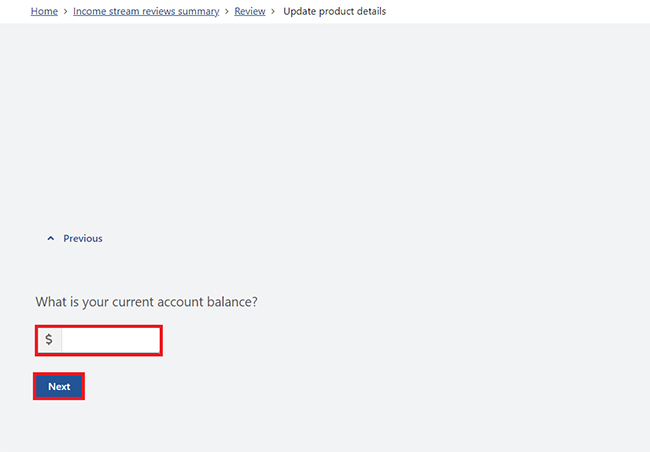
Select Continue to go back to the Products Summary page.
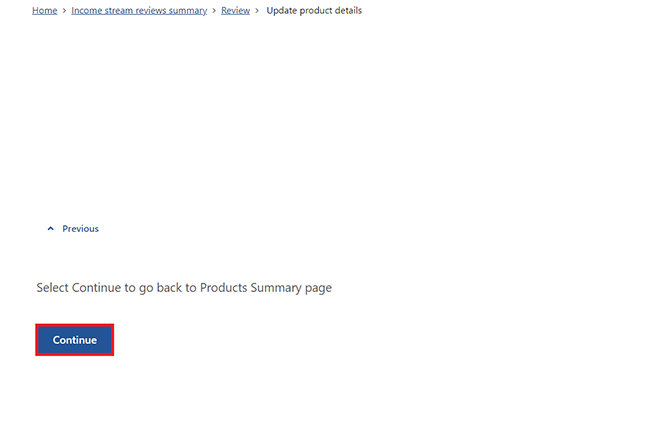
Select Next to continue.
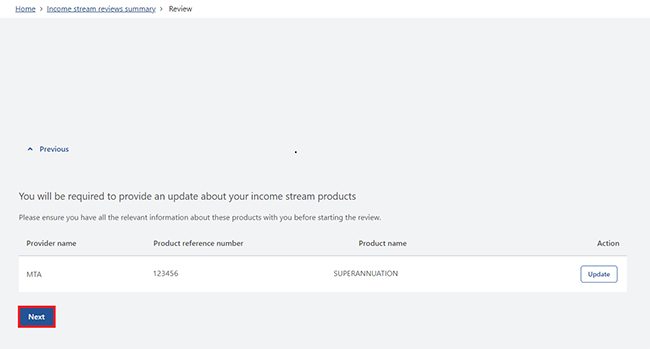
Select Continue to review and submit your update.
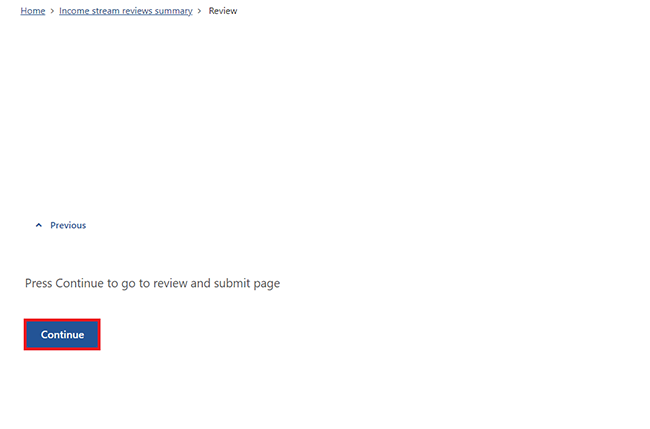
Step 3: review and submit
Select Begin to review and submit your update.
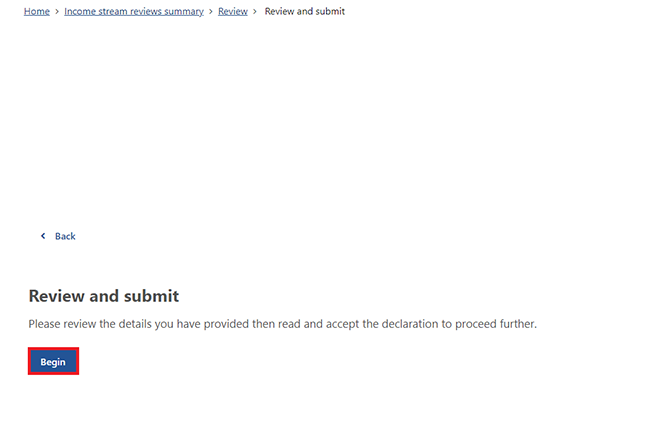
We’ll give you a summary of the details you’ve given us. Check the information to make sure it’s correct.
If the details are wrong, select Edit Product details to make changes.
If the details are correct, select Next.
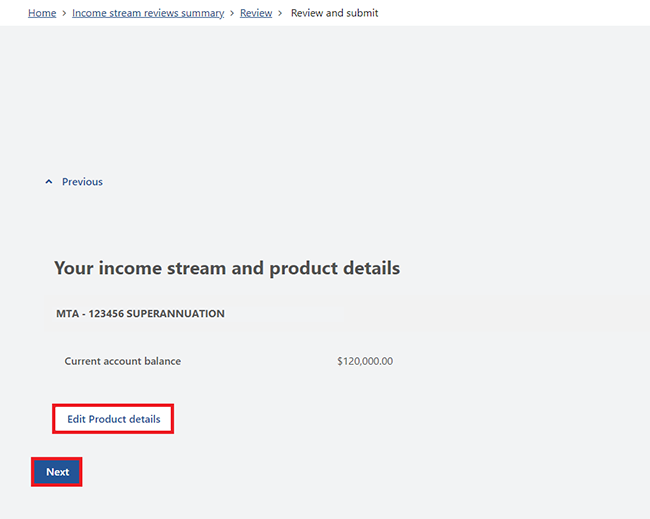
Read the declaration. If you understand and agree with the declaration, select I have read and agree with the above conditions.
Then select Submit.
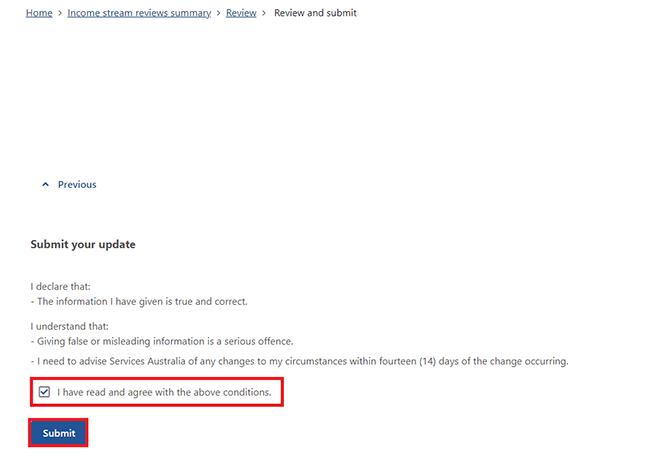
Get your receipt
We’ll give you a receipt when you submit your update. Make a note of the Receipt ID for your records.
You won’t need to do anything else unless we ask you to.
Select either:
- Information you have provided to view a summary of the details you’ve given us
- Return home to go back to your online account homepage.

Step 4: sign out
From your homepage you can complete other transactions or select Return to myGov to go back to your myGov account.
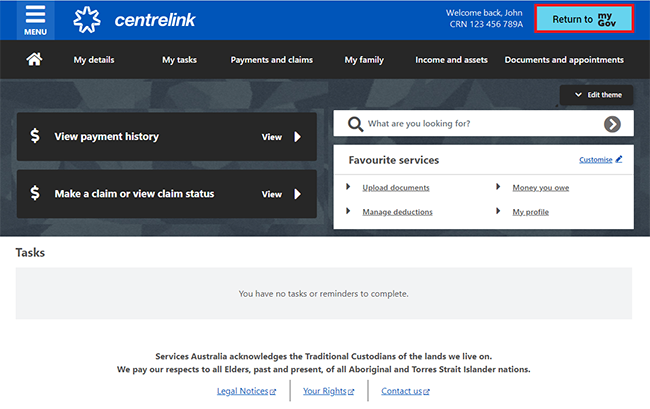
For your privacy and security, sign out when you've finished using your myGov account.
View other online account and Express Plus mobile app guides and video demonstrations about using your online account.