in this guide
You can change your days and take them anytime within 2 years of your child’s birth or adoption. You can’t change days that have already passed.
You can take your days as any of the following:
- a single block
- multiple smaller blocks
- single days
- smaller blocks combined with single days.
You should choose days when you’re not working. If you worked on a day you chose to get Parental Leave Pay, please call our Families line.
Step 1: get started
Sign in to myGov or the myGov app and select Centrelink.
From your homepage, select MENU.
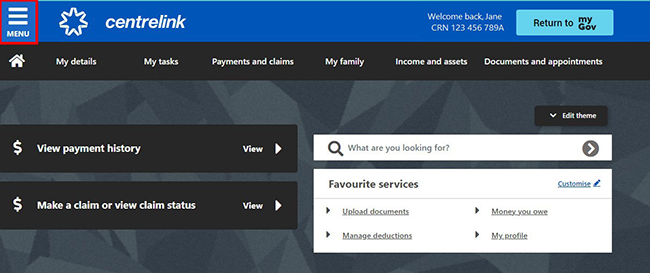
Select My family, then Paid Parental Leave and Parental Leave Pay circumstances.
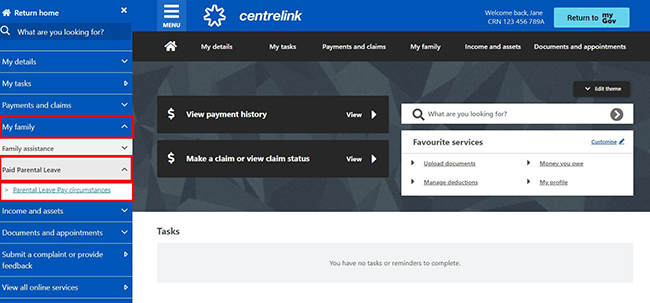
We’ll give you a summary of your circumstances. Select View and update in Parental Leave Pay days.
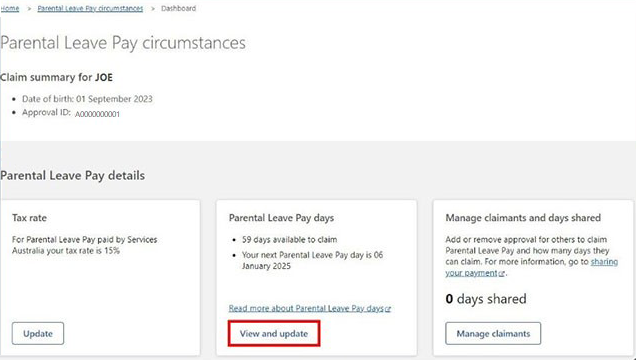
We’ll give you a summary of your Parental Leave Pay days, including:
- the number of days you have available to claim
- details of the number of days you’ve shared with someone else
- the number of days already paid to you.
Select Claim days in Days available to claim.
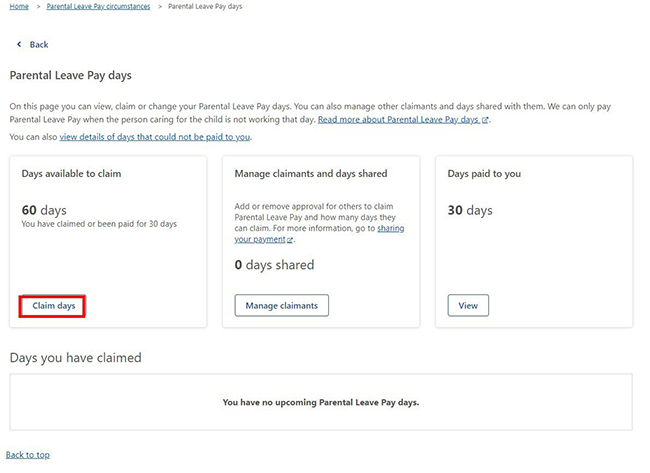
Step 2: add, change or remove Parental Leave Pay days
You can choose to add an individual day, days, a date range or setup a recurring day or days.
You can’t change or delete days that have already passed.
In this example we’re allocating an individual day.
Select I want to select an individual day or days, then Next.
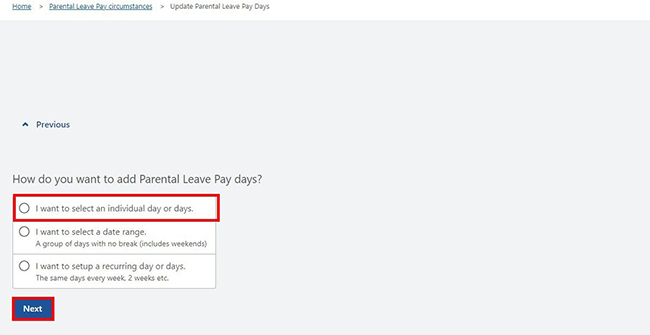
Select Add to add any days you want to claim, then Continue.
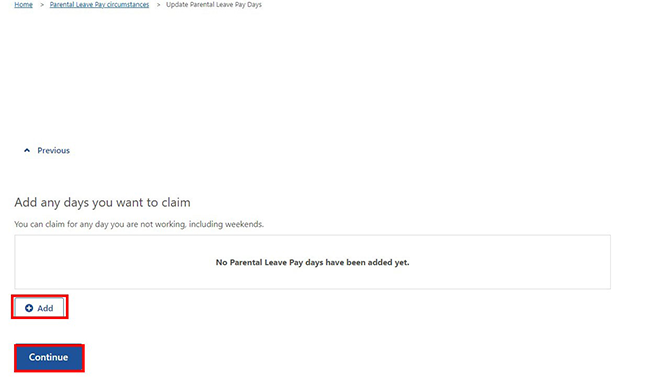
You can then choose the day you want to claim for. Select the calendar icon, enter the date and then select Continue.
In this example, we’ve selected 6 January 2025.
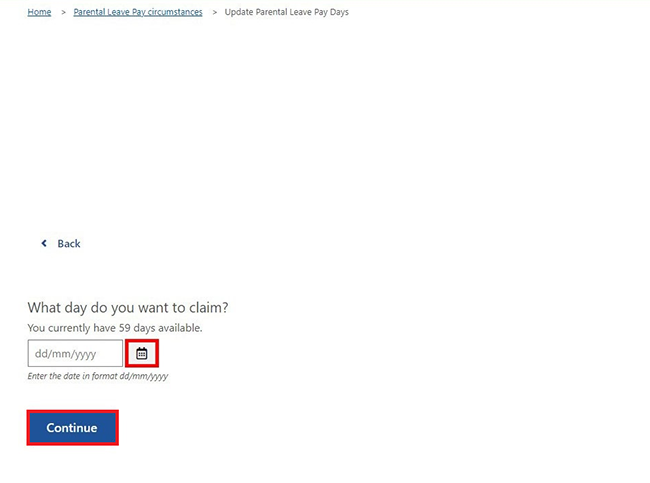
You can then Add further days or Remove days you’ve previously selected. When you’ve finished, select Continue.
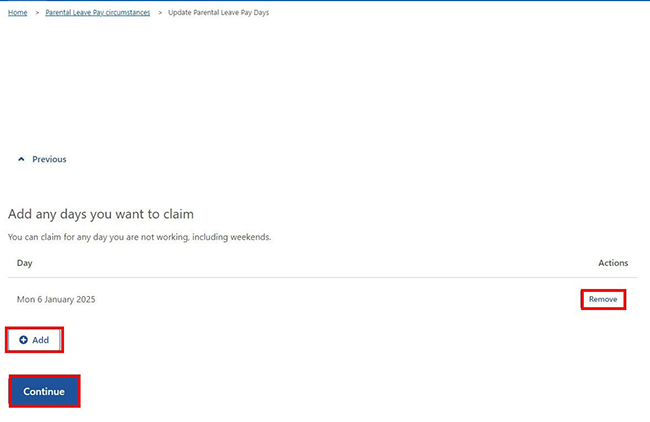
Step 3: review and submit
Select Begin to check your updates are correct.
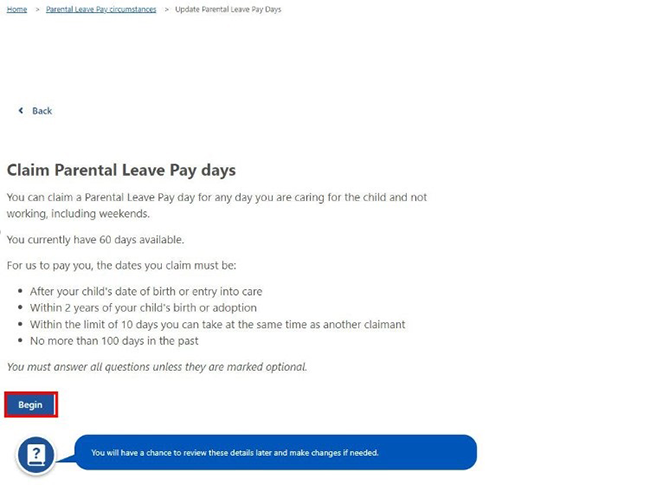
If you need to make changes, select Edit Parental Leave Pay days.
If all the details are correct, select Next.
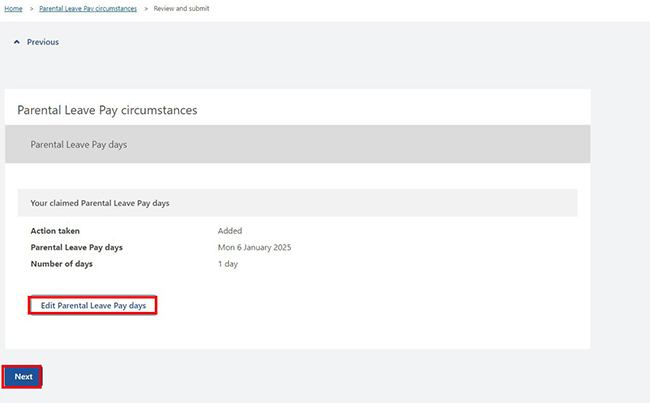
Read the declaration. If you understand and agree with the declaration, select I have read and agree with the above conditions, then Submit.
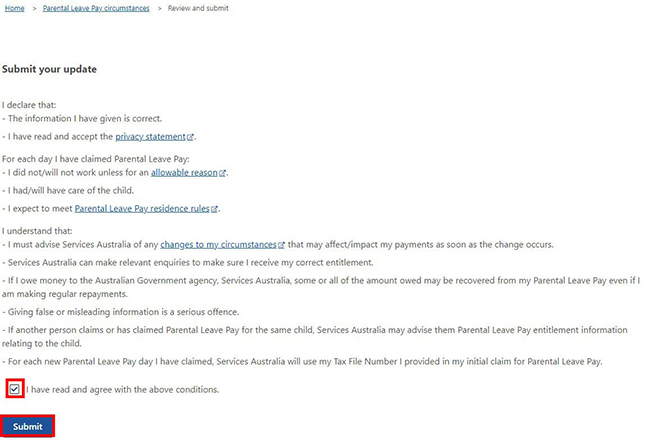
We’ll give you a receipt when you submit your update. Make a note of the Receipt ID for your records.
Select any of the following:
- Return to Parental Leave Pay days to change or allocate more days
- Return to summary to go back to your Paid Parental Leave circumstances summary page
- Return to home page to go back to your online account homepage
- Save your receipt to keep a copy of your receipt.
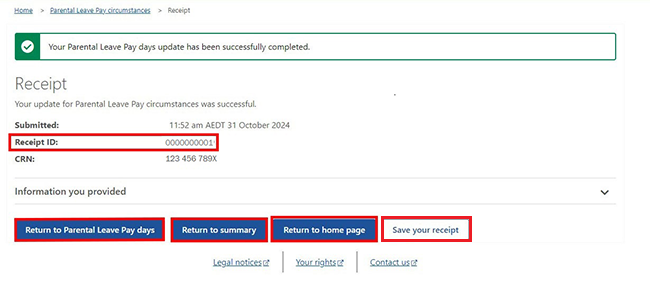
Step 4: sign out
From your homepage, you can complete other transactions or select Return to myGov to go back to your myGov account.
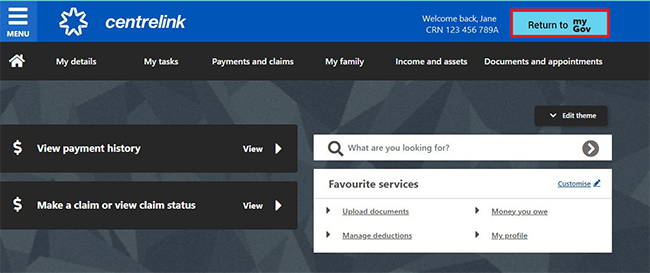
For your privacy and security, sign out when you’ve finished using your myGov account.
View other online account and Express Plus mobile app guides and video demonstrations about using your online account.