in this guide
If you’re partnered, some Parental Leave Pay days will be reserved for your partner to use.
Parental Leave Pay days can be shared in a number of ways. To help, you can learn who needs to approve and how to share Parental Leave Pay days.
Once your partner or other parent has claimed Paid Parental Leave, a task will appear on your homepage. You’ll need to complete the task to confirm if you give approval to share Parental Leave Pay.
If we’re unable to locate your record when the other parent claims, they’ll be given a Temporary Access Code for you to verify your details before we can send the task. Find out more about using this code if we can’t find your Centrelink online account.
Step 1: get started
Sign in to myGov or the myGov app and select Centrelink. Select the Request to share Parental Leave Pay task on your homepage.
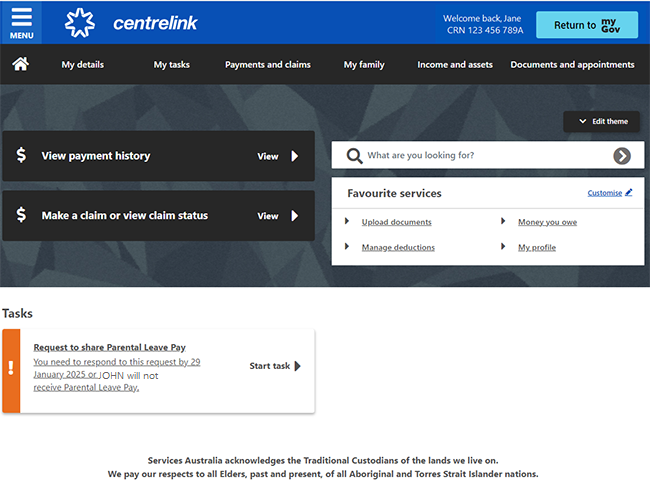
Select Begin.
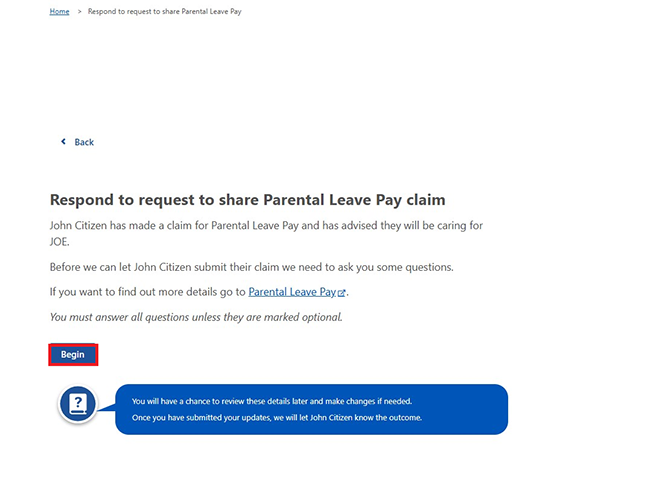
Select What is your relationship to the child from the dropdown menu. Then select Next.
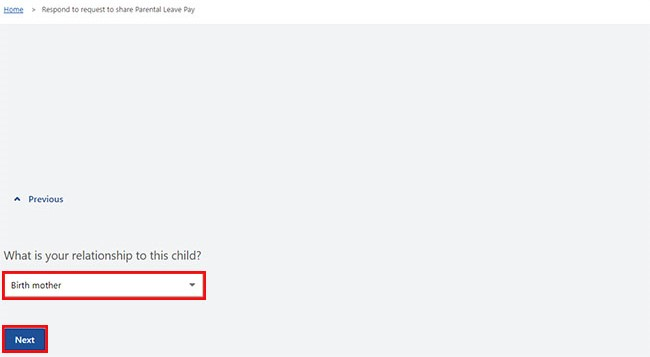
Enter your child’s date of birth or expected date of birth. Then select Next.
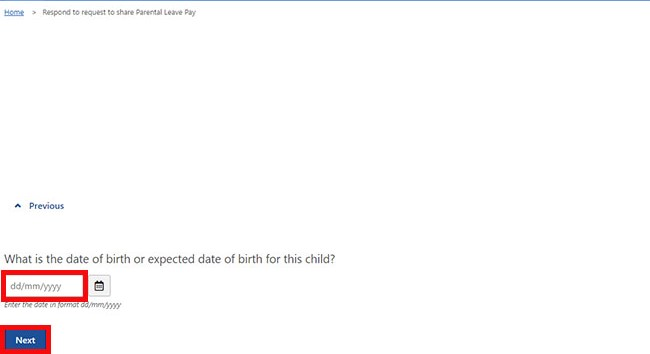
Step 2: approve days to share
If you give approval for your partner or another parent to get Parental Leave Pay for your child, select Yes. If you select No, they’ll be prevented from claiming any Parental Leave Pay days.
Then select Next.
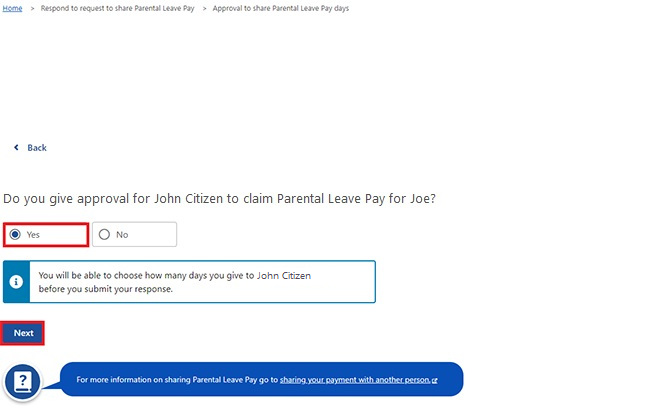
If you agree with the days that have been requested by your partner or another parent, select Yes. If you don’t agree, select No.
If you select No, we’ll ask how many days you want to give. You must share at least one day for their claim to be permitted.
Then select Next.
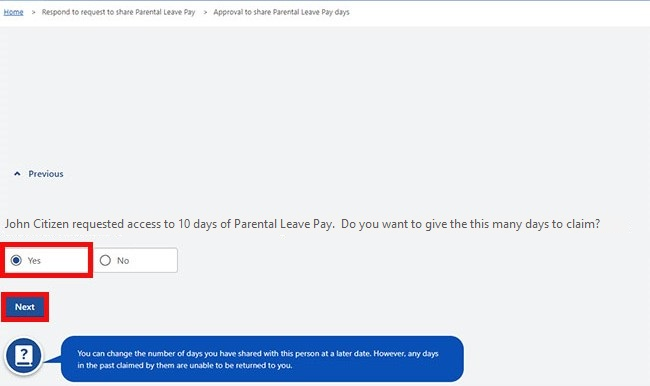
Step 3: confirm work test details
To give approval to share days you must also meet the work test.
If your claim for Parental Leave Pay has been granted, these questions won’t show.
Select Begin when you’re ready to proceed.
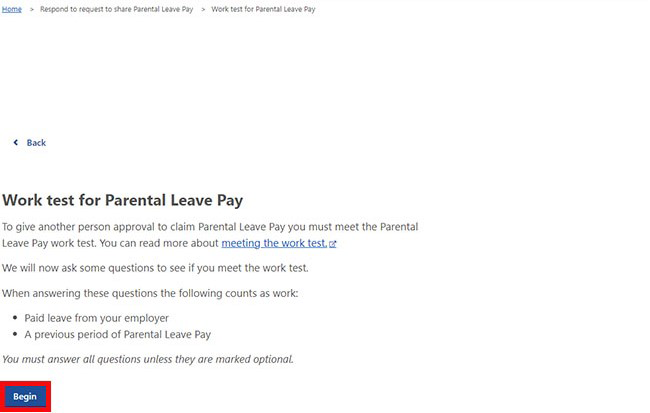
You’ll need to confirm if you’ve worked the required hours in the work test period.
Select Yes or No, then Next.
If you select No, we’ll ask you additional questions that you must answer.
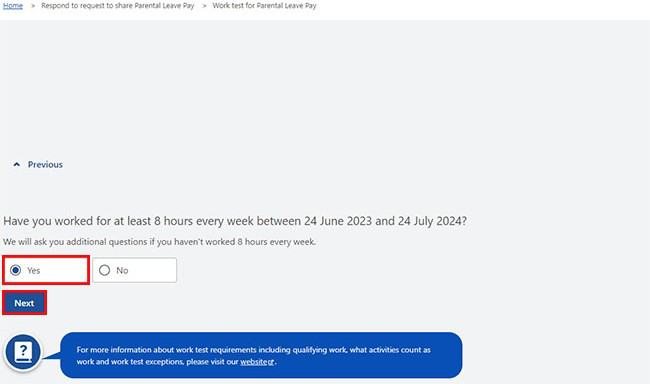
Step 4: review and submit
Select Begin to check your updates are correct.
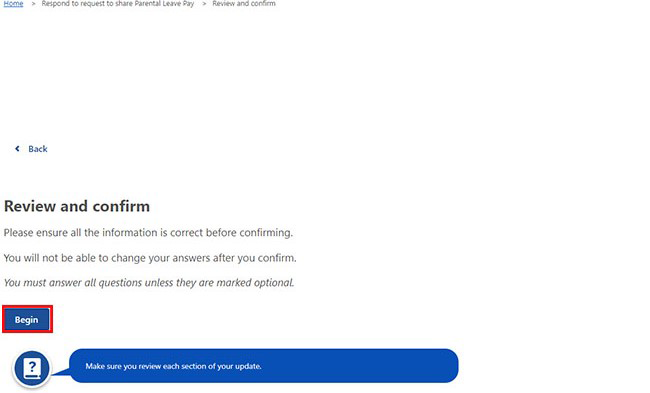
We’ll give you a summary of the details you’ve given us.
Select Edit child details and Edit approval details if you need to make changes.
Read the information carefully. When you’re ready for us to make the changes, select Next.
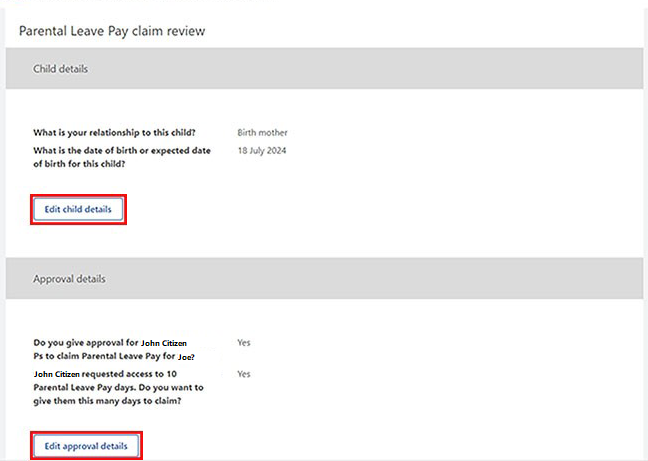
Read the declaration. If you understand and agree with the declaration, select I have read and agree with the above conditions, then Confirm.
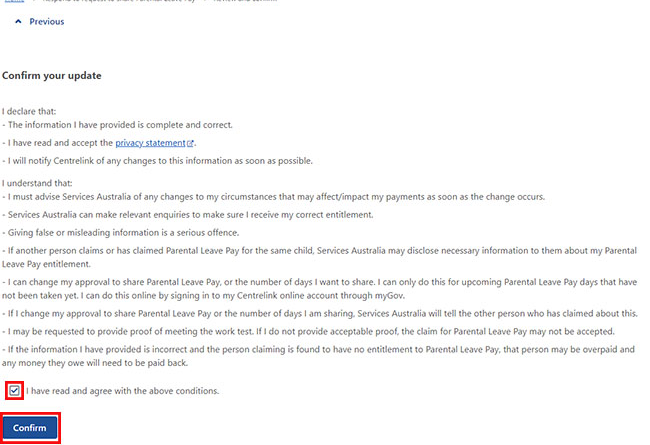
Step 5: next steps
We may ask you to provide documents.
When completed, select Submit.
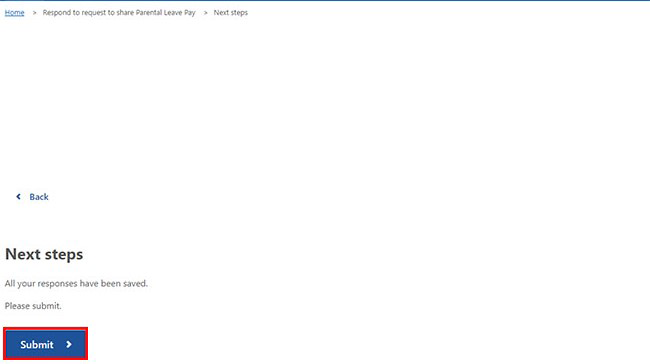
We’ll give you a receipt when you submit your update. Make a note of the Receipt ID for your records.
Select any of the following:
- Return to Parental Leave Pay days to change or allocate more days
- Return to summary to go back to your Paid Parental Leave circumstances summary page
- Return to home page to go back to your online account homepage
- Save your receipt to keep a copy of your receipt.
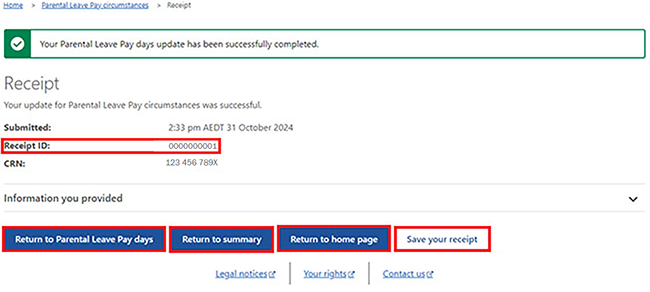
Step 6: sign out
From your homepage, you can complete other transactions or select Return to myGov to go back to your myGov account.
For your privacy and security, sign out when you’ve finished using your myGov account.
View other online account and Express Plus mobile app guides and video demonstrations about using your online account.