in this guide
Child Care Subsidy provides help with the cost of child care.
You can claim this subsidy using your Centrelink online account through myGov.
We’ll prefill any information you’ve already given us into your Child Care Subsidy claim.
If you need to stop your claim, you can save your progress and come back later. You should finish the step you’re on first. When you come back you can complete the remaining steps.
Step 1: get started
Sign in to myGov or the myGov app and select Centrelink.
Select MENU from your homepage.
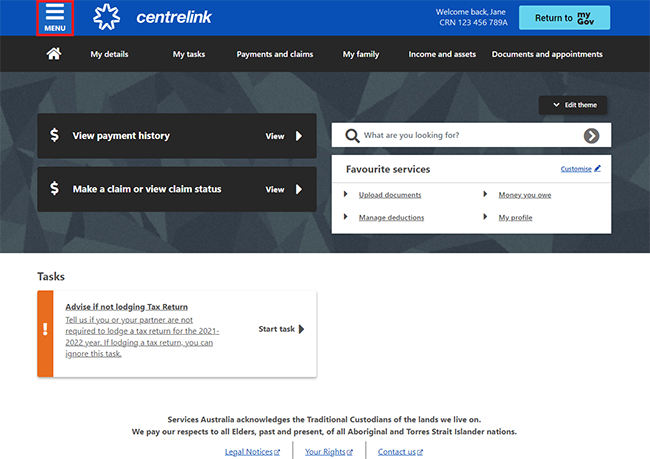
Select Payments and Claims, then Claims and Make a claim.
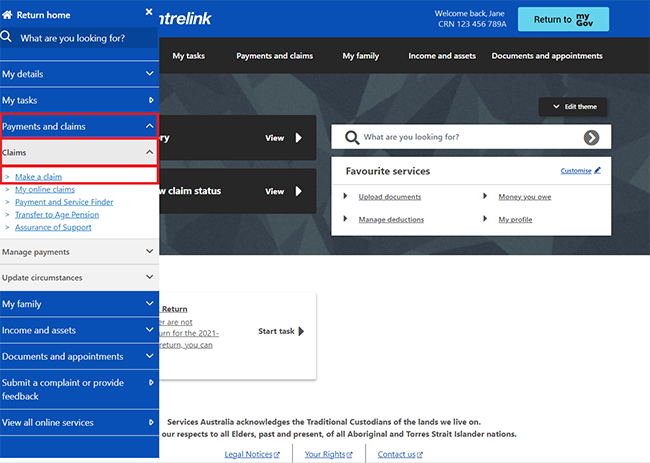
On the Make a Claim page, select Get started in the Families category.
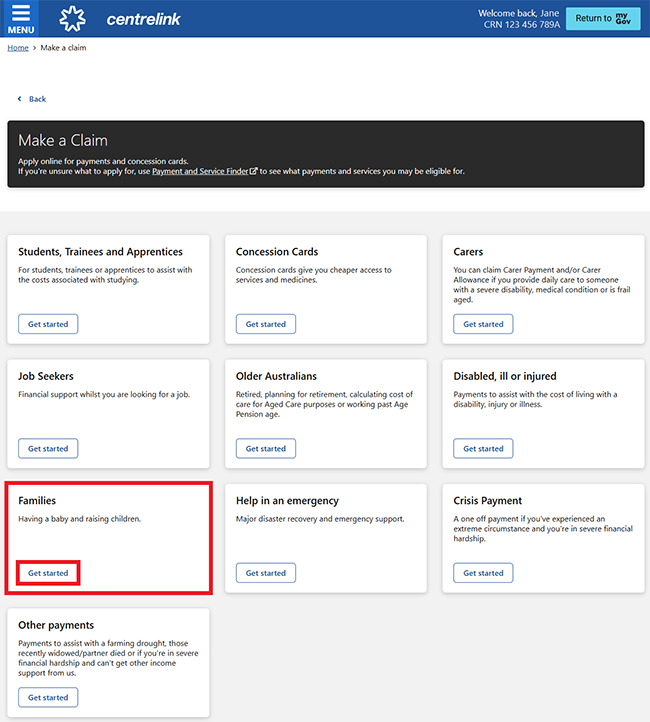
Select Apply for Family Assistance (including Paid Parental Leave).
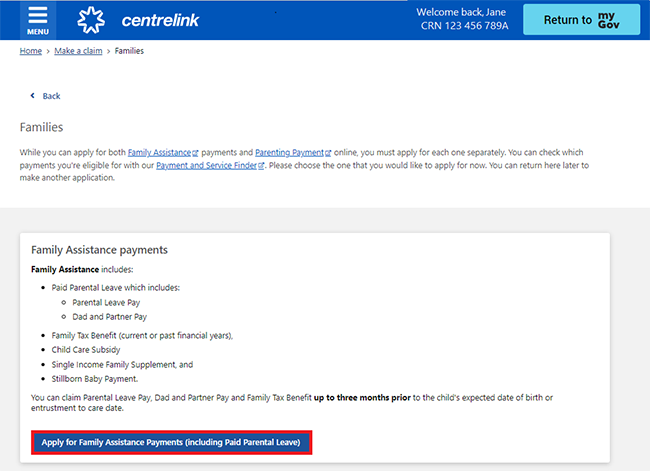
We’ll ask you some questions to check if you’re eligible for the payment you’ve chosen.
This helps you decide if you should claim this type of payment.
To check your eligibility, select Begin.
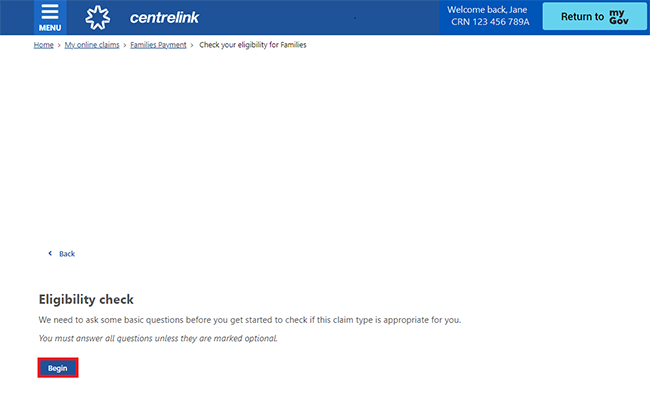
Answer all the questions, then select Continue to save your changes and proceed. You may need to work through more than one page.
If you need help, select the question mark icon.
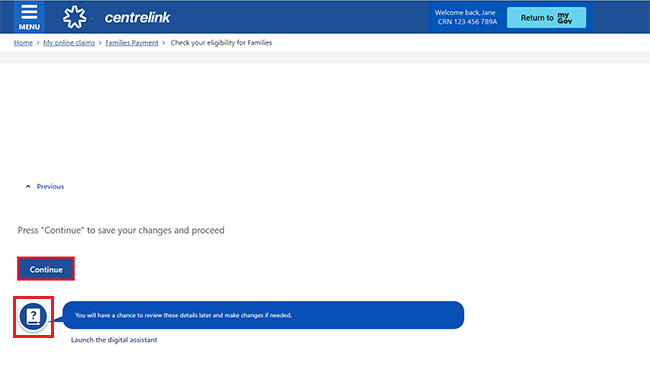
Step 2: claim for Child Care Subsidy
On the next page, we’ll ask about your family. Select Begin.
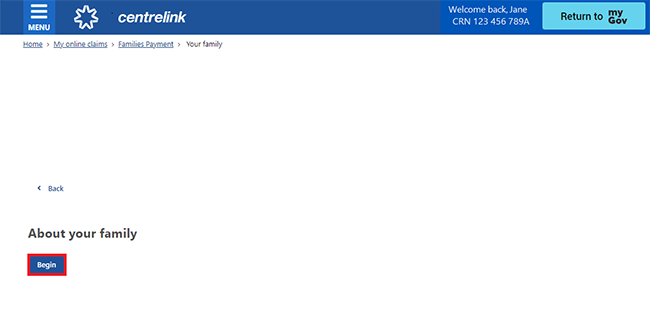
We’ll ask you some questions about your children.
Answer all the questions, then select Continue to save your changes and proceed. You may need to work through more than one page.
If you need help, select the question mark icon.
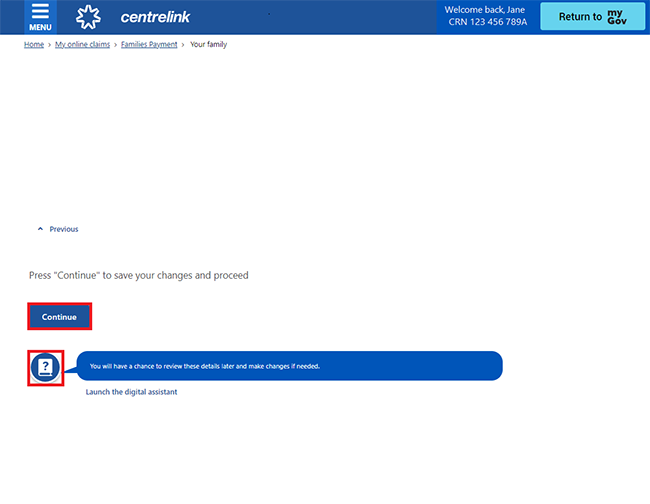
On the Claim options page, we’ll show the different types of family assistance you can claim.
Select Begin.
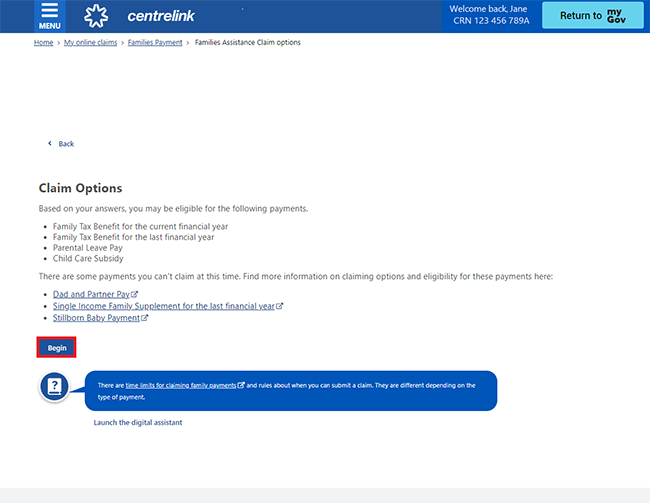
Select Child Care Subsidy, then Next.
You can claim this subsidy and other family assistance payments at the same time. To do this, select any additional payments you want to claim then select Next.
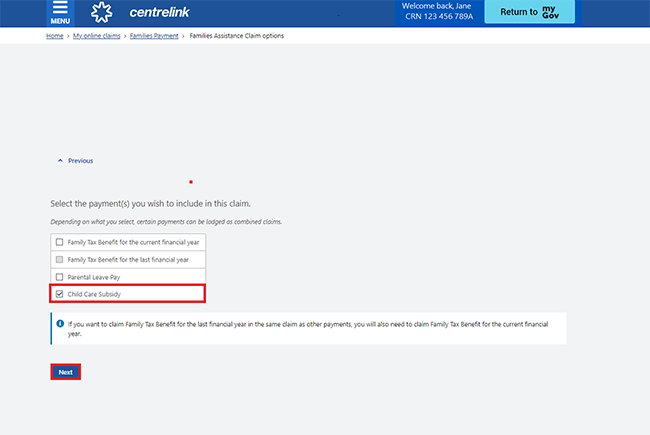
Step 3: tell us about your situation and finances
To begin your claim, select Start in Your personal details.
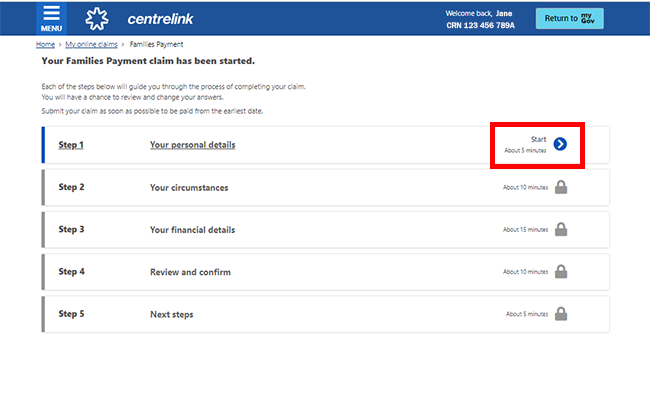
When you’ve completed a step, it will show as Completed. You can also select Edit to update the information you gave us.
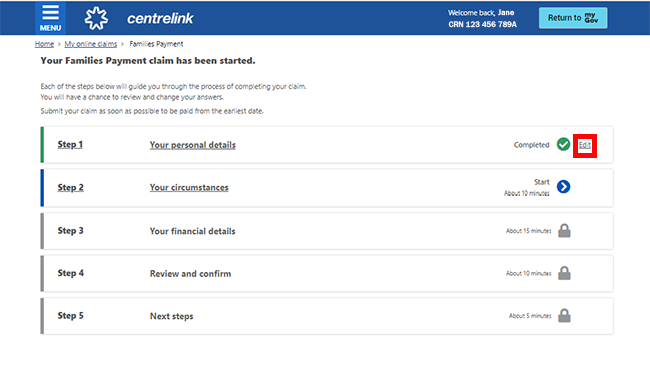
Continue to work through the remaining steps until they all show as Completed.
If you haven’t completed all the required steps, an Updates required message will appear. You must complete all steps before moving on to Review and confirm.
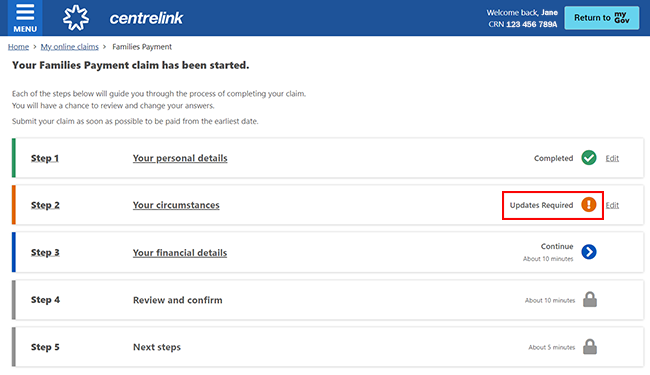
Step 4: review claim
To review your claim, select Start in Review and confirm.
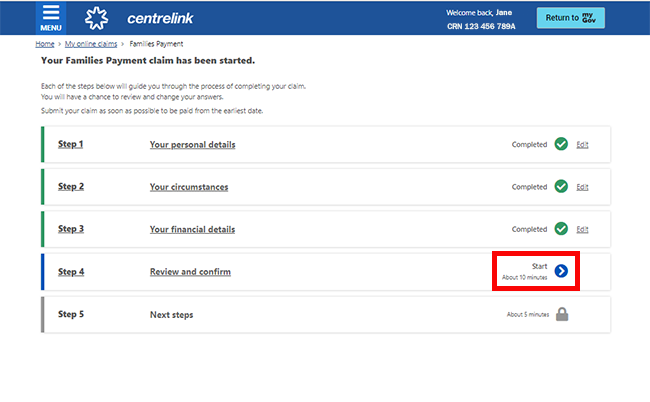
On the Confirm details page, we’ll give you a summary of your claim answers.
Select Begin to review your answers.
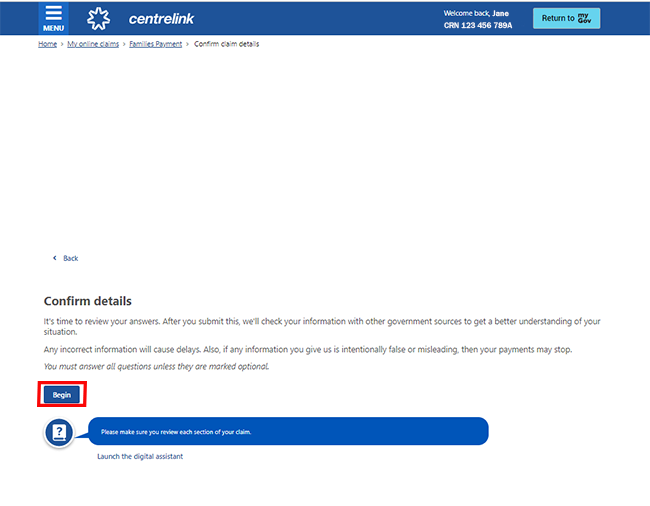
You can update your details by selecting any of the update buttons. For example, select Update About Me to change your contact details, or Update Relationship to change your relationship status.
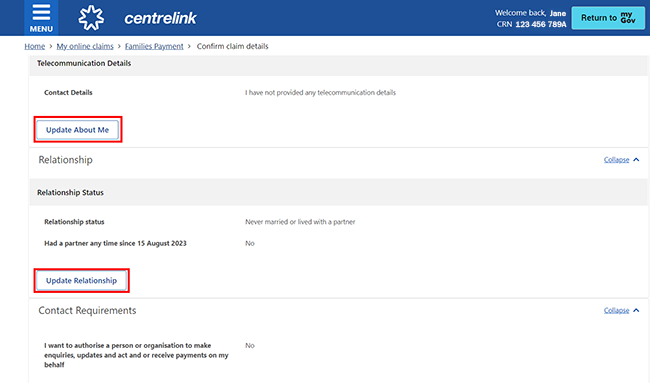
If all the details are correct, select and read the declaration and acknowledgement text. If you understand and agree with your obligations, select I understand and agree to the above terms. Then select Next.
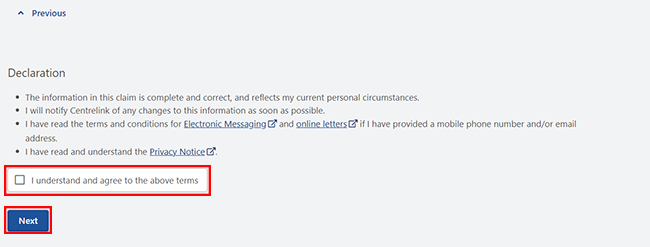
Select Confirm information to save all the information you've provided.
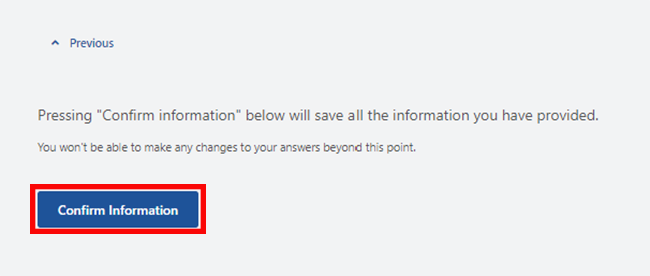
Step 5: submit supporting documents
Before you can submit your claim, there are tasks you must complete.
Tasks may include giving us documents to support your claim. If you don’t have your documents ready, you can submit them later.
Find out how to upload documents using:
On the Next steps page select Begin.
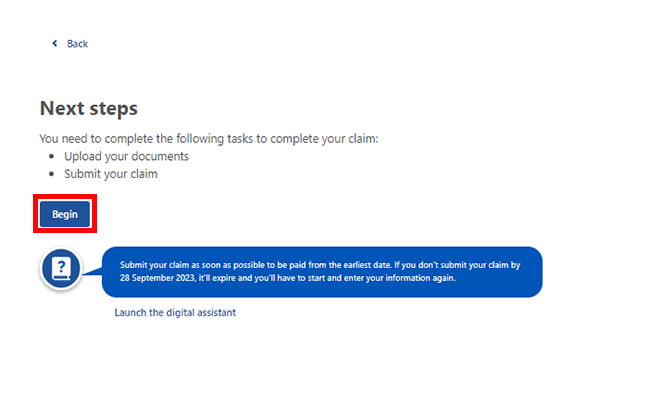
Complete any outstanding tasks, then select Next.
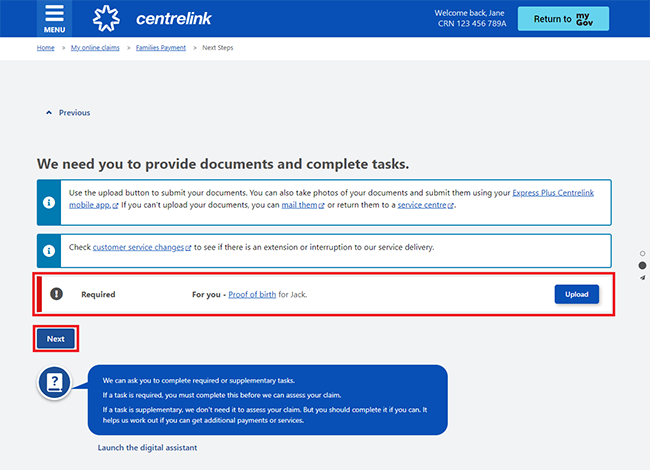
Step 6: submit claim
If you’ve completed all required tasks and you’re ready to submit your claim, select Submit.
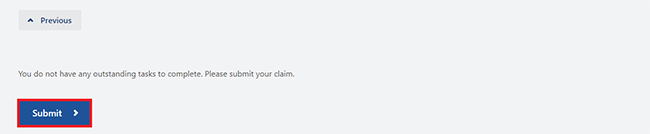
We’ll give you a Claim ID to let you know your claim was submitted. Make a note of this number for your records. Use your Claim ID if you need to talk to us about your claim.
We’ll also give you an estimated completion date range of when we’ll process your claim.
You don’t need to contact us about your claim unless we ask you to.
Select:
- Withdraw claim if you need to withdraw your claim
- View claim to view the information you gave us.
Select Home to go back to your homepage.
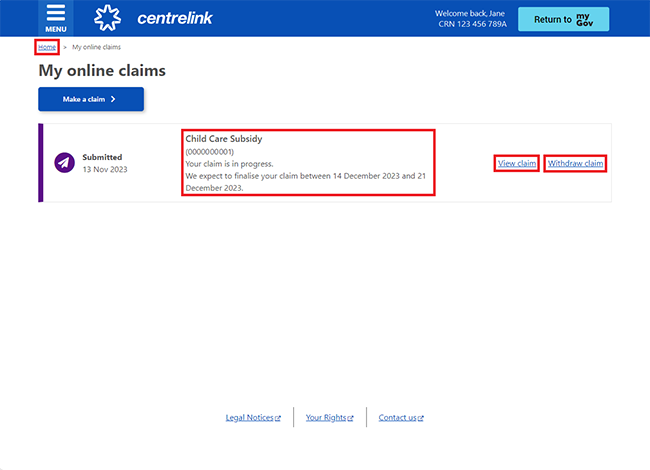
You can track the progress of your claim from your homepage. To check what stage your claim is at, select View.
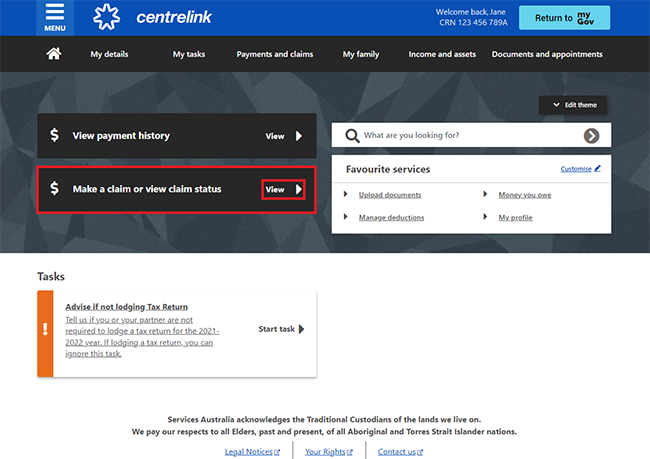
Step 7: sign out
From your homepage, you can complete other transactions or select Return to myGov to go back to your myGov account.
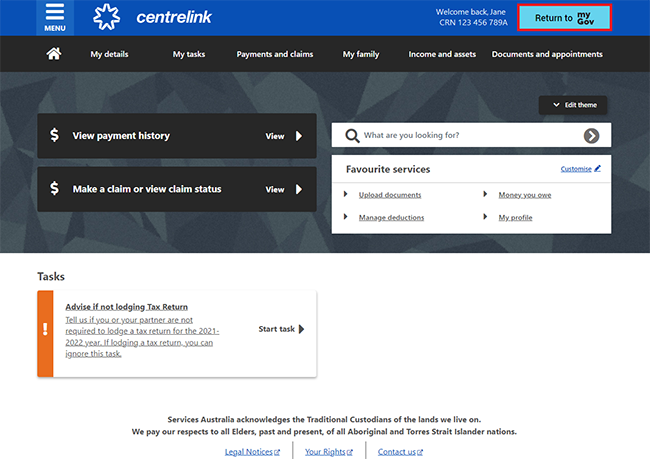
For your privacy and security, sign out when you’ve finished using your myGov account.
View other online account and Express Plus mobile app guides and video demonstrations about using your online account.