If you’ve been offered a video chat appointment, there’s some things you need to do before your video chat appointment. Your computer or mobile device must have a microphone, camera and access to the internet or data. Make sure you have these in place before booking a video appointment.
Your personal location may be clearly visible to Services Australia staff. Make sure you’re in a private location for the video chat and you’re comfortable with what’s being displayed.
You don’t need to download any video conferencing apps to attend the appointment.
Video chat won’t work in all internet browsers. Our video chats work best on either Microsoft Edge or Google Chrome.
If you don’t have one of these browsers, you might need to download one if you’re experiencing issues. If the link opens in another browser, copy and paste the link into either Microsoft Edge or Google Chrome.
We may ask you for feedback about your experience. Giving feedback is optional.
Step 1: get started
Sign in to your Centrelink Online Account and go to Manage appointments.
Do this 5 minutes before your appointment time.
The video chat appointment details will show. Select Join meeting.

Or you can sign in to myGov and go to your Inbox to access the video chat appointment details in your online letter.
Do this a few minutes before your appointment time.
Select the video chat appointment letter.
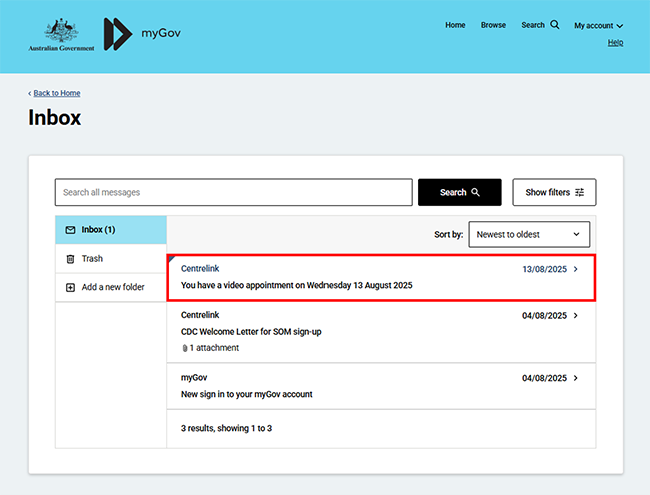
Step 2: open the video chat appointment
Select Click here for the video chat appointment.

Enter your name and select Join.
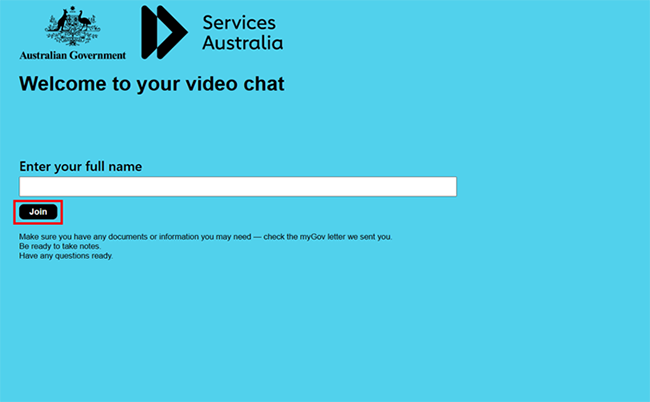
Depending on your internet browser, you may need to enable your microphone and camera. Select Allow.
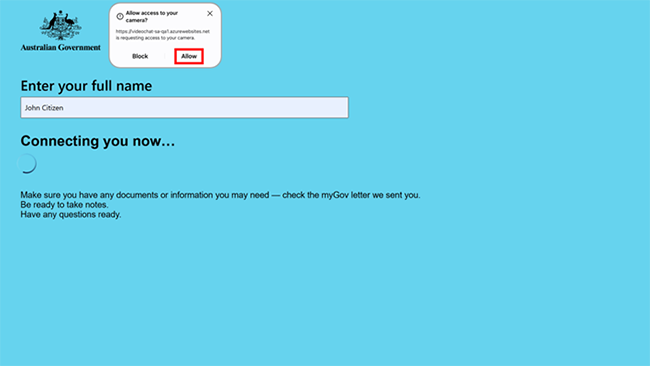
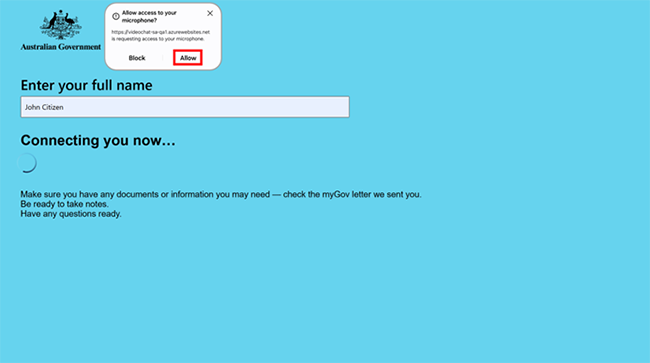
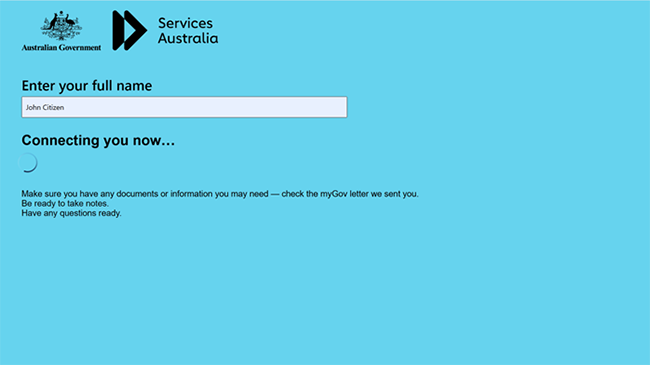
Wait 15 minutes for us to start the appointment. If we don’t join, call us on the number provided in your appointment letter.

Step 3: sign out
When you finish your appointment, select Leave to end the call.

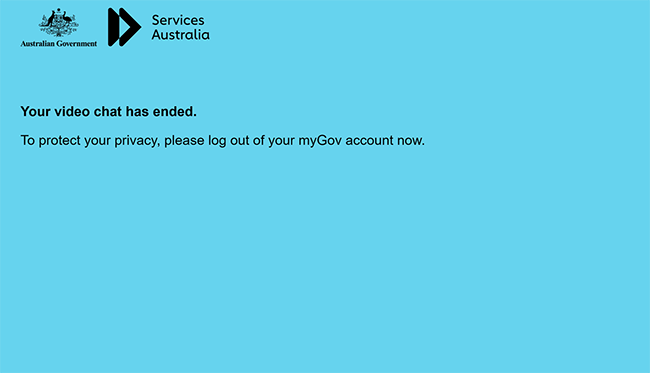
From your homepage you can complete other transactions or select Return to myGov to go back to your myGov account.

For your privacy and security, sign out when you’ve finished using your myGov account.
View other online account and Express Plus mobile app guides and video demonstrations about using your online account.