in this guide
You need to tell us if your circumstances change. We can then assess your eligibility for payments and services. This includes telling us if your address, accommodation or contact details change.
If you’re leaving a relationship, or living with violence or abuse, there are some things you need to do to keep your information safe. It’s important to update your details in the right order so other people don’t have access to your information. This includes updating your relationship status before updating your contact details.
When you update your details, they may not show right away. You only need to make one update. We’ll make sure your details are updated correctly on your record.
The screenshots in this guide are from a computer. The page layout will look different if you’re using a mobile device.
Step 1: get started
Sign in to myGov or the myGov app and select Centrelink.
Select MENU from your homepage.
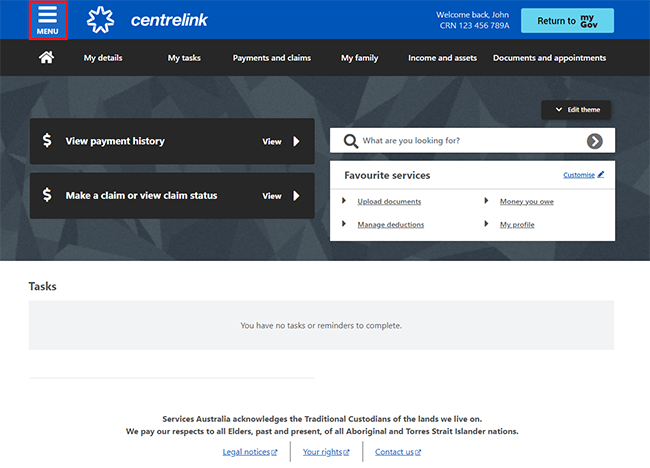
Select My details, then Personal and contact details. You can then choose from:
- Update contact details
- Update address details
- Update accommodation details.
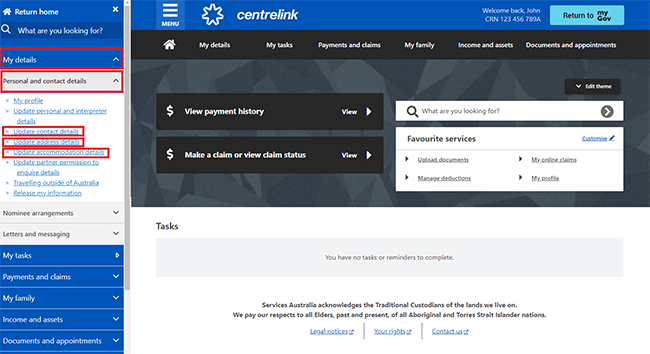
In this example, we’ll change the update address, accommodation and contact details in one update.
Step 2: update address
It’s important we have a current mailing address. If you’re in the process of moving and you’re in-between home addresses, we want to keep your information safe.
You can tell us about a home address you are moving to in the future. We can only send your mail there from the date you’ve told us you’ll be living there. However, while you’re waiting for this to happen, it’s important you give us a secure mailing address. If you don’t, your mail will go to the last mailing address you gave us.
Select Update address details.
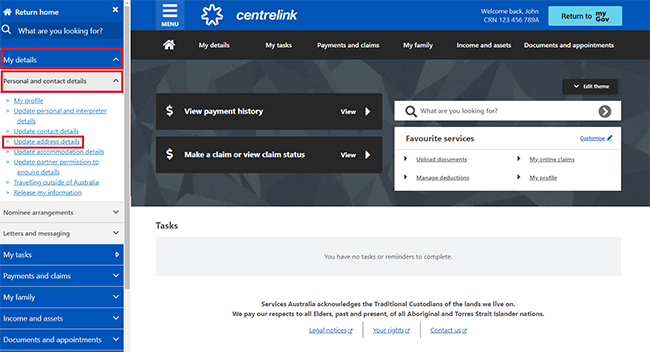
On the Update address, accommodation and contact details page, select Update for the address type you want to change. You can choose from:
- Home
- Postal address
- Temporary address (if you’re living somewhere temporarily)
- Term address (if you’re a student).
You can update more than one address type. Make sure you choose the correct address type for your update, as it may affect your eligibility for payments and services. If you need help, you can contact us.
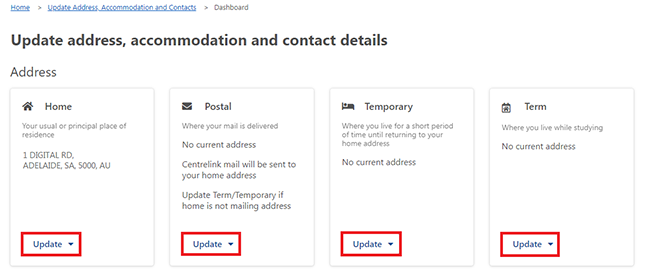
If we haven’t applied an update you previously made to your address, accommodation or contact details, a Submitted updates message will show.
Select View details to check your pending update.
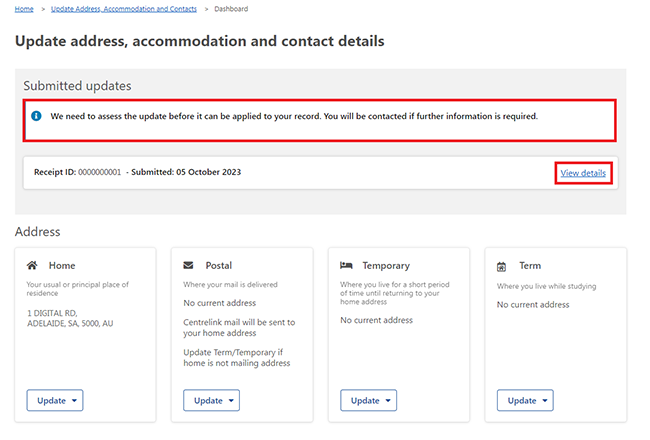
The receipt shows details of when you submitted the update. You can select either:
- Save your receipt to keep a copy of your receipt
- Return to homepage to go back to your homepage.
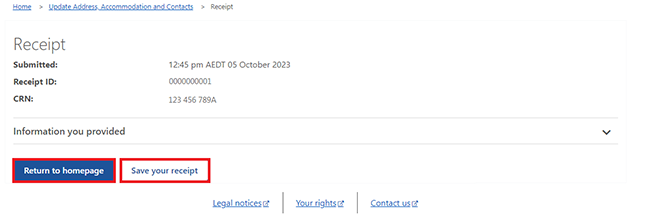
When you select an address type, you’ll have more options.
In this example we’ve chosen to update the home address.
Select either:
- Edit to update your address
- Remove to delete your address.
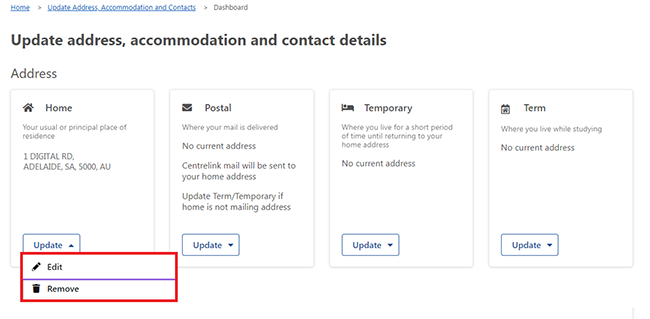
If you don’t have a current address recorded, select Add.
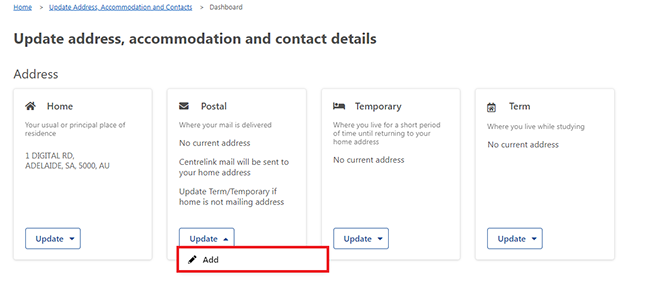
If you have a partner and they’re moving with you, we’ll update their address too. Make sure your partner’s name shows correctly. If it doesn’t, you’ll need to contact us before you change your address.
If your relationship status has changed, you must tell us. If you don’t, we may pay you the wrong amount and you’ll have to repay the money.
If you need help, read the information with the question mark icon.
Select Begin to continue.
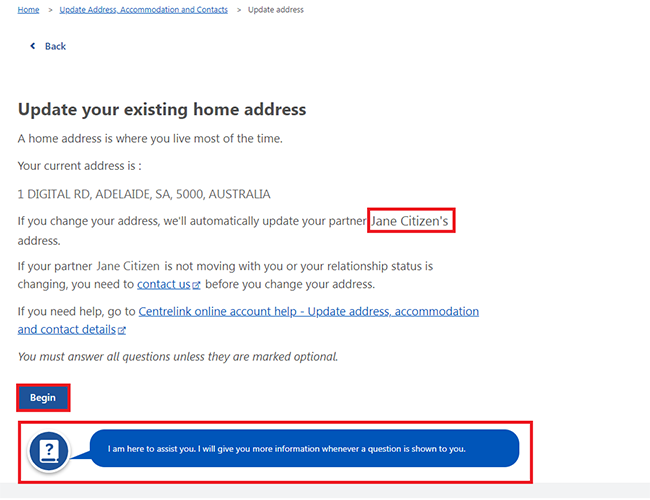
If you have a partner, we’ll ask you if they’re moving with you.
If your relationship status has changed, you’ll need to contact us immediately. A change in relationship status may affect your payments.
Select Yes or No, then Next.
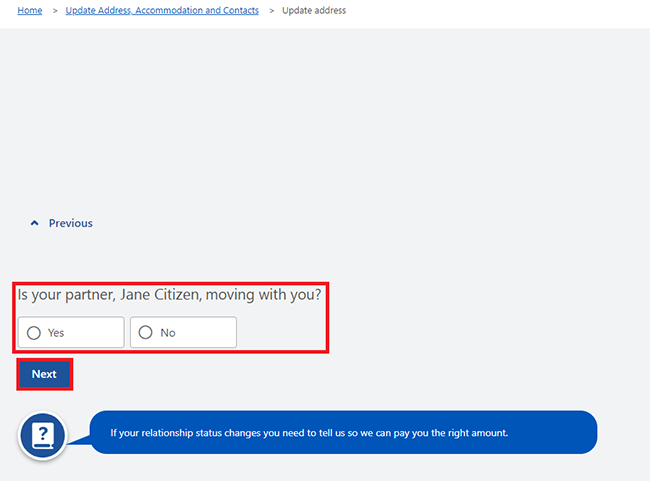
Enter your address, including the house number and street name. When you start typing, you’ll be able to choose your street from the dropdown list.
When you’ve entered these details, select Next.
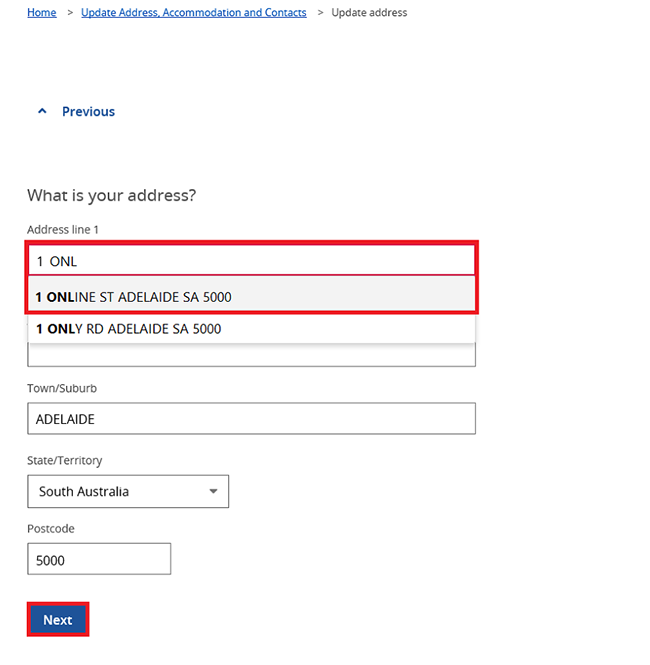
Enter the date you started to live at this address, in the format of dd/mm/yyyy.
Select Next to continue.
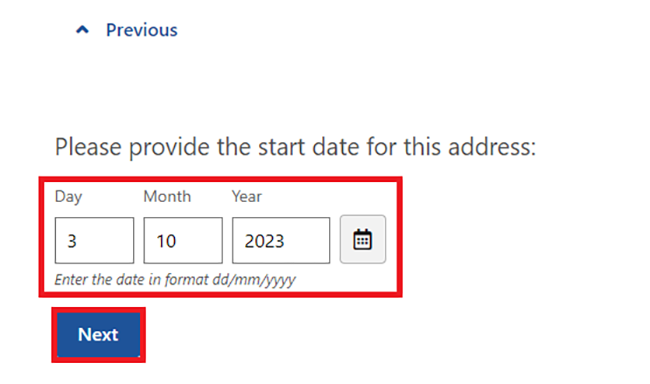
Select Continue to proceed.
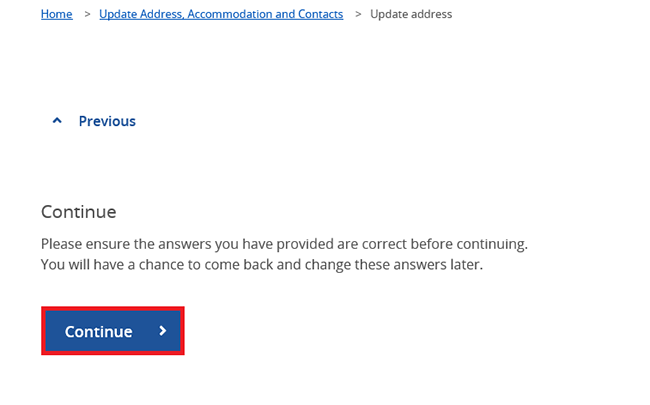
We’ll then ask you to update your accommodation details.
Step 3: update accommodation details
You may need to update your accommodation details before you can submit your update.
We’ll cancel your changes if you don’t submit them by the date we tell you.
Select Update accommodation details.
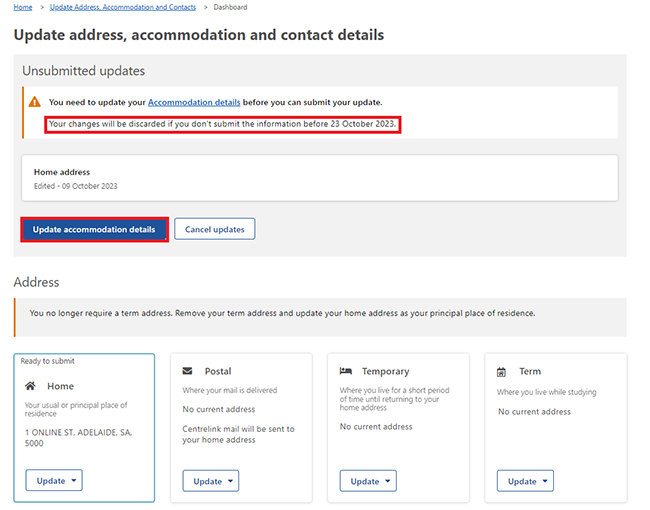
Select Begin to tell us about your accommodation.
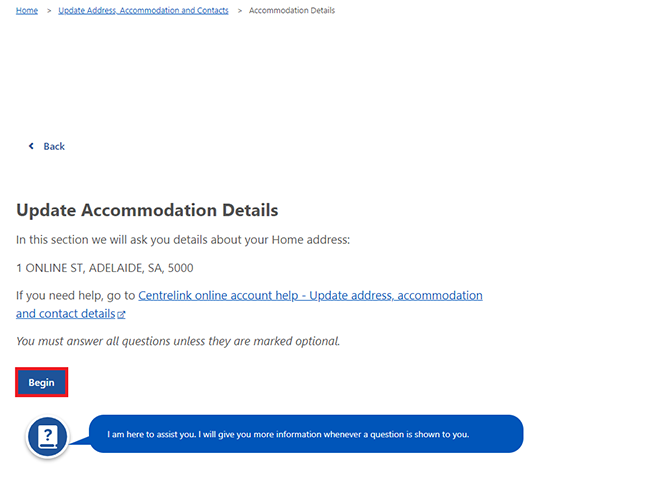
Choose What best describes your current home ownership and living arrangements. Then select Next.
In this example, we’ll select I do not own the home I live in.
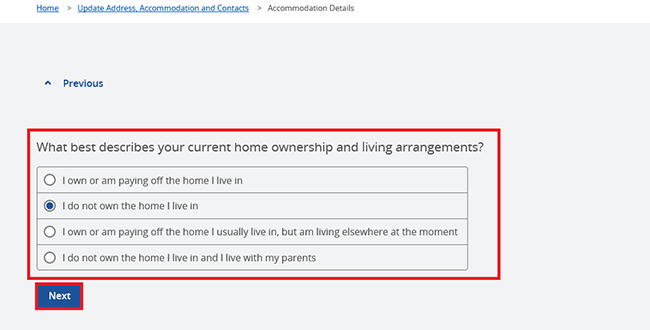
We may ask you if any other people are living at your address.
Select Yes or No to tell us if any other people live with you at this address. This doesn’t include your partner or children.
Then select Next.
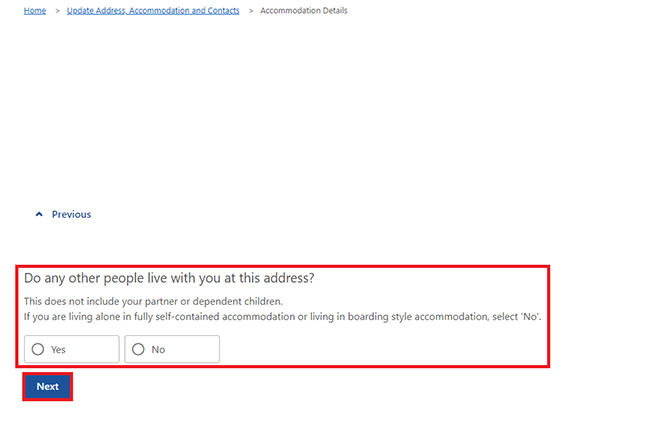
We may ask you more questions about your living arrangements, depending on your previous answers.
Answer all the questions, then select Continue.
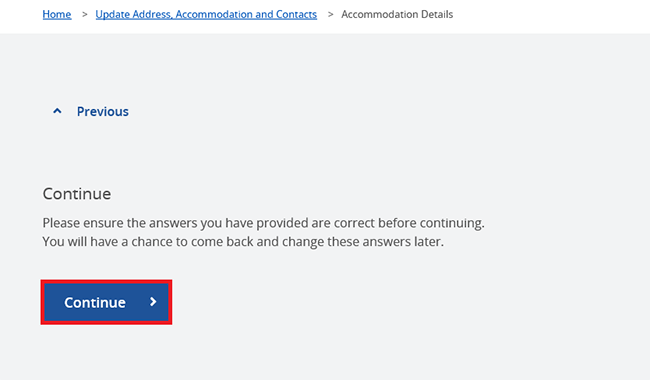
Select Begin to tell us about the type of accommodation you live in.
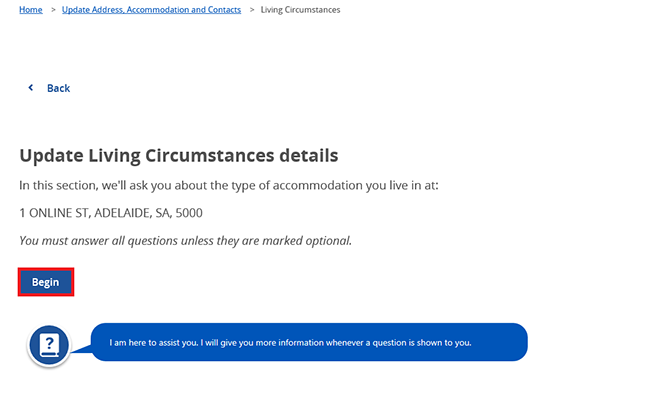
Select the type of accommodation that best describes where you live.
Then select Next.
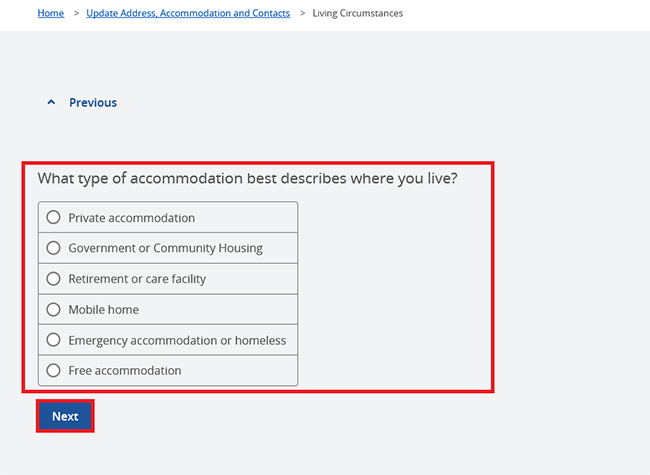
Select the type of accommodation you live in.
Then select Next to continue.
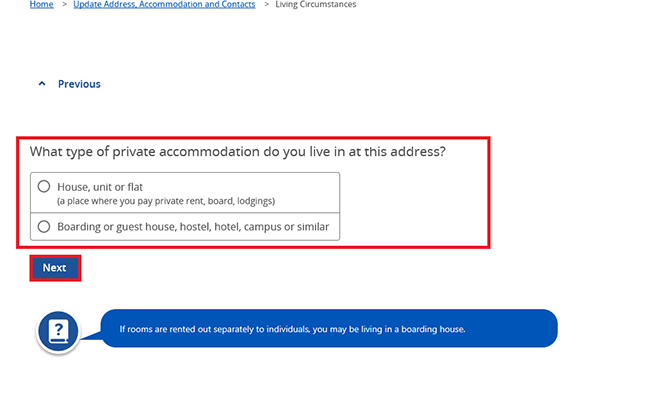
We may ask you more questions about your accommodation, depending on your previous answers.
Answer all the questions, then select Continue.
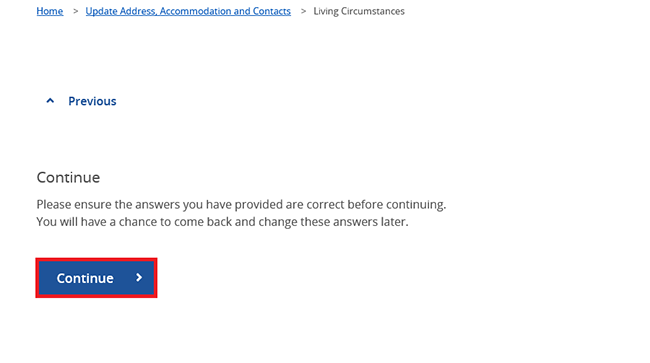
Select Begin to answer questions about Paying for Accommodation details.
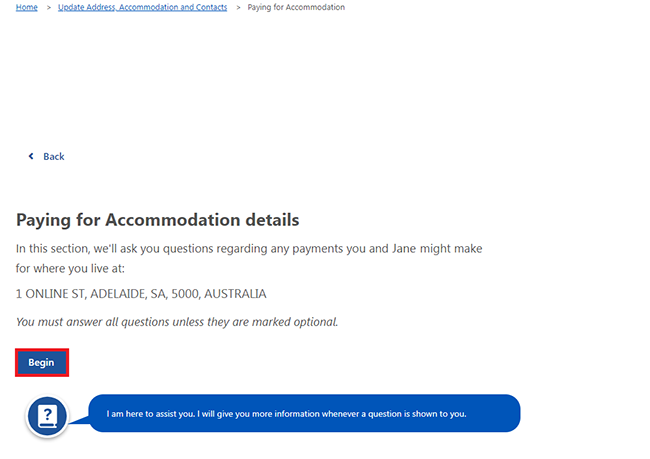
Select Yes or No to tell us if you and your partner pay rent or a similar fee to live at this address.
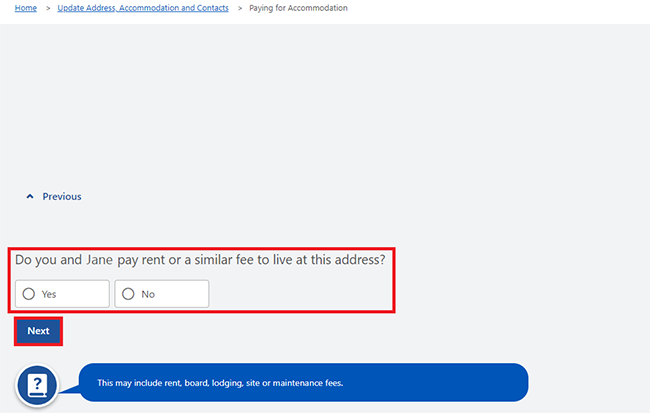
Select the type of payment you and your partner make, then Next to continue.
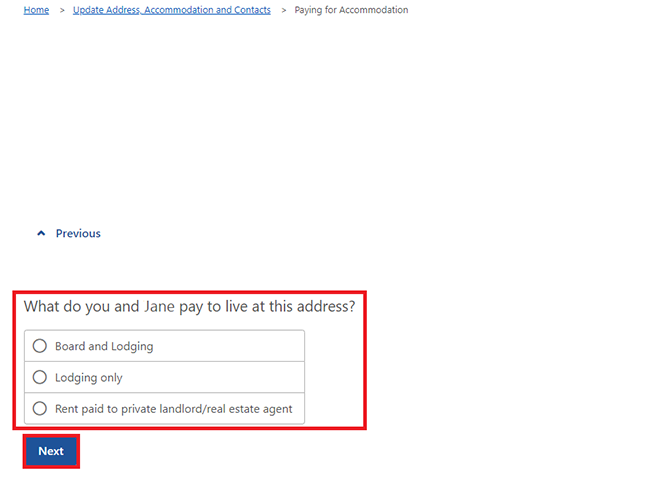
Enter how much and how often you and your partner pay, then select Next.
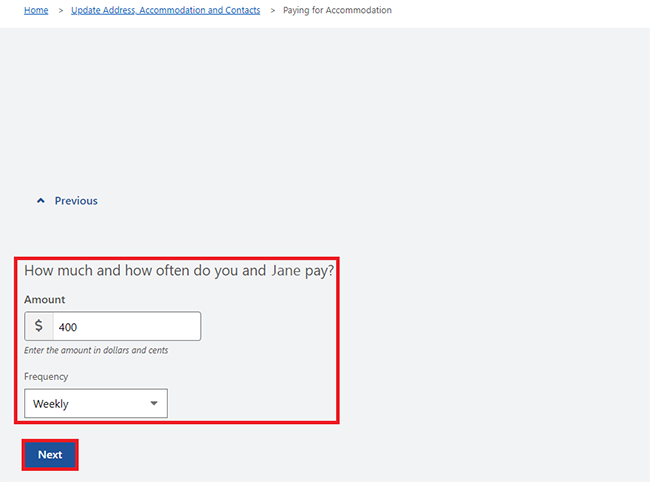
If you’ve told us other people are living at your address other than your partner and your children, we’ll ask how much is paid in total.
Enter the total amount being paid and how often, then select Next.
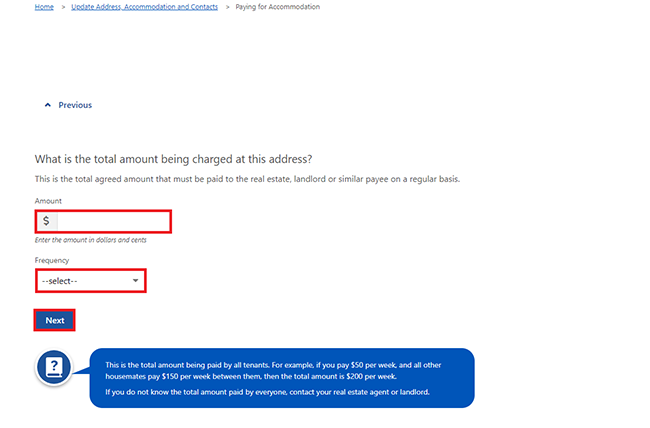
Select Continue to proceed.
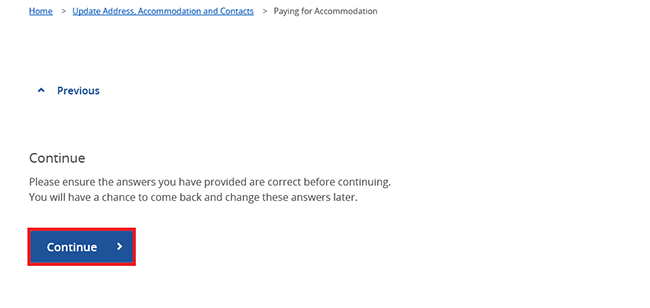
If you need to update your contact details, go to Step 4.
If you are ready to submit your updates, go to Step 5.
You may need to update your contact details before you submit your update.
Select Update contact details.
Step 4: update contact details
On the Update address, accommodation and contact details page, you can do all the following:
- view your contact details
- update or remove existing contact details
- add new contact details.
If you remove your email or mobile number, you’ll no longer get messages from us by email or SMS.
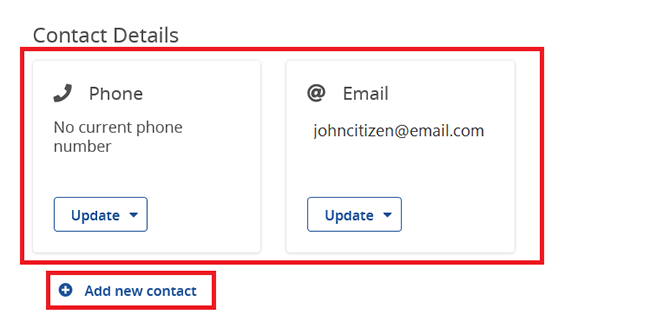
In this example, we’ll add a new phone number.
Select Add new contact.
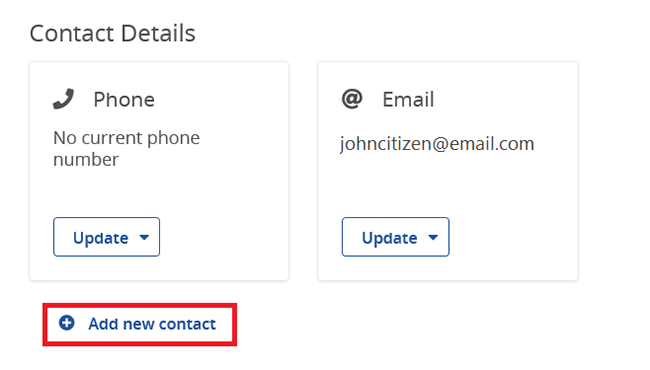
Select Begin to continue.
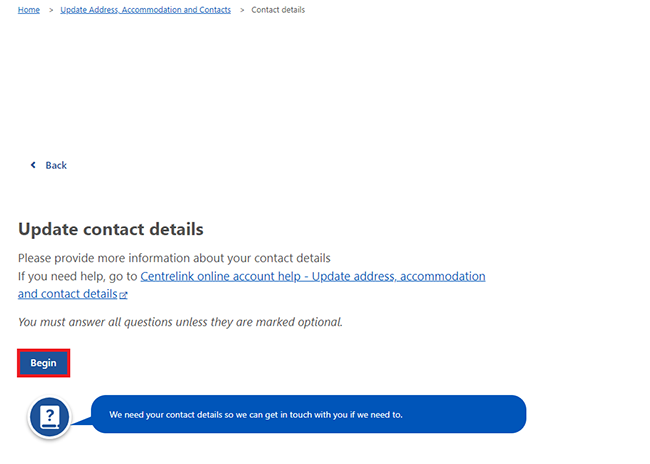
Select a contact type from the dropdown menu, then Next to continue.
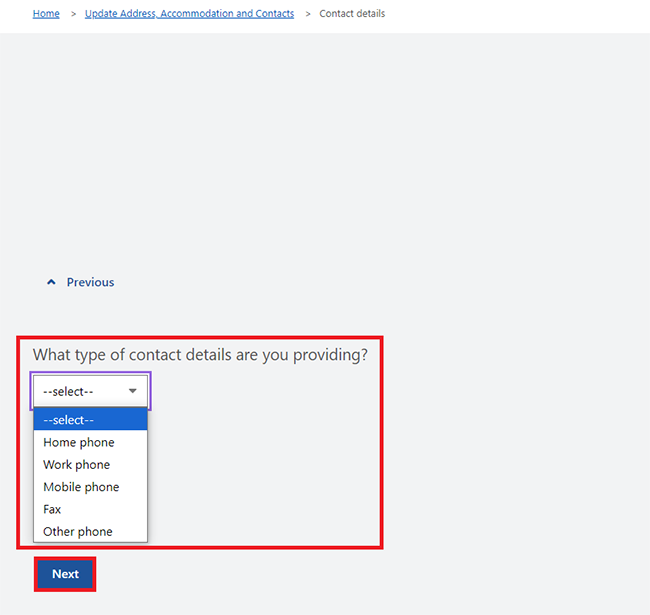
Enter your new contact details, then select Next to continue.
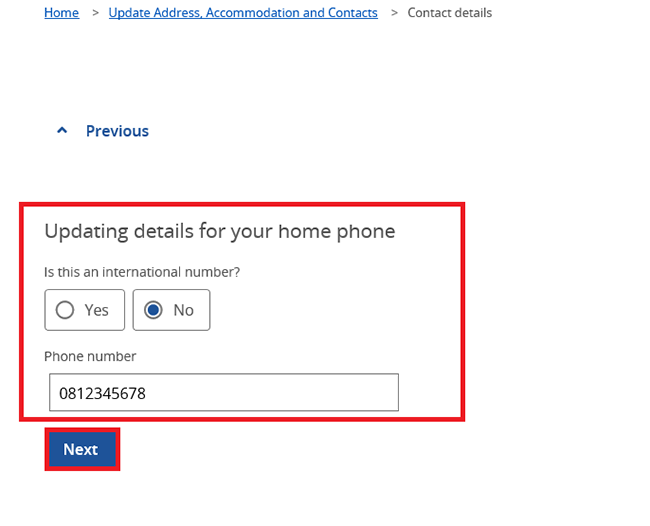
We may ask you more questions about your new contact details, depending on your answers.
Answer all the questions, then select Continue.
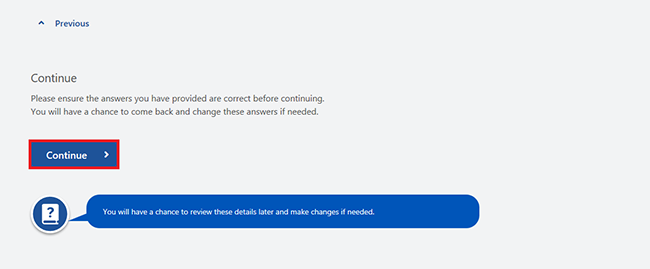
Step 5: review and submit
If you don’t submit the information by the date we tell you, we’ll cancel your changes.
Select either:
- Review and submit updates to submit your changes
- Cancel updates if you no longer want to update your details or need to start again.
In this example, we’ll select Review and submit updates.
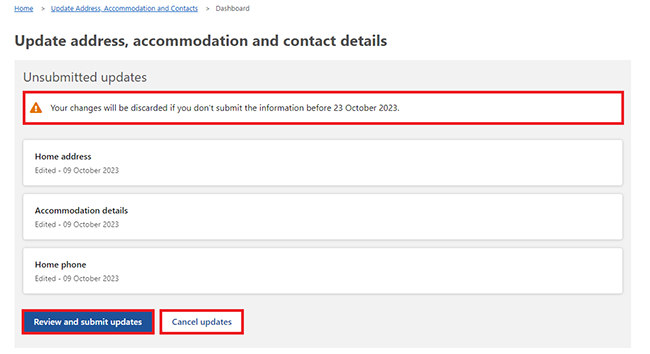
Select Begin to check your updates are correct.
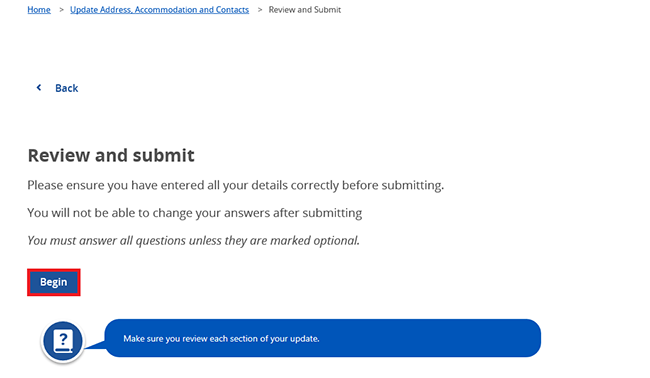
We’ll give you a summary of the details you’ve given us. Check each section to make sure it’s correct.
If the details are wrong, select the Edit button. For example, select Edit Home address to change those details.
If all the details are correct, select Next.
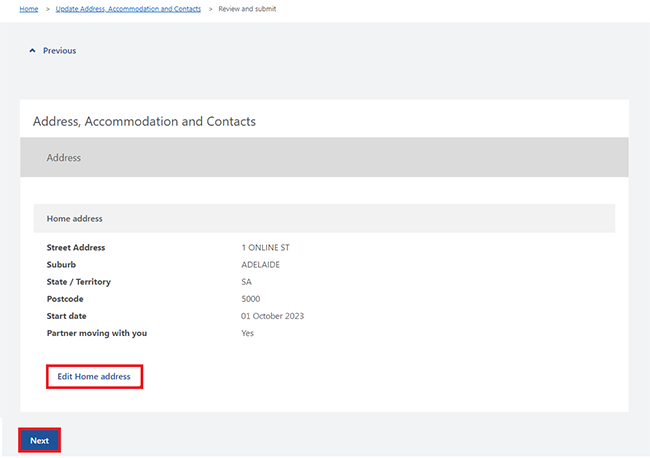
Read the declaration. If you understand and agree with the declaration, select I have read and agree with the above conditions.
Then select Submit.
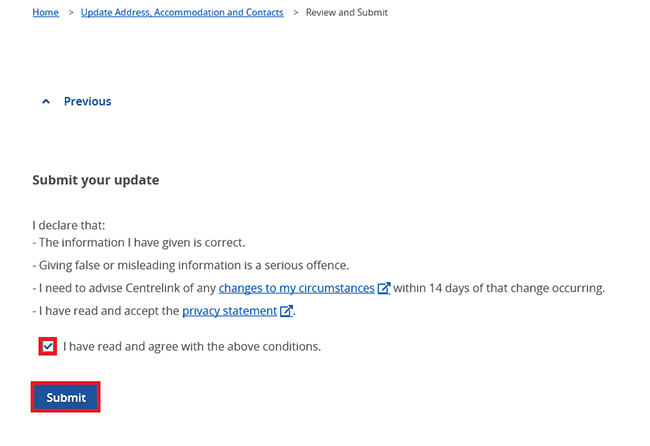
Get your receipt
We’ll give you a receipt when you submit your update. Make a note of the Receipt ID for your records.
The Receipt page will show you all the following:
- your Receipt ID and details
- your nearest service centre
- information you need to know, based on your circumstances
- next steps of what you may need to do.
The update you made may not show in your online account right away. You only need to make one update. We’ll make sure your details are updated correctly on your record.
We’ll also tell you if you need to complete any tasks to support your update. We’ll tell you how long you have to complete your task. You can give us the information using the Upload documents service in either:
- your Centrelink online account through myGov
- the Express Plus Centrelink mobile app.
Read about how to Upload documents with your Centrelink online account or the Express Plus Centrelink mobile app.
If we ask you to complete and return a rent certificate, you can get it in the following ways:
- the Request a document service in your Centrelink online account within 48 hours after we apply the update to your record
- postal mail.
You don’t need to contact us unless we ask you to.
Select any of the following options:
- Information you provided to view a summary of the details you’ve given us
- Upload to provide the information we’ve asked for
- Return to homepage to go back to your online account homepage
- Save your receipt to keep a copy of your receipt.
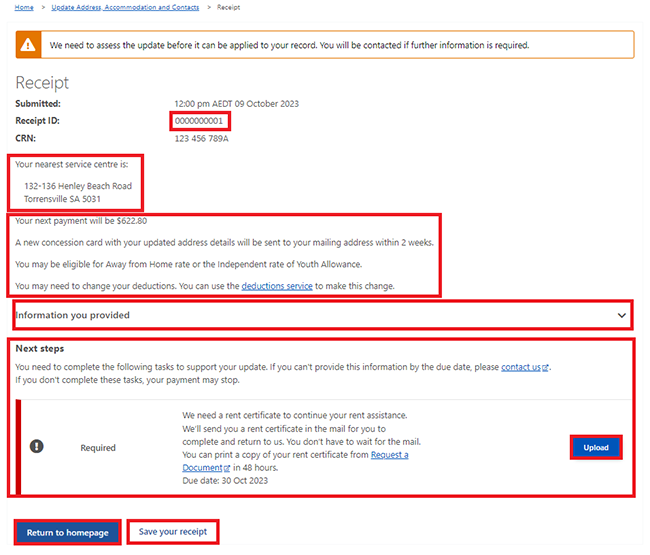
Step 6: sign out
From your homepage, you can complete other transactions or select Return to myGov to go back to your myGov account.
An Outstanding Address, Accommodation and Contact task may appear on your homepage until you complete it.
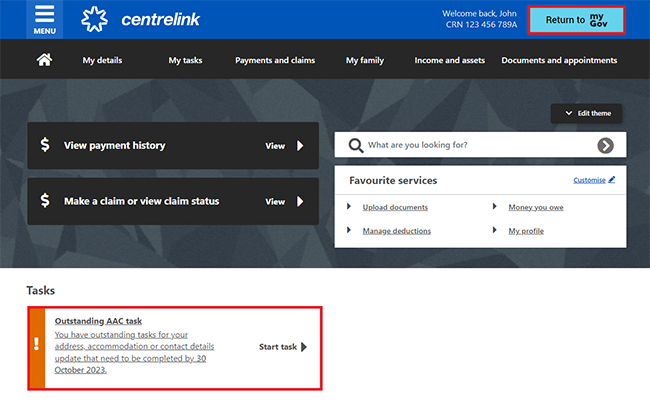
For your privacy and security, sign out when you’ve finished using your myGov account.
View other online account and Express Plus mobile app guides and video demonstrations about using your online account.