in this guide
As a student, you can make changes to your study details. This includes:
- updating your study end date, student (ID) number and study load
- changing your course
- confirming your future course or removing future study details if your plans change.
If you need to add new study details, there’s a different way to do this. For help, read Centrelink online account help – add new study details.
The screenshots in this guide are from a computer. The page layout will look different if you’re using a mobile device.
Step 1: get started
Sign in to myGov or the myGov app and select Centrelink.
From your homepage, select MENU.
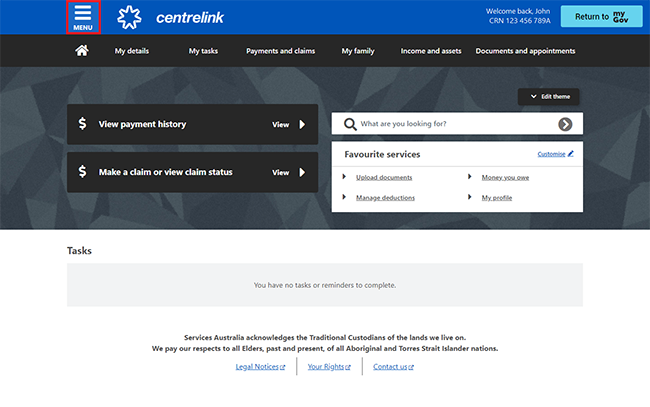
Select My details, then Personal and contact details and Manage study details.
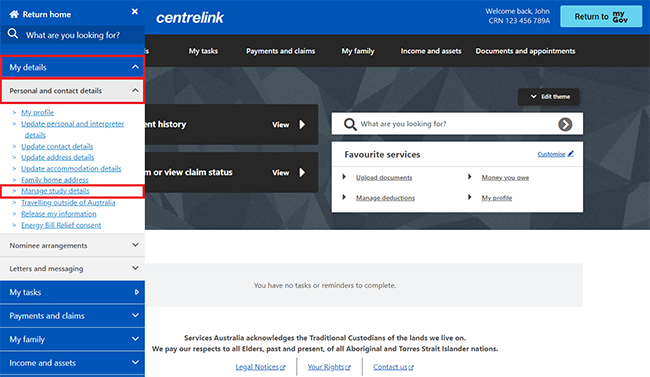
Your study details will show on the Study details page.
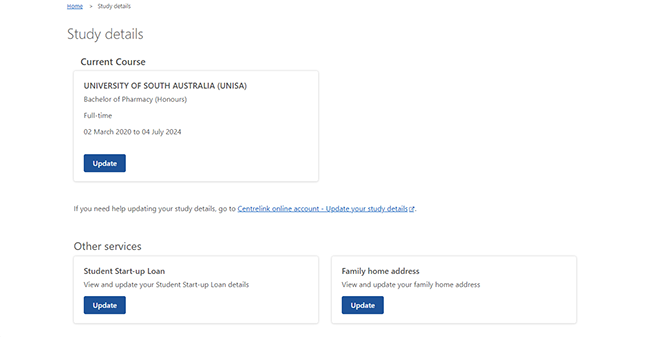 Select either of the following options:
Select either of the following options:
- to update your current study details, go to Step 2
- to remove or update your future study details, go to Step 3.
Step 2: update current study details
Select Update in Current Course.
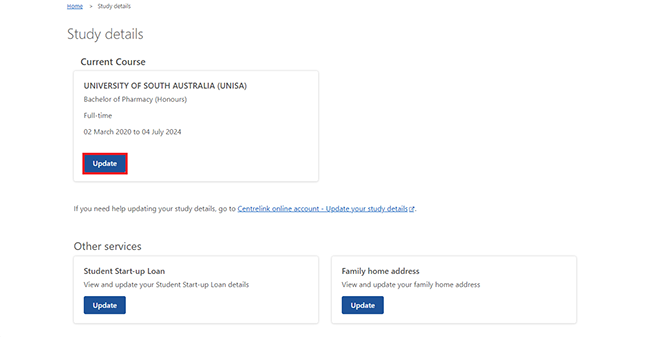 Then select Next.
Then select Next.
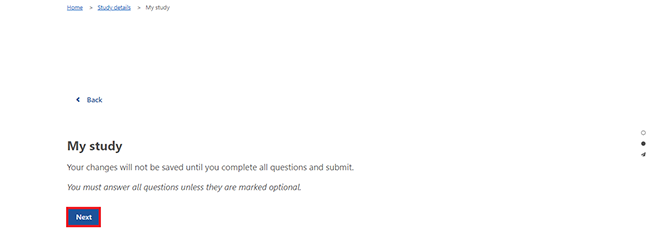 Select one of the following circumstances that best fits you:
Select one of the following circumstances that best fits you:
- changing my study end date
- changing courses
- changing my study load, e.g. full time to part time.
In this example, we’ll select changing my study end date.
Then select Next.
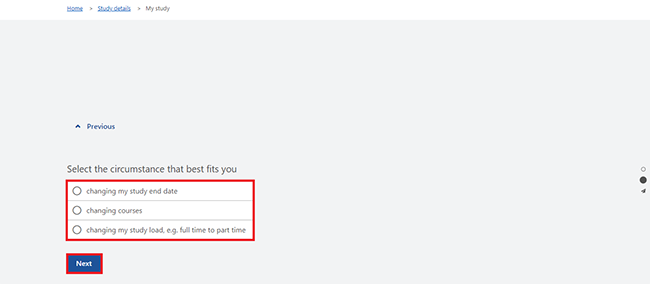 Select Continue to proceed.
Select Continue to proceed.
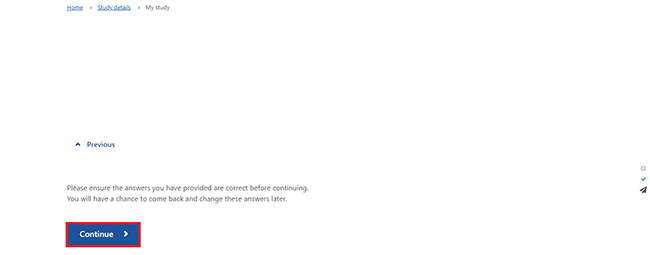 Select Next to make your changes.
Select Next to make your changes.
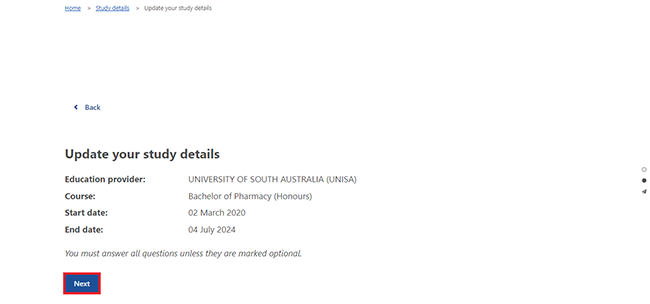
Select the calendar icon and enter your new study end date, then select Next.
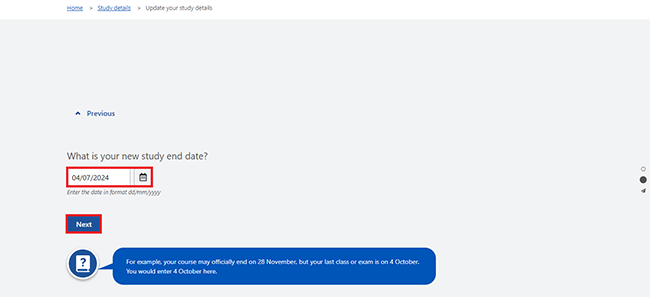 Select Continue to proceed.
Select Continue to proceed.
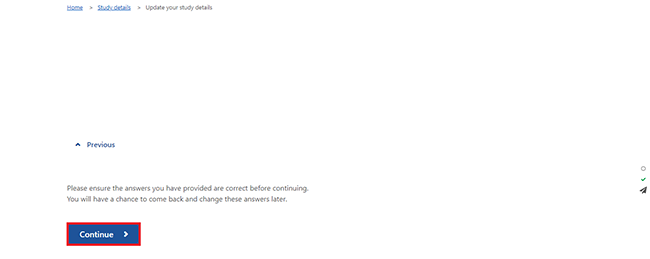 If you’re eligible, we’ll ask if you want to apply for a Student Start-up Loan. Read the information about Student Start-up Loan, then select Next.
If you’re eligible, we’ll ask if you want to apply for a Student Start-up Loan. Read the information about Student Start-up Loan, then select Next.
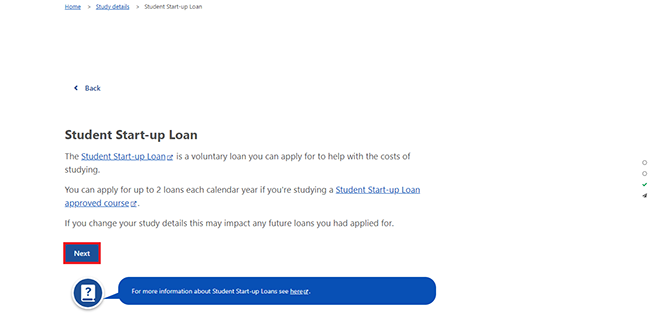
Select Next to continue.
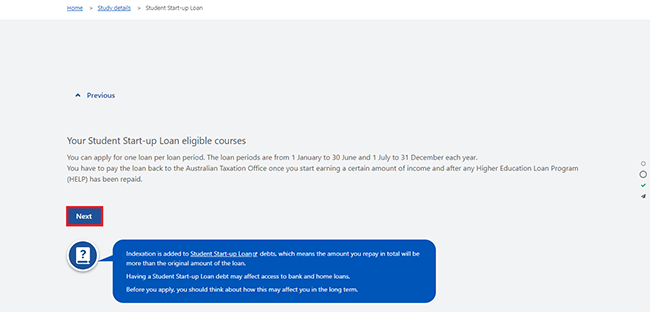 If you want to apply for a Student Start-up Loan, select the box next to the period you want to apply for.
If you want to apply for a Student Start-up Loan, select the box next to the period you want to apply for.
If you don’t want to apply for a Student Start-up Loan, don’t select any boxes under Your Claim Decision.
Then select Next.
In this example, we won’t apply for a Student Start-up Loan.
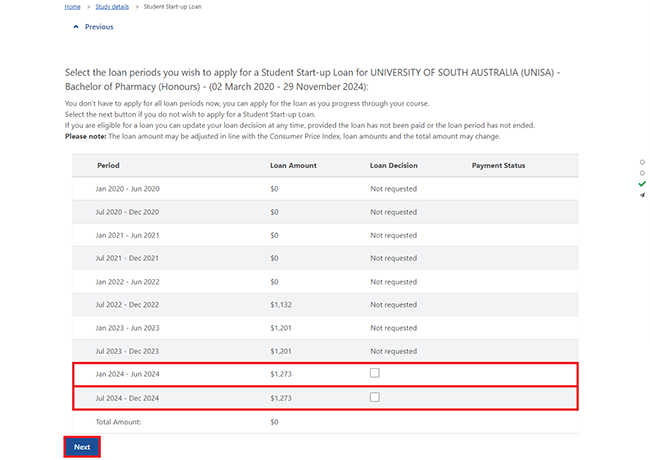
Select Continue to proceed.
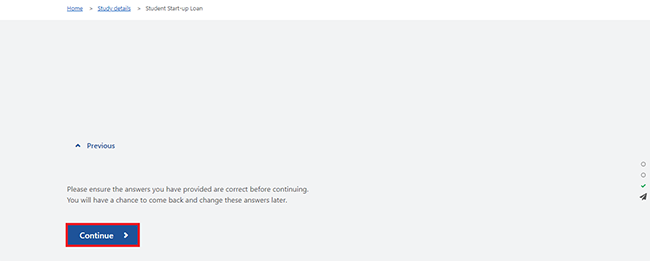 Go to Step 4 to review and submit.
Go to Step 4 to review and submit.
Step 3: remove or change future study details
You can make the following changes to your future study details:
- changing your future course
- confirming the full details of your future course if you have an intention to study
- removing a future course.
In this example, we’ll remove the future course.
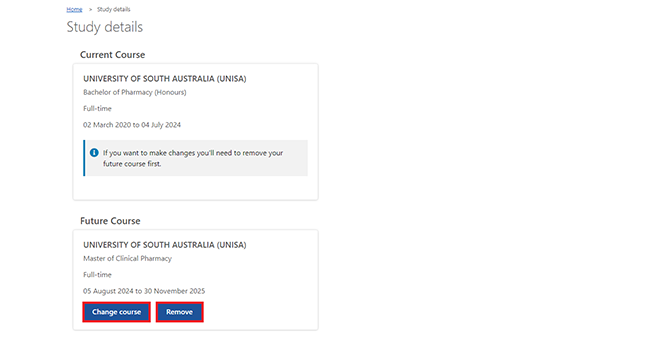 Select Next to continue.
Select Next to continue.
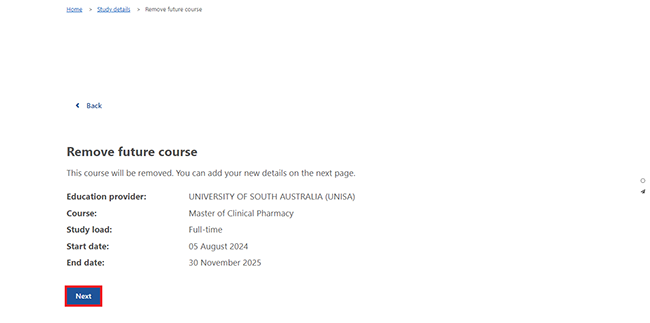 Select Continue to proceed.
Select Continue to proceed.
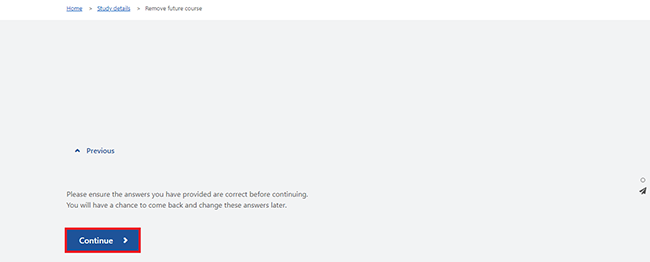 After you’ve removed your study details, we may ask you more questions based on your circumstances.
After you’ve removed your study details, we may ask you more questions based on your circumstances.
If you haven’t told us about other study details, you may not be eligible to get a student payment.
Step 4: review and submit
Select Next to check your details are correct.
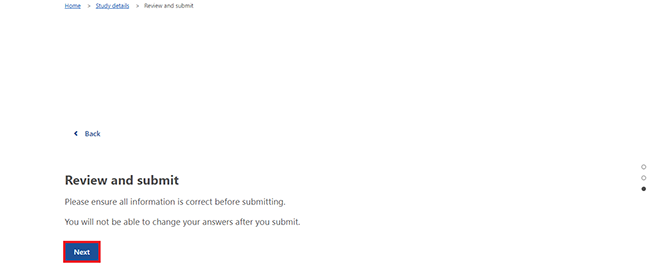
We’ll give you a summary of the details you’ve given us. Check each section to make sure it’s correct.
If the details are wrong, select the Edit button. For example, select Edit your study details to change those details.
If all the details are correct, select Next.
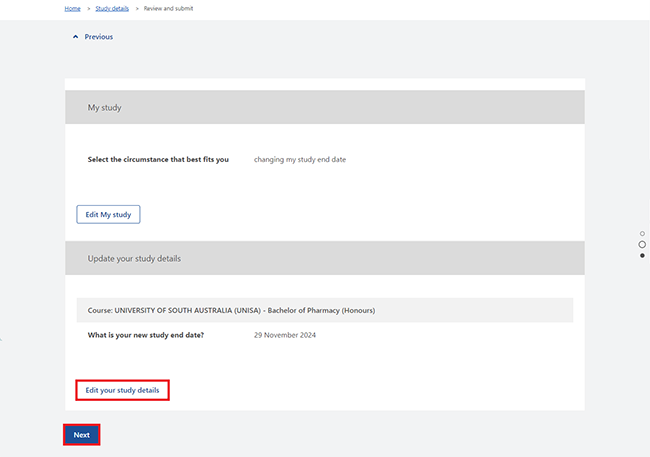
Read the declaration. If you understand and agree with the declaration, select I have read and agree with the above conditions, then Submit.
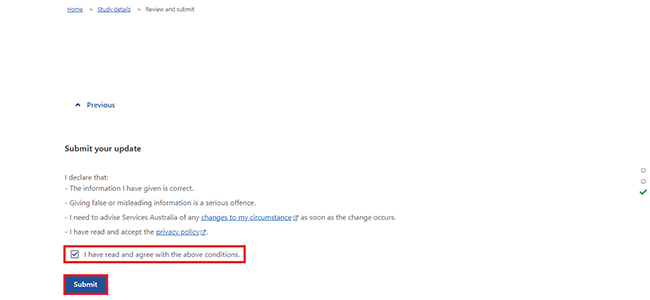 Get your receipt
Get your receipt
We’ll give you a receipt when you submit your update. Make a note of the Receipt ID for your records.
You won’t need to do anything else unless we ask you to.
Select any of the following:
- Information you provided to view a summary of the details you’ve given us
- Return to Study details summary to go back to the Study details page
- Return home to go back to your online account homepage
- Save your receipt to keep a copy of your receipt.
In this example, we’ll select Return to Study details summary to go back to the Study details page.
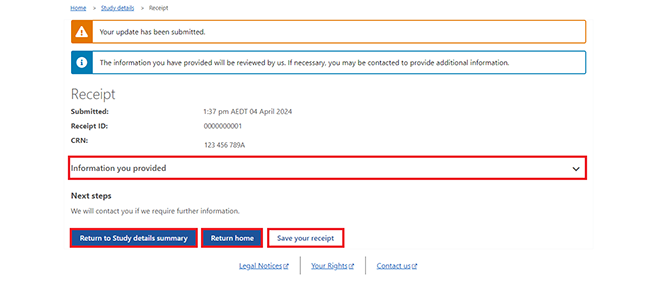 On the Study details page, we’ll tell you the following:
On the Study details page, we’ll tell you the following:
- your update is complete or is waiting to be processed
- if your update is waiting to be processed, you won’t be able to update your study details again until we complete this update.
Select Home to go back to your online account homepage.
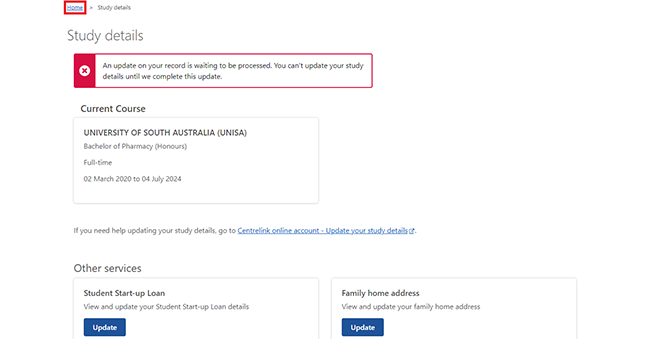 Step 5: sign out
Step 5: sign out
From your homepage, you can complete other transactions or select Return to myGov to go back to your myGov account.
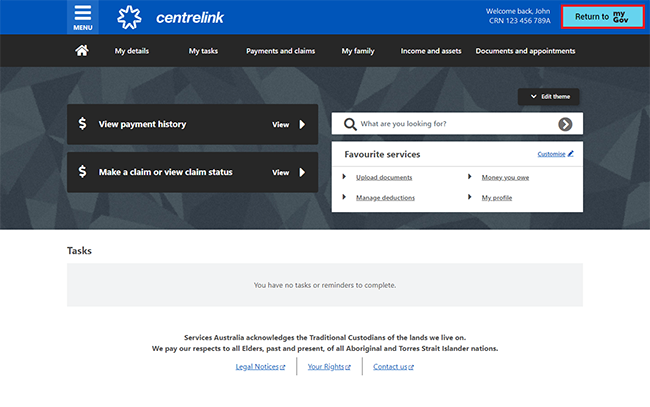 For your privacy and security, sign out when you’ve finished using your myGov account.
For your privacy and security, sign out when you’ve finished using your myGov account.
View other online account and Express Plus Centrelink mobile app guides and video demonstrations about using your online account.