in this guide
The hours of subsidised care you can get per fortnight depends on the hours of recognised activities you do. If you have a partner, we’ll look at both of your activity levels. Find out how your activity level affects Child Care Subsidy.
You may also need to update your income estimate for Child Care Subsidy. We have an online guide to help you.
The screenshots in this guide are from a computer. The page layout will look different if you’re using a mobile device.
Step 1: get started
Sign in to myGov and select Centrelink.
Select MENU from your homepage.
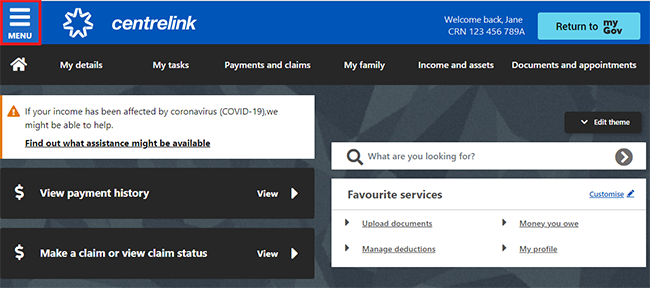
Select My family, then Child care and Activity test.
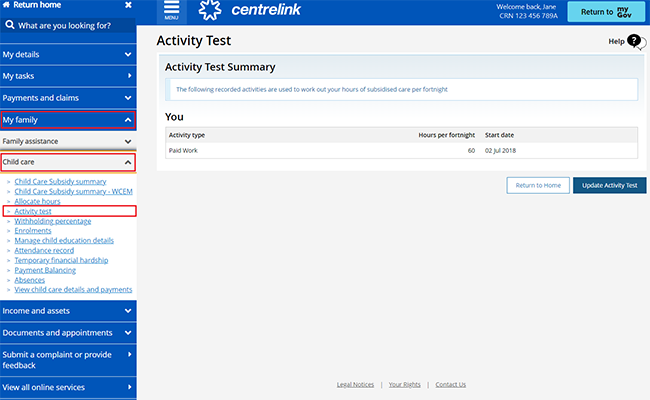
If no activities show, select Your activity history.
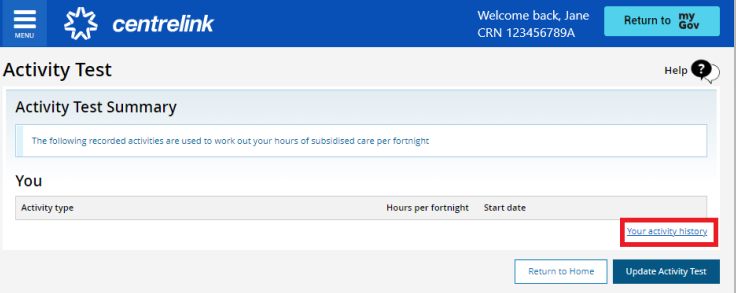
Select both of the following:
- the Financial Year you want to view
- the Activity Type.
Then, select Search.
Select All if you want to view all Activity Types for the Financial year you selected.
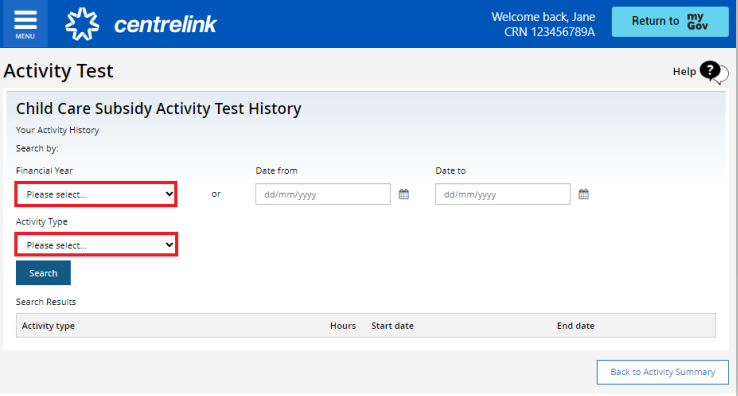
If your activity displays as ended and you want to tell us it’s continuing, note the End date and select Back to Activity Summary. Go to Step 2.
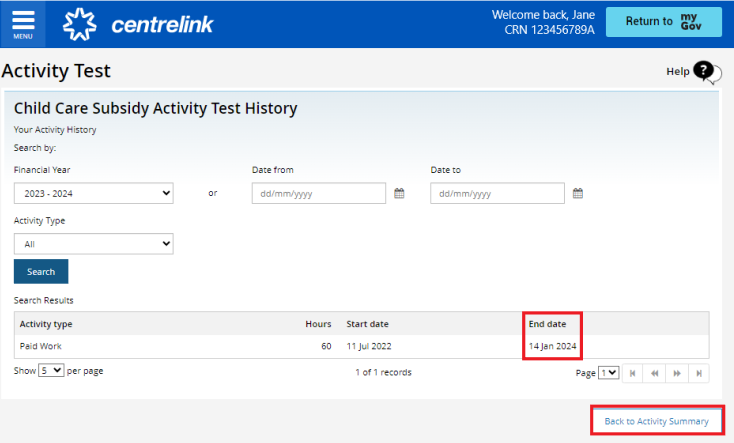
Step 2: continuing an ended activity
If you want to add a new activity, go to Step 3.
To continue an ended activity for you or your partner, select Update Activity Test. In this example, we’ll add paid work that’s displaying as ended.
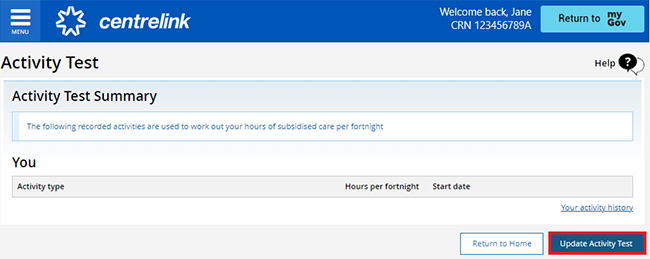
Select the Add icon.
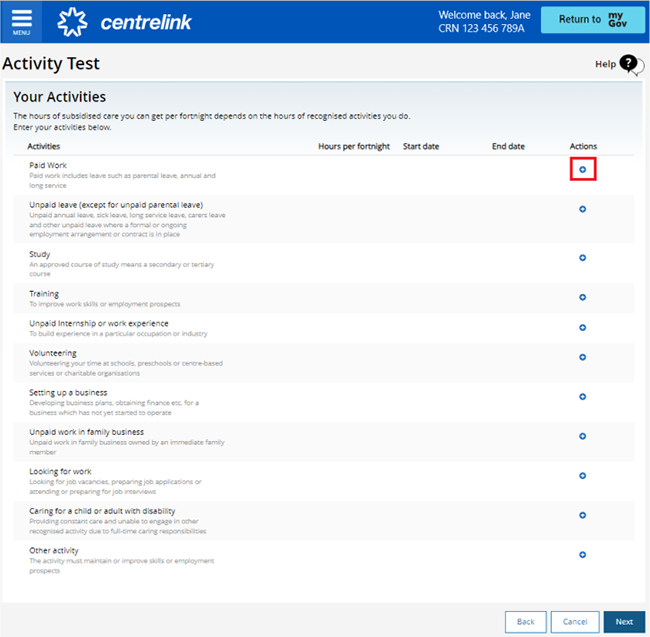
In What date did you start this activity?, enter the date after your activity ended. This will be the same date that shows on the Child Care Subsidy Activity Test History page. Then, select Save.
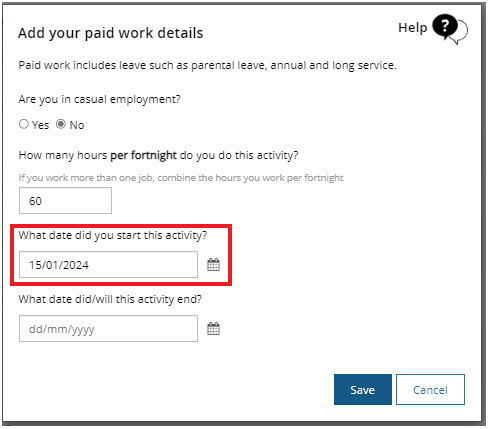
To confirm your activity update, go to Step 4.
Step 3: update your activity test
To update you or your partner’s activity, select Update Activity Test.
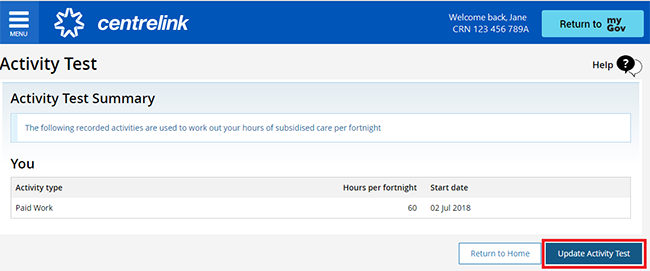
Select the pencil icon next to the activity you want to update. In this example, we’ll update paid work details.
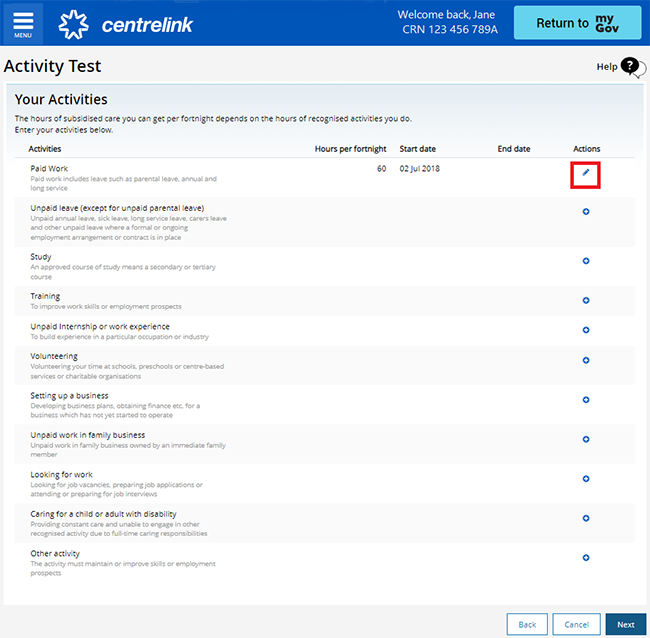
Select what's changed with your activity, then select Save.
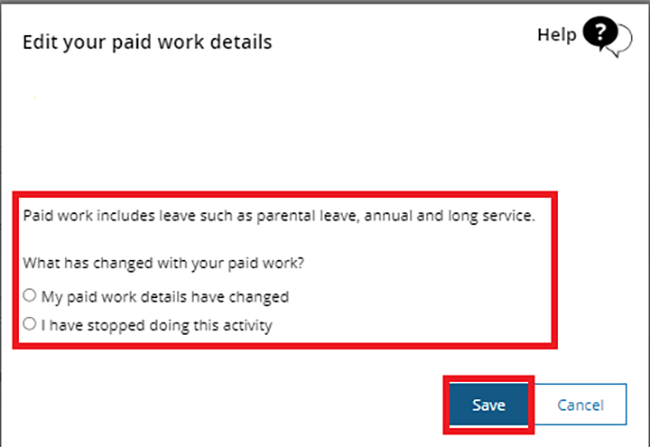
Enter the changes for each activity. In this example, we’re updating work hours per fortnight for the Paid Work activity. After you enter the changes, select Save.
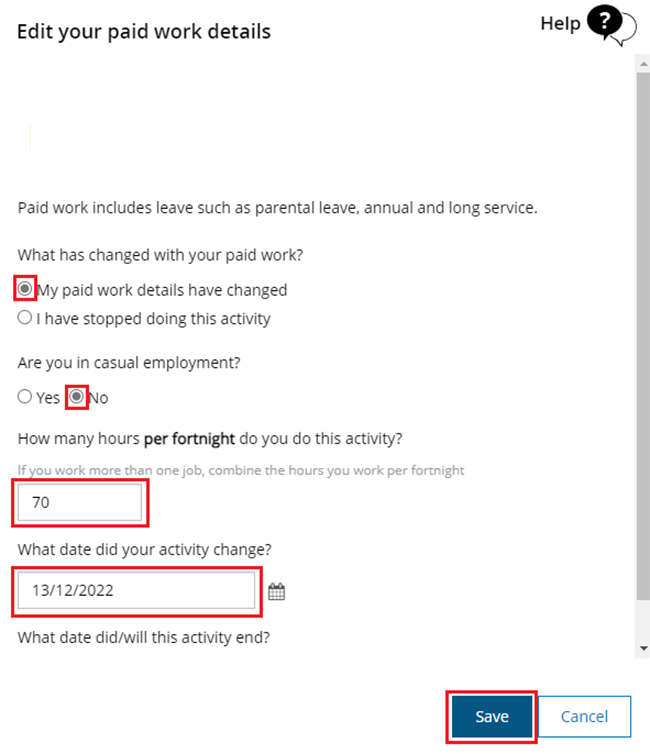
Step 4: confirm update to activity test
Check the details to make sure they’re correct.
If all the details are correct, read the declaration. If you understand and accept the declaration, select I accept this declaration, then Submit.
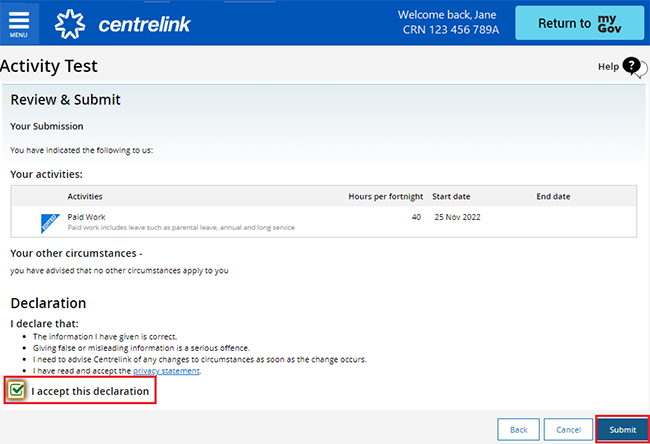
We’ll give you a Receipt ID to let you know your update was submitted. Make a note of this number for your records.
Select Return to Home to go back to your homepage.
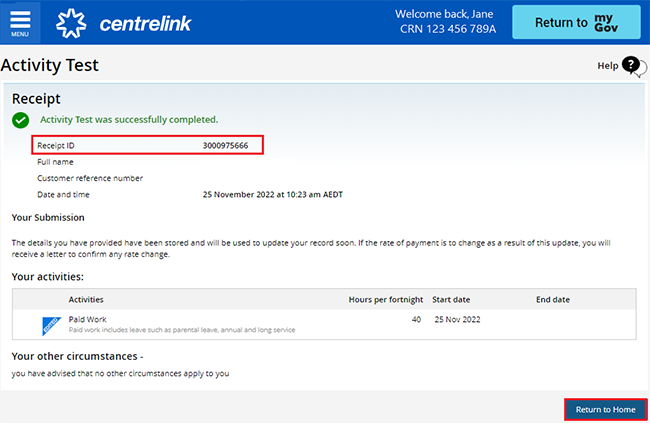
Step 5: sign out
From your homepage, you can complete other transactions or select Return to myGov to go back to your myGov account.
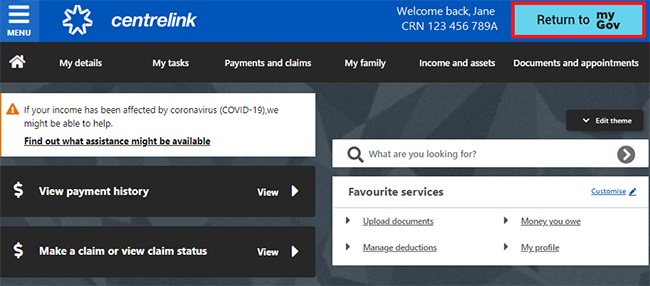
For your privacy and security, sign out when you've finished using your myGov account.
View other online account and Express Plus mobile app guides for more step-by-step information and some video demonstrations.