in this guide
Read more about advance payments.
If you have a nominee, you can’t use your Centrelink online account to adjust or make a repayment. Correspondence nominees and payment nominees can make an advance repayment and adjust advance repayments for the person they’re acting for.
If you’re getting the Home Equity Scheme, there are different rules that apply to the Home Equity Scheme advance payment.
The screenshots in this guide are from a computer. The page layout will look different if you’re using a mobile device.
Watch this video about how to:
- apply for an advance payment
- adjust your advance repayments
- make an advance repayment.
Step 1: get started
Sign in to myGov or the myGov app and select Centrelink.
From your homepage, select MENU.
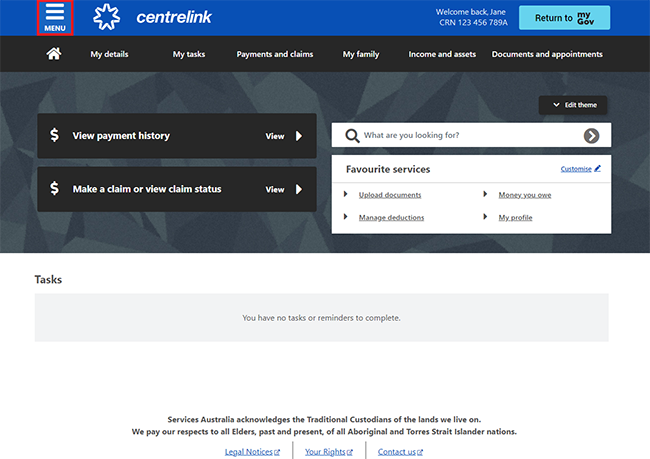
Select Payments and claims, then Manage payments and Manage advance payments.
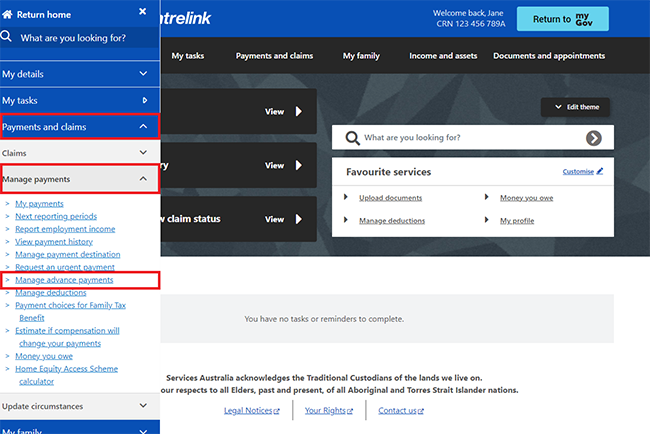
The Advance payments page has information about your current and previous advances. If you have a current advance payment, the summary page will show the following:
- the advance type
- the start date
- the amount advanced to you
- your fortnightly repayment amount
- the amount yet to be paid
- when you can apply for your next possible advance.
Select Manage if you want to do any of the following:
- view more details about each advance payment
- make a payment, go to Step 2
- adjust your repayments, go to Step 3.
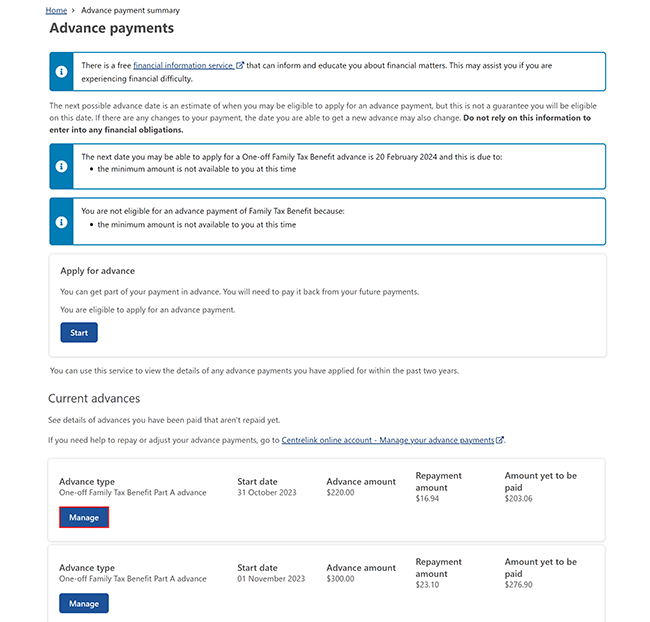
Step 2: make a repayment
Watch this video about how to make a repayment online.
To pay some or all of the advance payment you owe, select Make a repayment.
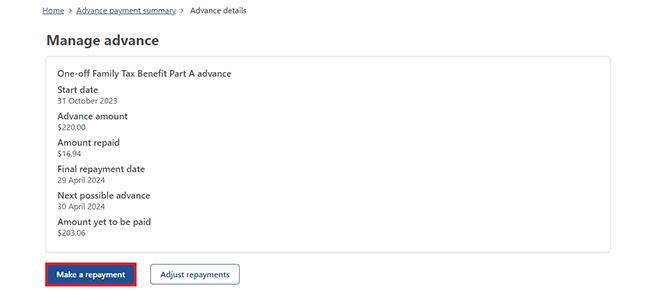
Read the information about making a repayment, then select Begin.
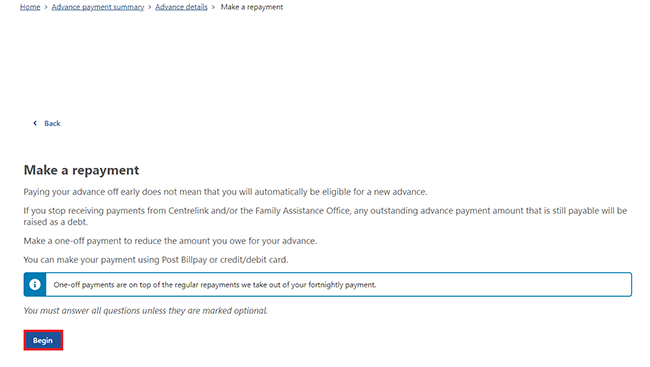
Select how you want to make the repayment, choose either:
- Credit or debit card (Visa or MasterCard only)
- Post Billpay.
Then select Next.
If you select Credit or debit card, make sure you have your card with you.
Credit or debit card payments can only be made once every 28 days for each advance type.
If you select Post Billpay, you can make a payment at any Australia Post Outlet. You can pay with cash, a credit or debit card, cheque or money order. You’ll need to either:
- print the Post Billpay barcode
- save a copy of the barcode to your mobile device.
You can only use the barcode for this payment. Don’t take a screenshot of the barcode as this may stop it from scanning at any Australia Post Outlet.
If you pay with cash or card, your record will update instantly. Payments made with cheque or money order can take up to 7 working days to process.
In this example, we’ll select Credit or debit card, then Next.
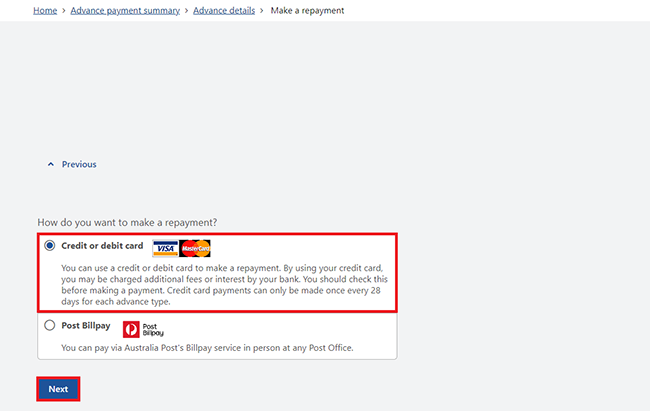
Select how much you want to pay, choose either:
- Pay total amount
- Pay other amount.
If you select Pay other amount, enter the amount you want to pay using Australian dollars, cents and a decimal point. Then select Next.
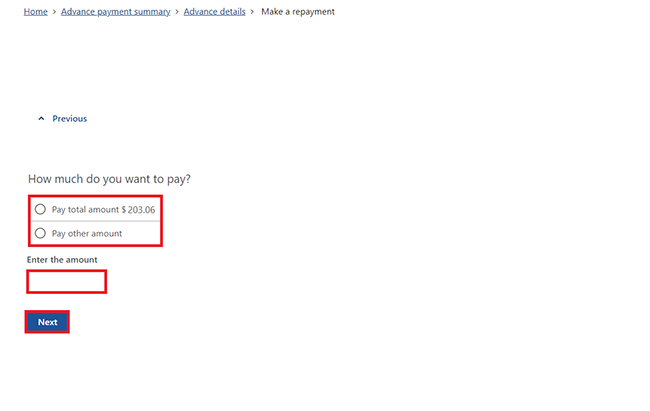
If you repay your advance in full, we may not give you another one straight away.
Select Continue to proceed.
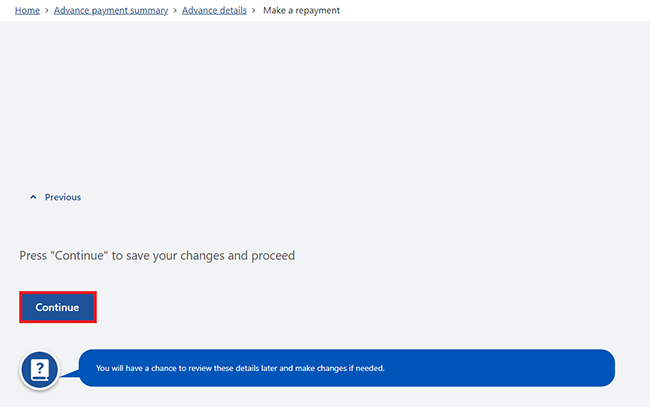
Select Begin to enter your credit or debit card details.
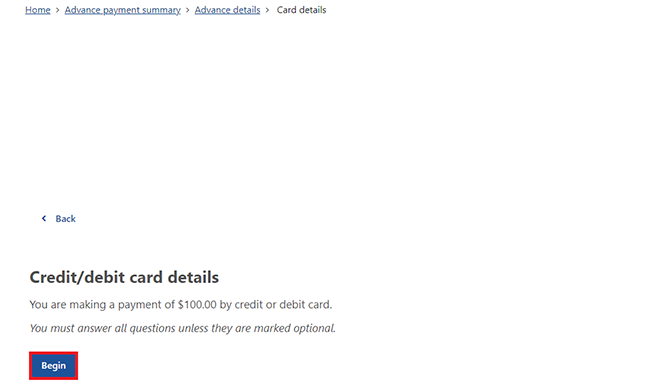
On the Card details page, enter all of your card details, including:
- Card number
- Card holder’s name
- Expiry date on the card, month and year
- Card verification code (CVC), the 3 numbers on the back of the card.
If the details you’ve entered are correct, select Continue.
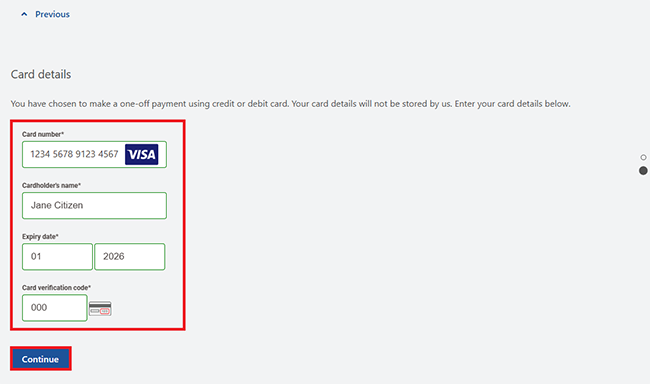
For security purposes, your card issuer or financial institution will need additional details to process the payment.
The information you provide here won’t be stored by Services Australia or applied to your Centrelink record.
If you don’t want to provide additional details, you won’t be able to make a repayment using a credit or debit card. You can still make a repayment using a different payment method.
Select Begin to provide additional details.
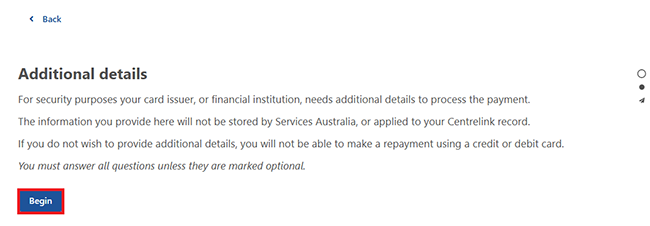
Select an option from the dropdown menu, then Next to continue.
In this example, we’ll select Mobile phone.
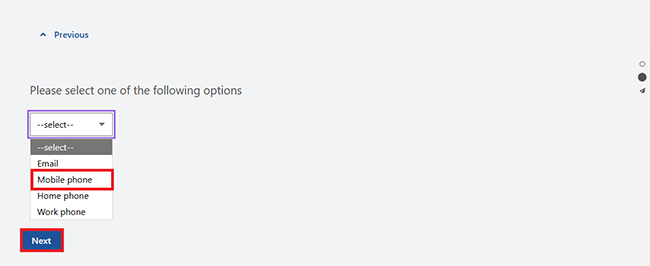
Enter the mobile phone number, then select Next.
You must enter the international country code at the start of the number.
For example, if the phone number is an Australian:
- mobile number of 0412 345 678, enter it as +61412345678
- home or work number of 07 1234 5678, enter it as +61712345678.
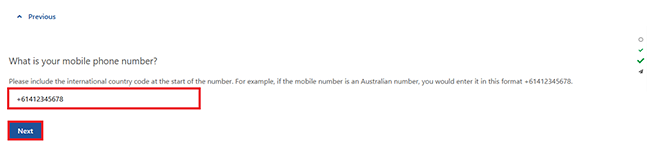
Select Continue.
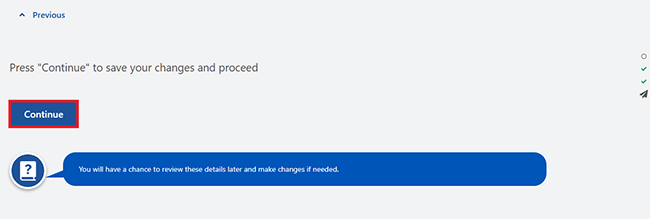
Review and submit
Select Begin to review and submit your repayment details.
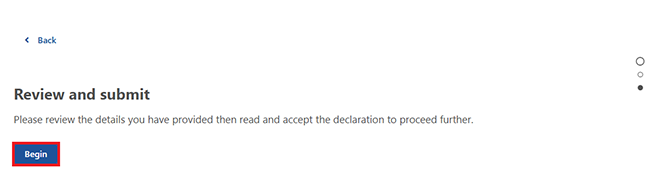
We’ll give you a summary of the details you’ve given us. We’ll only show the last 4 digits of the card number.
Make sure your details are correct.
Select either:
- Update to make changes if the details are wrong
- Next if the details are correct.
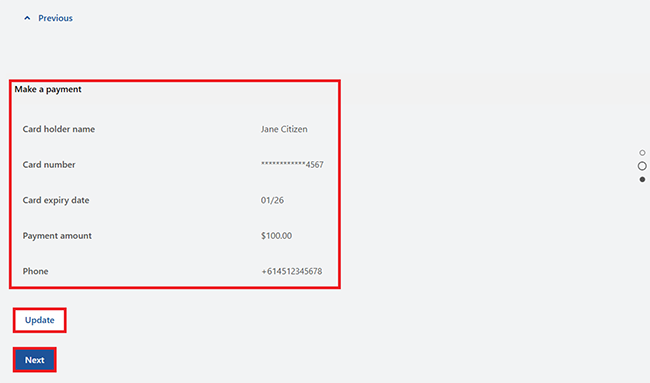
Read the declaration. If you understand and agree with the declaration, select I have read and agree with the above conditions, then Submit.
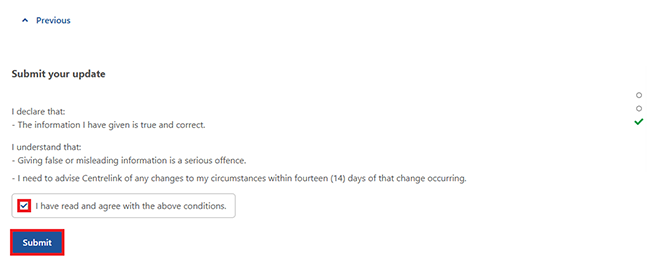
After you select submit, your card issuer or financial institution may ask you to complete additional actions to process your payment. Please don’t sign out of your Centrelink online account or close your browser window.
Please wait until you get a receipt from us to let you know if your payment has been processed.
Get your receipt
We’ll give you a receipt to let you know your payment has been processed. Make a note of the Receipt ID for your records. If you don’t get a Receipt ID, check your bank account before making any more payments. If your financial institution can’t process your payment, you’ll need to contact them.
When you make a payment with a credit or debit card, you won’t be able to make another payment with a card for 28 days for this advance type. You can still make a payment at any Australia Post Office.
On this page, you can select any of the following:
- Outcomes to view information about the payment made
- Information you provided to view a summary of the details you’ve given us
- Save your receipt to keep a copy of your receipt
- Print to print your receipt
- Return home to go back to the Advance payments page.
Select Return home.
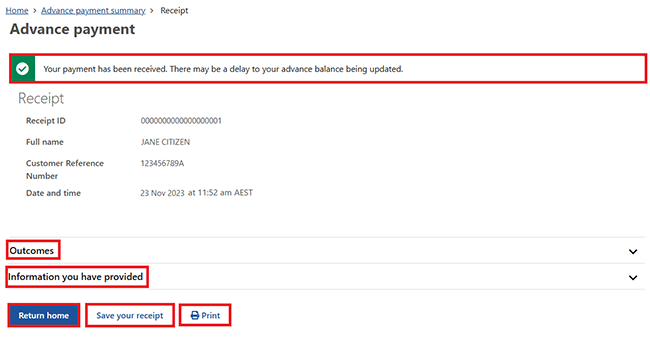
Select Home to go back to your homepage.
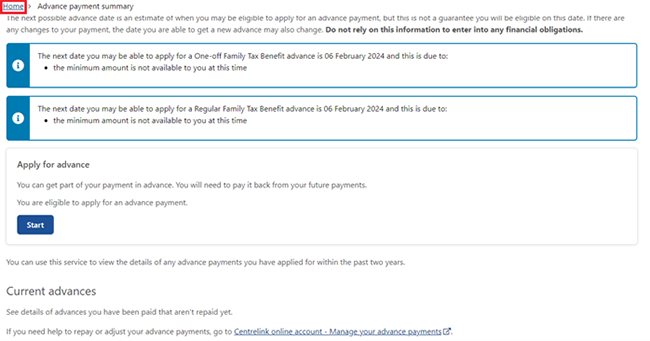
This is the end of how to make a repayment.
If you want to:
Step 3: adjust your repayments
Watch this video about how to adjust a repayment online.
To change to your repayment amount, select Adjust repayments.
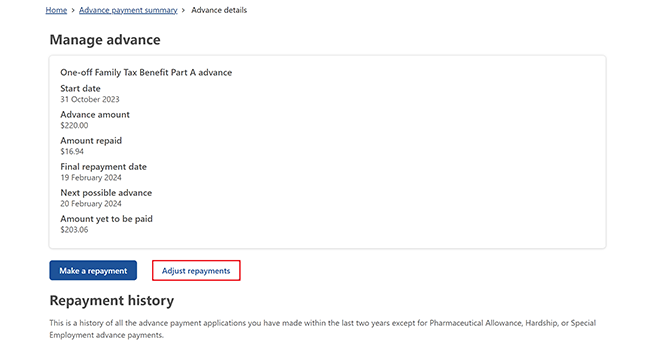
Read the information about adjusting your repayment amount. We’ll tell you the amount range you can change your ongoing repayment to.
Then select Begin.
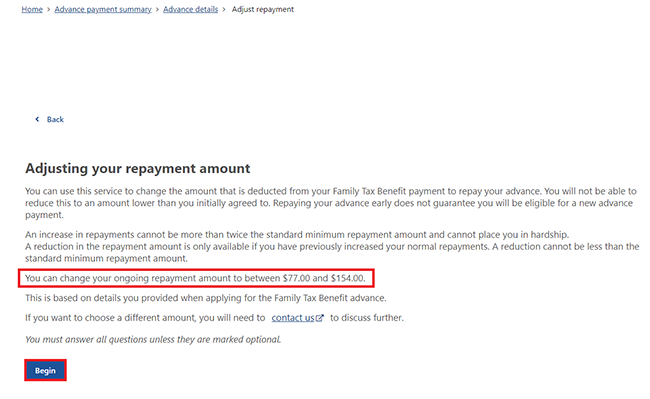
Enter the new repayment amount using Australian dollars, cents and a decimal point.
Then select Next.
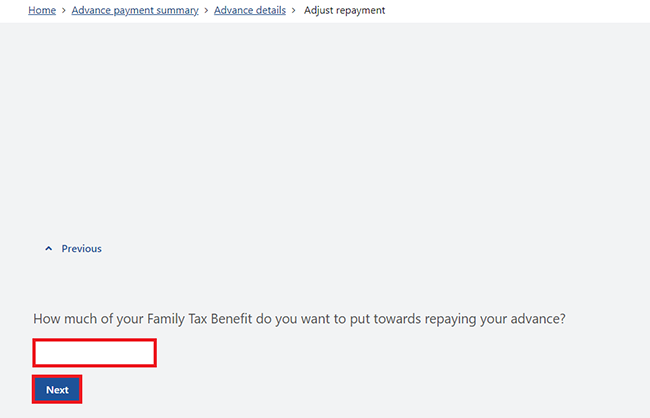
If you’re increasing your repayment, select Yes or No to tell us if you can afford this without putting yourself in financial hardship.
If you’re already paying the minimum repayment amount, you won’t be able to change it to a lower amount. If you’re having trouble repaying your advance, phone us on your regular payment line to ask for help.
Then select Next.
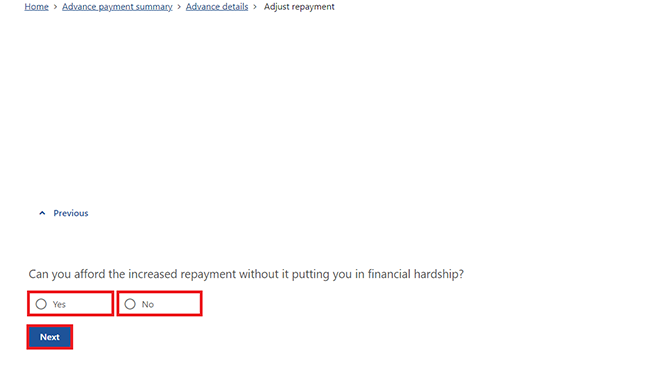
Select Continue to proceed.
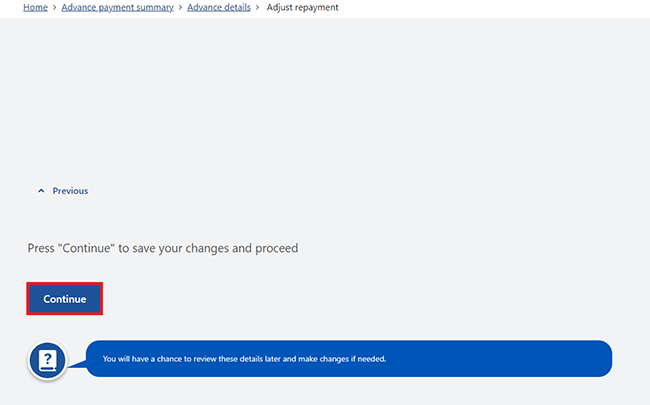
Select Begin to review and submit your repayment adjustment.
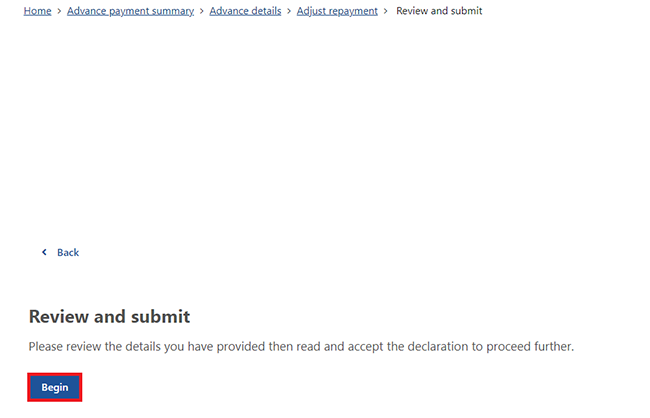
We’ll give you a summary of the details you’ve provided.
Read the details on this page and make sure they’re correct, then select Next.
If you need to make changes, select Update.
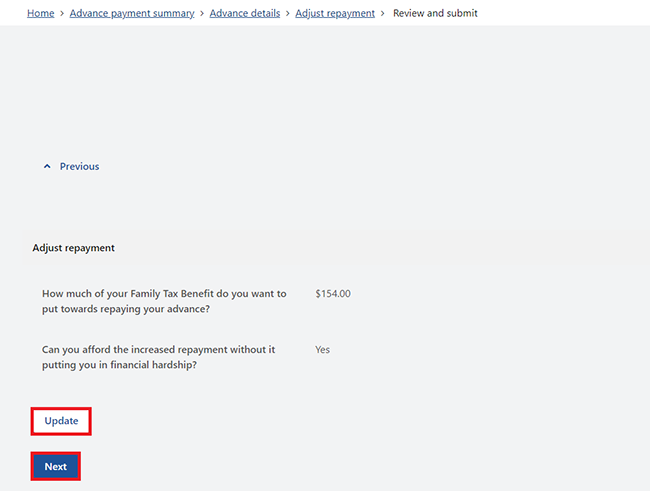
Read the declaration. If you understand and agree with the declaration, select I have read and agree with the above conditions, then Submit.
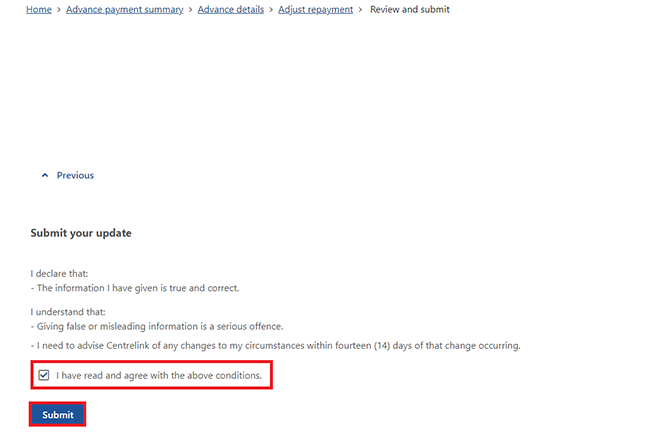
Get your receipt
We’ll give you a receipt to let you know your request has been processed. Make a note of the Receipt ID for your records.
On this page, you can select any of the following:
- Outcomes to view details about your advance payment adjustment
- Information you provided to view your new repayment details
- Save your receipt to keep a copy of your receipt
- Print to print your receipt
- Return home to go back to the Advance payments page.
Select Return home.
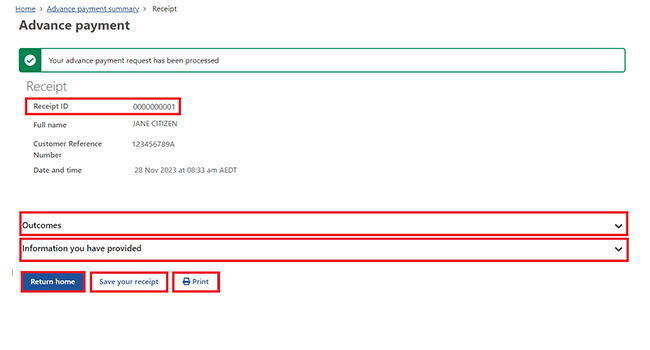
Select Home to go back to your homepage.
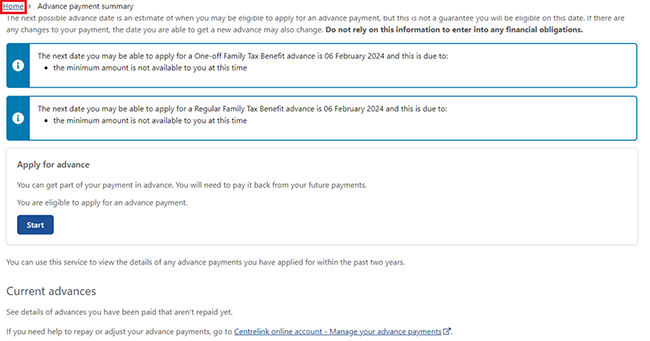
This is the end of how to adjust your repayments.
If you want to:
Step 4: sign out
From your homepage, you can complete other transactions or select Return to myGov to go back to your myGov account.
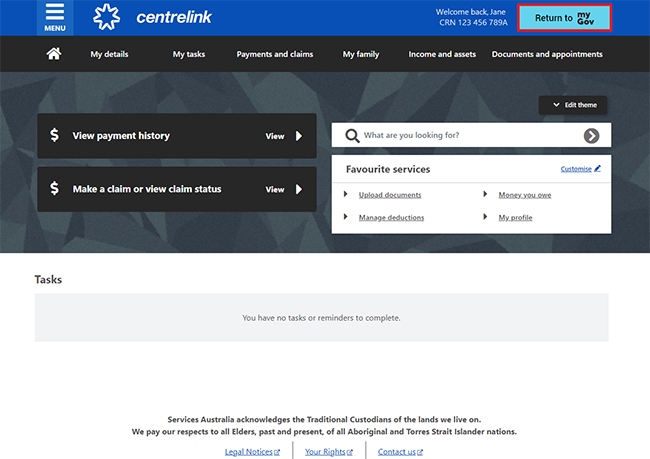
For your privacy and security, sign out when you’ve finished using your myGov account.
View other online account and Express Plus mobile app guides and video demonstrations about using your online account.