in this guide
You can get your complete immunisation history statement or COVID-19 and influenza (flu) statement using your Medicare online account through myGov or the myGov app.
You can also get immunisation history statements for children under 14 listed on your Medicare card. You need to be their parent or legal guardian.
To access your statements, you’ll need PDF reader software.
The screenshots and instructions in this guide are for using Medicare online account on a computer or mobile web browser. The screen layout will look different if you’re using the myGov app.
Step 1: sign in
Sign in to myGov or the myGov app and select Medicare.
From your homepage, select Proof of vaccinations.
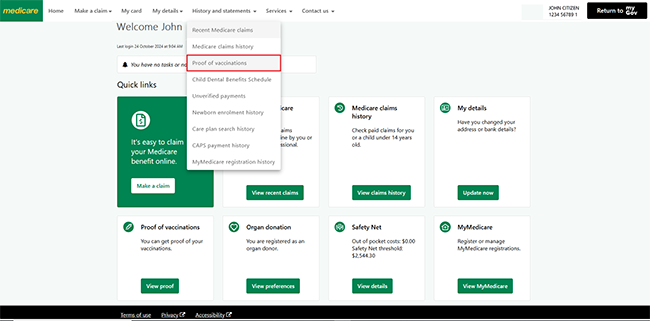
Step 2: find your immunisation statements
Select View history.
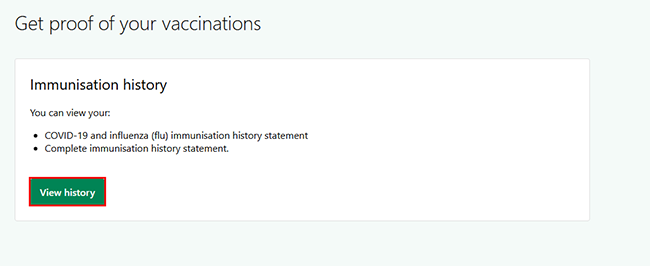
For privacy reasons, if you have a child:
- under 14, you can view their immunisation history
- 14 or older, they can get their own immunisation history statement.
Select whose document you want to view. In this example, we’ll select BILL CITIZEN.
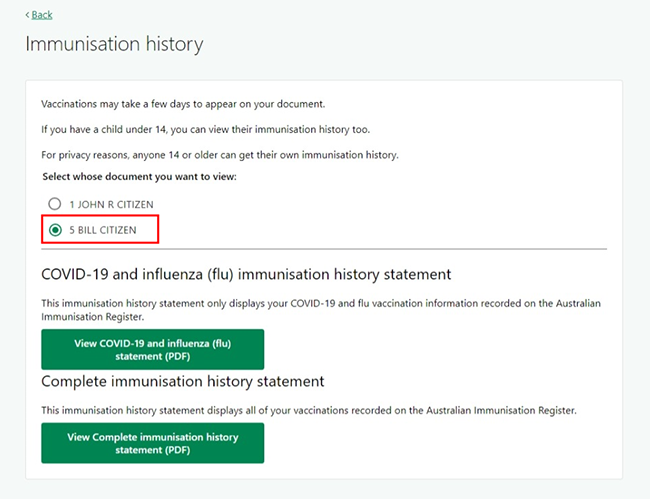
Read the declaration, then select Accept to continue.
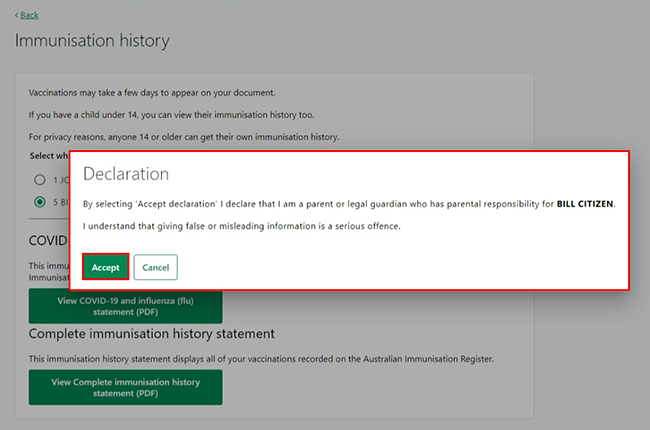
To view either:
- COVID-19 and influenza (flu) statement, go to step 3
- Complete immunisation history statement, go to step 4.
Step 3: view COVID-19 and influenza (flu) statement
In this example, we’ll view John's statement.
John R Citizen is already pre-selected as they are the account holder.
Select View COVID-19 and influenza (flu) statement (PDF).
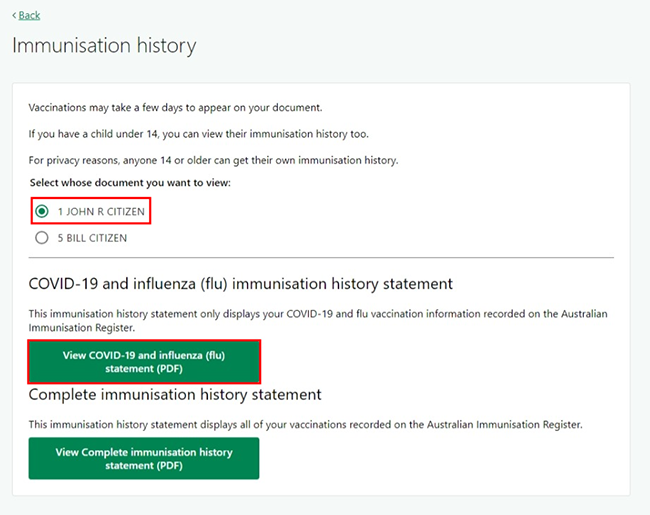
Your immunisation statement will open as a PDF. You can save and print the PDF statement.
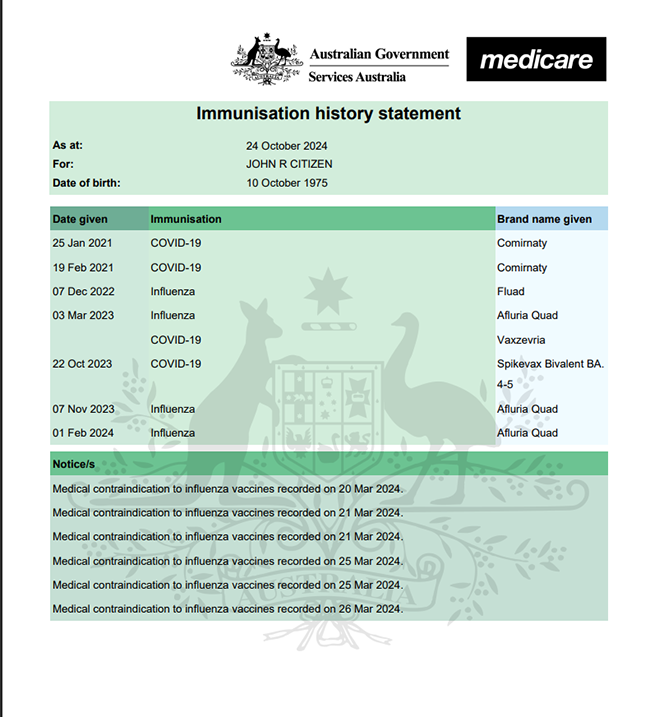
To go back to your homepage, go to Step 5.
Step 4: view Complete immunisation history statement
The complete immunisation history statement shows all your vaccinations recorded with the Australian Immunisation Register.
In this example, we’ll select BILL CITIZEN.
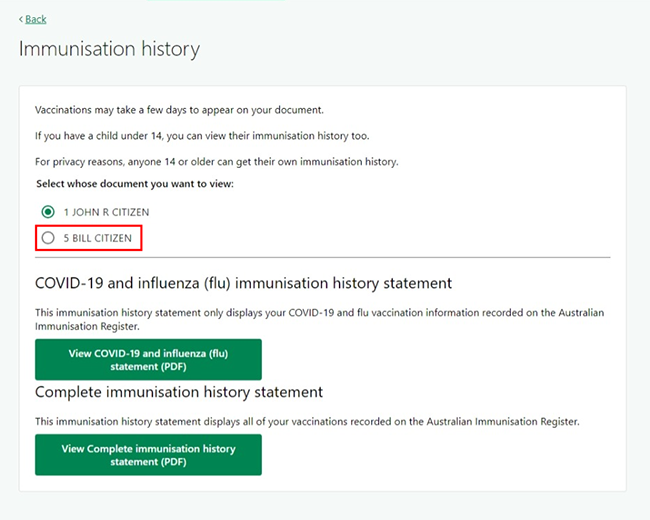
Read the declaration, then select Accept to continue.
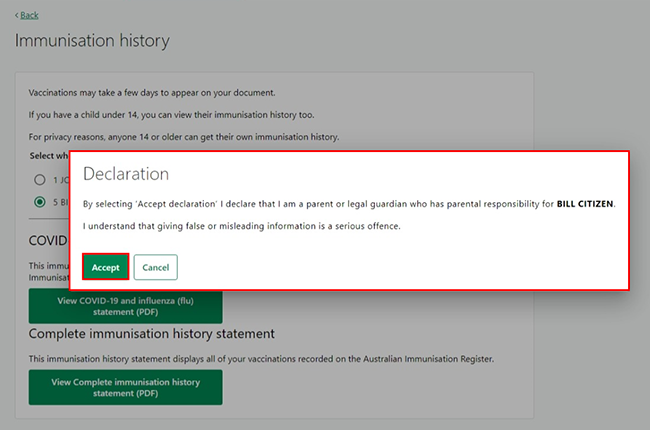
Select View Complete immunisation history statement (PDF).
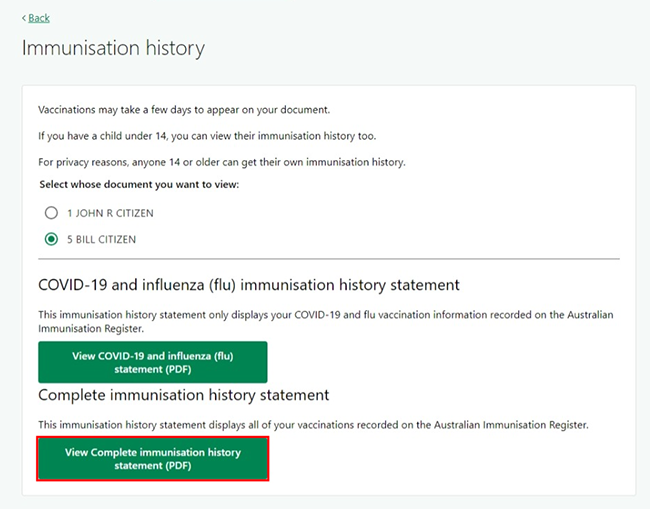
The immunisation statement will open as a PDF. You can save and print the PDF statement.
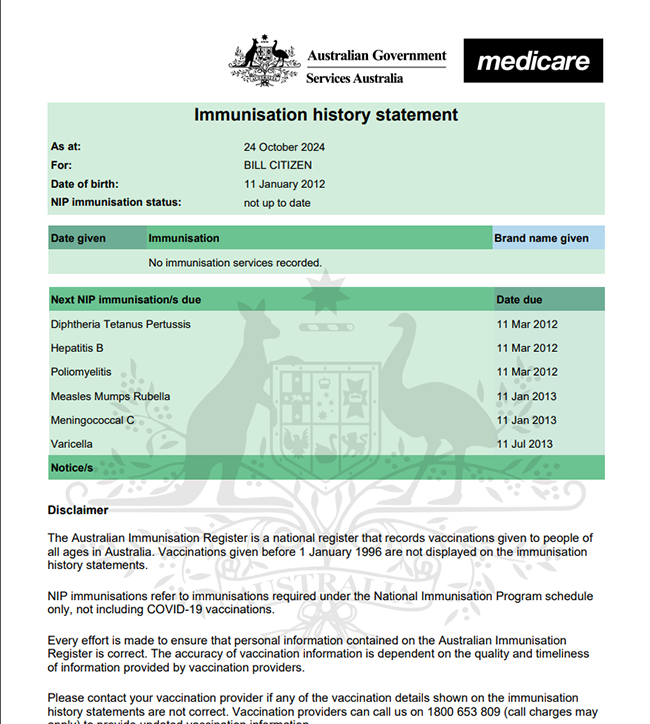
Step 5: sign out
To go back to your homepage, select Home.

From your homepage you can complete other transactions or select Return to myGov to go back to your myGov account.
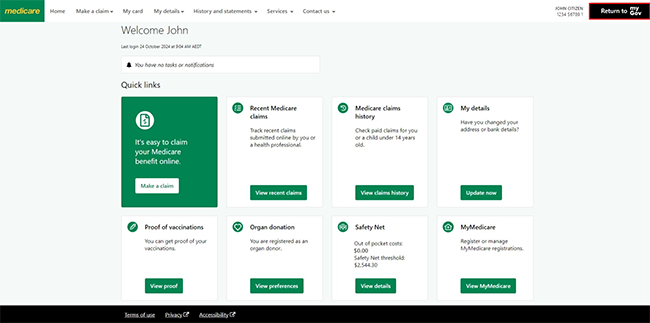
For your privacy and security, sign out when you’ve finished using your myGov account.
View other online account guides and video demonstrations about using your online account.