in this guide
You can enrol your baby in Medicare as part of your claim for Family Tax Benefit or Parental Leave Pay. You can claim these family payments using your Centrelink online account.
You can only enrol your newborn with Medicare online if they were born in Australia. Read more about how to enrol your baby if they were born overseas.
To enrol your baby, you’ll need to provide us with supporting documents for proof of birth.
Upload your files as a PDF, JPG, GIF, PNG or BMP format less than 5MB.
The screenshots and instructions in this guide are for using Medicare online account on a computer or mobile web browser. The screen layout will look different if you’re using the myGov app.
Step 1: sign in
Sign in to myGov or the myGov app and select Medicare.
From your homepage, select Enrol a newborn from Services.
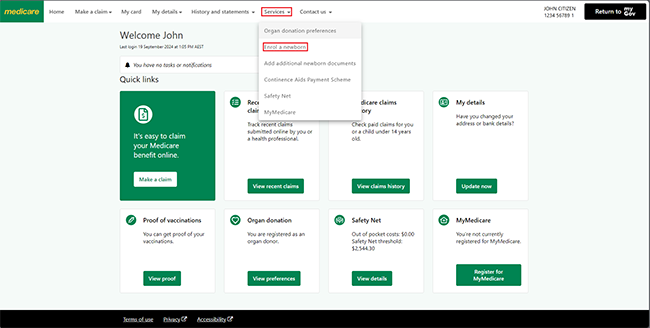
We’ll tell you what supporting documents you need to provide.
Select Enrol a newborn.
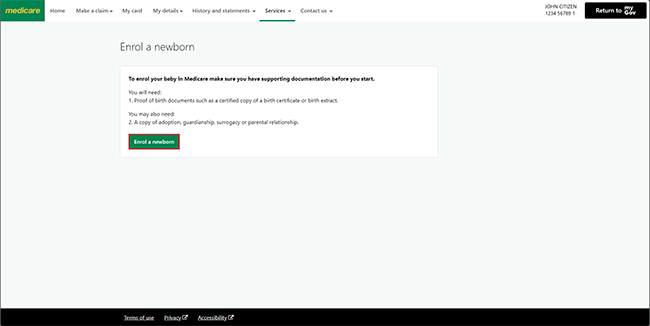
Step 2: confirm your details
Tell us if you intend to claim family assistance payments.
If you do intend to claim, we’ll enrol your baby as part of your family payment claim. You don’t need to enrol them again.
If this is the case, select Yes then Next. This will stop this enrolment process.
If you don’t intend to claim family assistance payments, select No then Next. You can continue with the enrolment process.
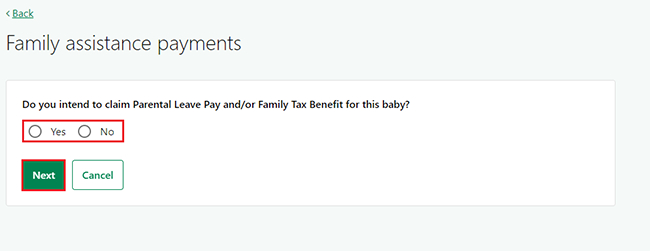
Tell us if your baby was born in Australia. Select Yes or No, then Next.
If your baby wasn’t born in Australia, you can’t enrol them online. Read more about how to enrol your baby if they were born overseas.
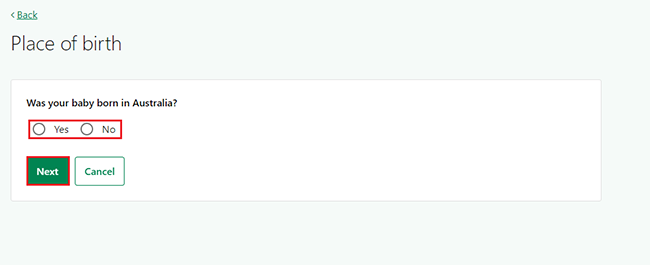
Select your relationship to the baby from the dropdown menu, then Next.
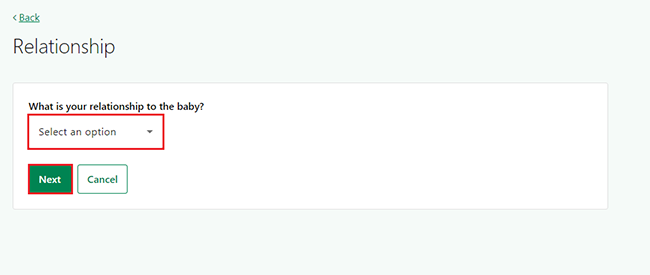
Step 3: add your baby’s details
Select how many babies you would like to enrol from the dropdown menu, then Next.
If you gave birth to multiple babies, you can enrol all of them at once. You can also enrol babies from 2 births in the last 12 months.
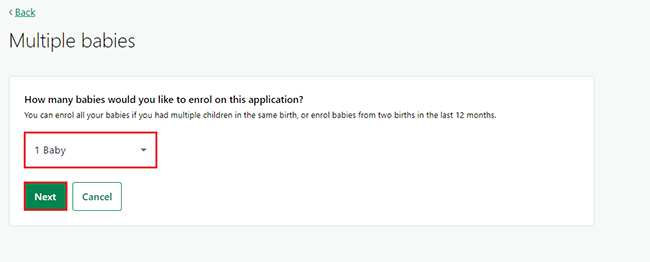
Enter your baby’s details.
You’ll need to tell us their:
- Date of birth
- Family name
- Sex.
You can still enrol your baby if you haven’t named them yet.
You can select either:
- I haven’t named my baby yet
- My baby does not have a first name.
We’ll add them to your Medicare card as NEWBORN FAMILY NAME. Their name will stay like this until you tell us their name.
You can tell us their first name later.
Select Yes if you want your baby to have a My Health Record. If you don’t want one, select No.
Select Yes if you want to add your baby to your Medicare Safety Net family. If you don’t want to, select No.
Then select Next.
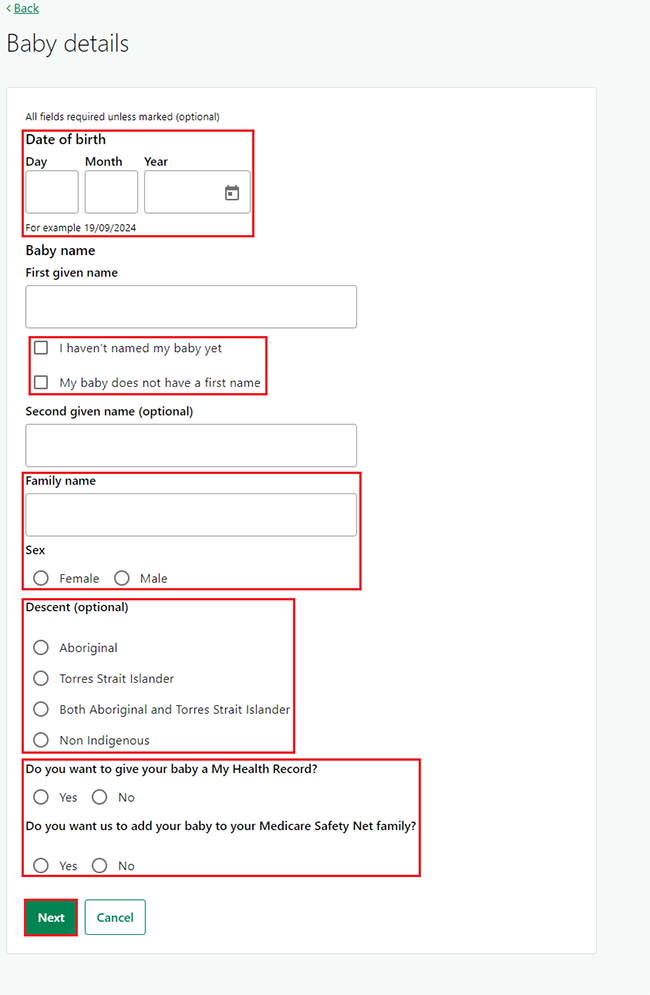
When your baby has a long name
If your baby’s name is long it may not fit on your Medicare card. We’ll ask you to select either:
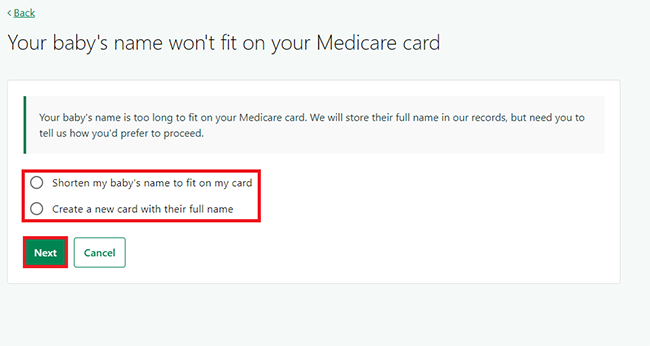
If you choose to shorten your baby’s name
Select Shorten my baby’s name to fit on my card, then enter a shortened first name. This will show on your Medicare card. Then Select Next.
We’ll keep your baby’s full name on our records.
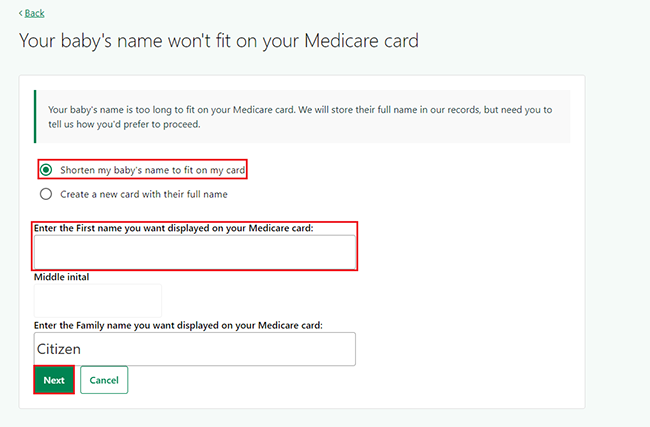
If you choose to create a new card with their full name
Select Create a new card with their full name, then Next
Go to Step 4 to upload supporting documents.
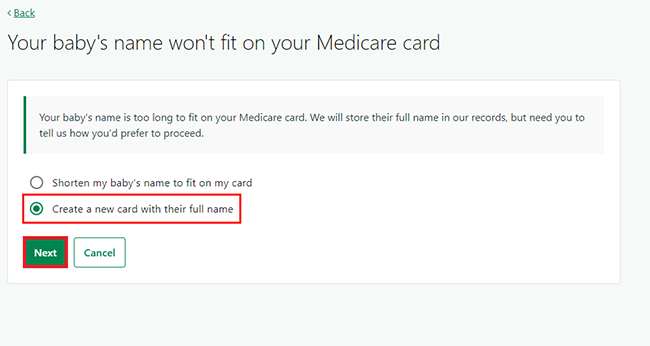
If you send a duplicate application
If you’ve already completed an enrolment application, we’ll let you know. Select either:
- Cancel to go back to your homepage
- Next to continue.
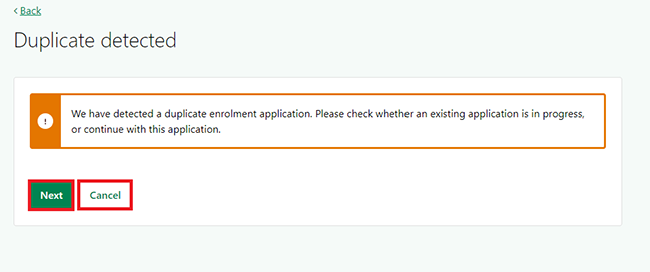
Step 4: upload supporting documents
Select Attach a document to find the document in your files, then Next.
We accept PDF, JPG, GIF, PNG or BMP files less than 5MB. You can also upload more documents to support your application after you submit it.
You can’t continue unless you provide your supporting documents.
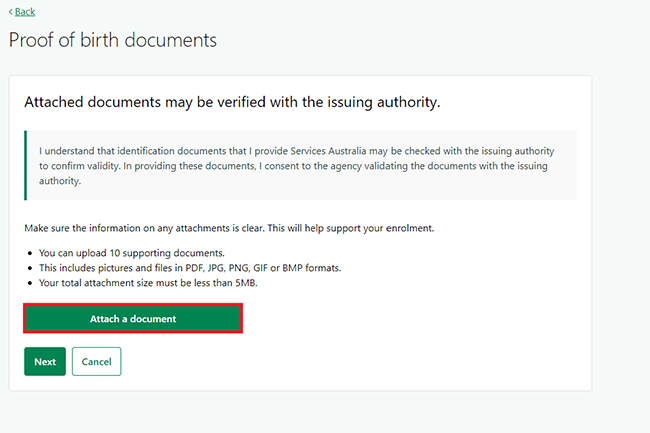
Tell us what kind of document you’ve uploaded. Select the Document category from the dropdown menu.
If you’re enrolling more than one baby, you’ll need to provide proof of birth for each baby. To add proof of birth for another baby, select Attach another document.
When you’ve attached all the documents, select Next.
Depending on your circumstances, we may ask you to provide more documents.
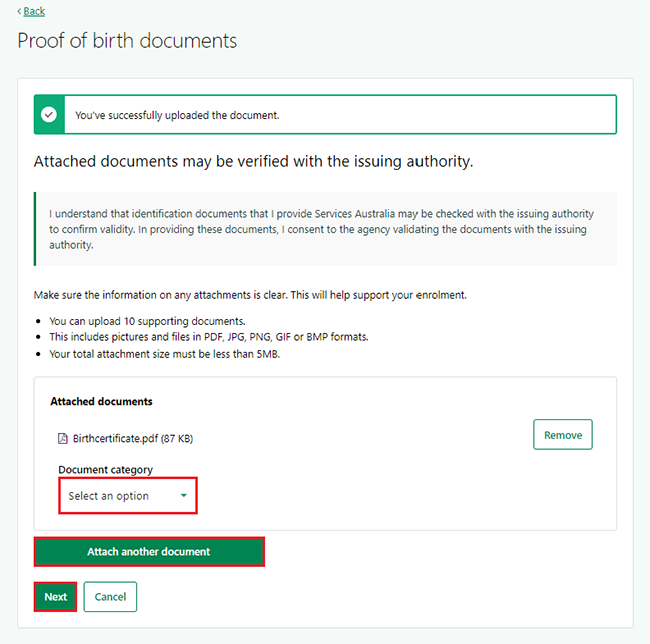
Step 5: add your baby to another person’s card
You can add your baby to another person’s Medicare card. This can be the other parent or a full time carer. Select either:
- Yes then Next to add your baby to another person’s Medicare card
- No then Next.
If you select No, go to Step 6.
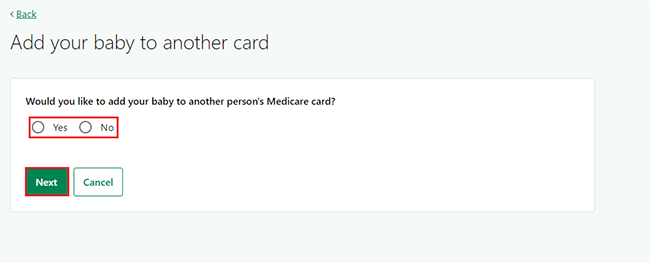
If you add your baby to another person’s Medicare card
Tell us the details of the other person so we can contact them to get their consent. Enter their:
- Name
- Contact number
- Medicare card number (optional).
The other person must consent before your baby can be added to their Medicare card.
Select Next to continue.
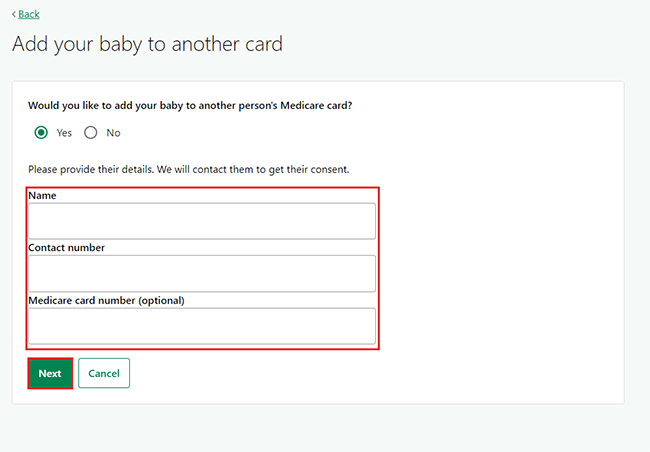
We’ll ask if you need a copy of the new card. Select Yes or No, then Next.
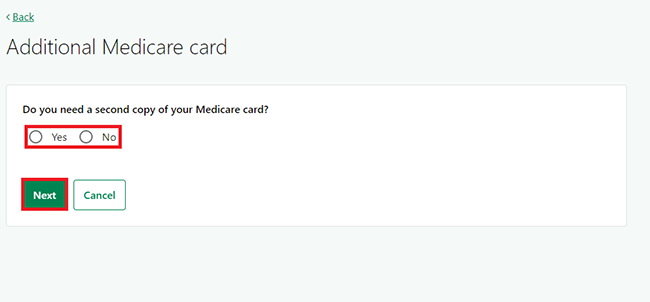
Step 6: review and submit
We’ll give you a summary of the details you’ve provided.
Read the contact details on this page and make sure they’re correct, then select Next. If you need to make changes, select Edit.
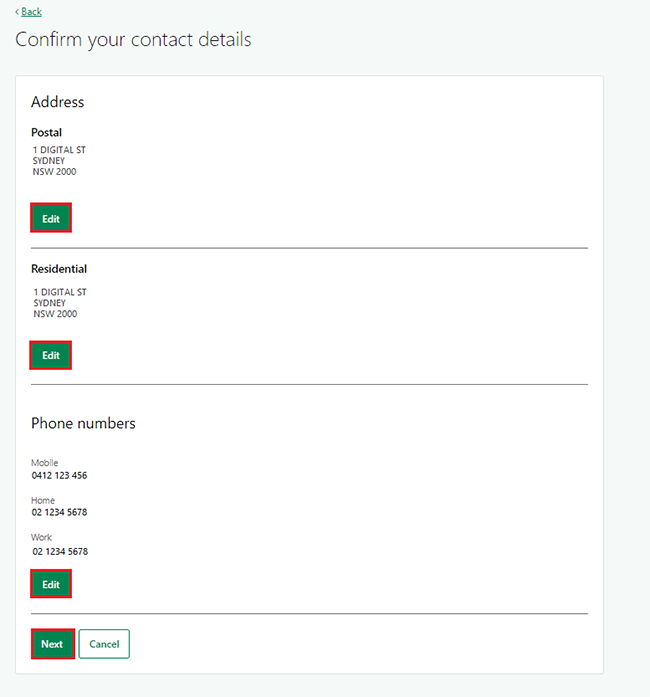
Read your baby’s enrolment details on this page and make sure they’re correct. If you need to make changes, select Edit.
If all the information is correct, read the declaration. If you understand and agree with the declaration, select Submit enrolment.
If you select Cancel, this will stop your enrolment application and you’ll need to start again.
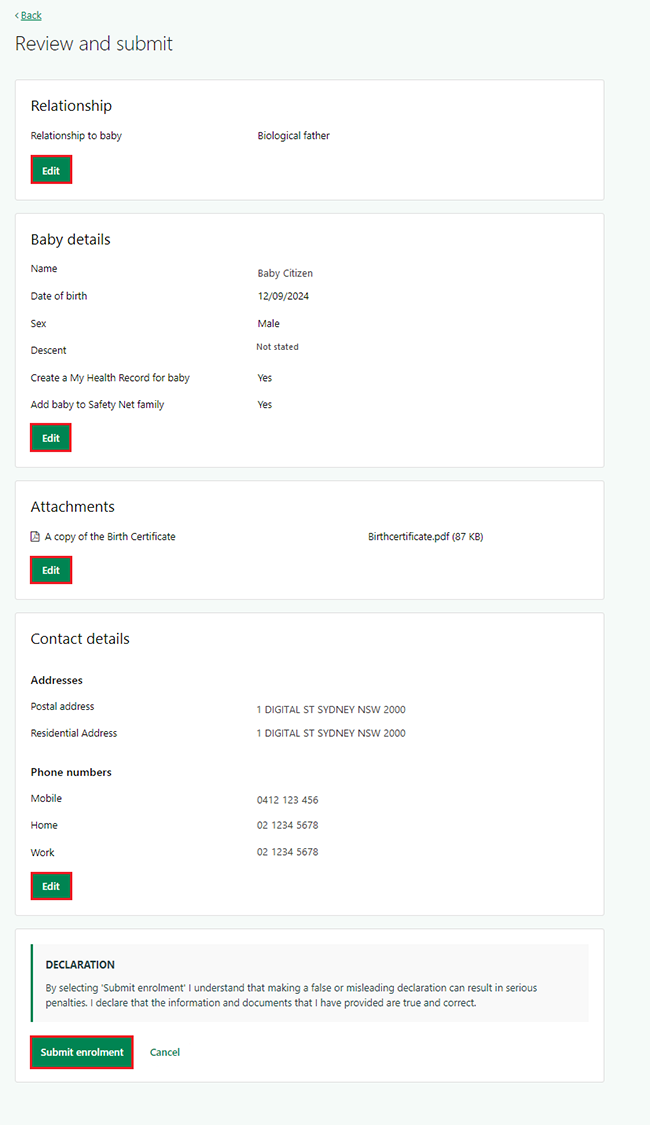
You’ll get an Application ID when your enrolment has been successfully submitted. Make a note of this ID for your records.
It can take us up to 14 business days to process your enrolment application.
When your baby is enrolled, your updated Medicare card shows online straight away.
It can take up to 4 weeks for us to send your new Medicare card by post.
Select Home to go back to your homepage.
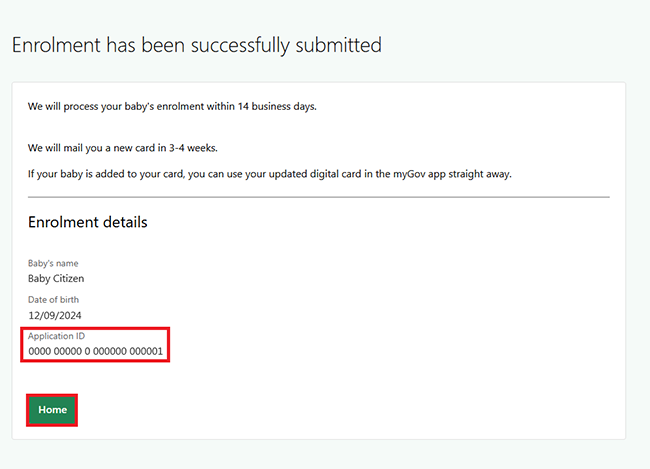
Step 7: sign out
From your homepage, you can complete other transactions or select Return to myGov to go back to your myGov account.
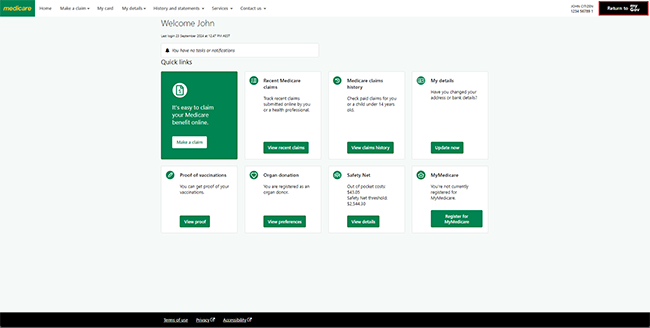
For your privacy and security, sign out when you’ve finished using your myGov account.
View other online account guides and video demonstrations about using your online account.