in this guide
To update your bank details you need your:
- Account name
- BSB
- Account number.
The screenshots and instructions in this guide are for using Medicare online account on a computer or mobile web browser. The screen layout will look different if you’re using the myGov app.
Step 1: sign in
Sign in to myGov or the myGov app and select Medicare.
From your homepage, select View and edit my details in My details.
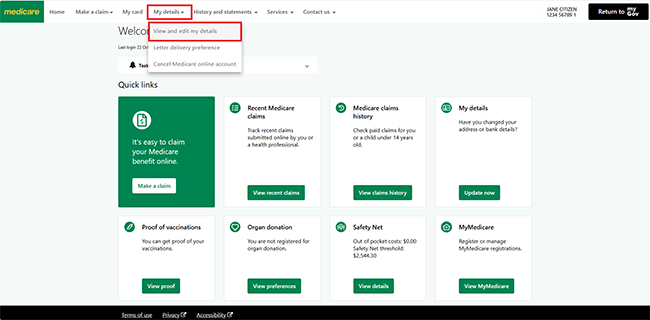
Step 2: change your bank details
The banking details you’ve already told us about will show. To protect your personal information, we’ll only show the last 4 digits of your account number. If you don’t recognise these details, contact us.
These changes only apply to Medicare payments for you. They won’t apply to others on your Medicare card.
To update your bank details, select Edit in Bank details.
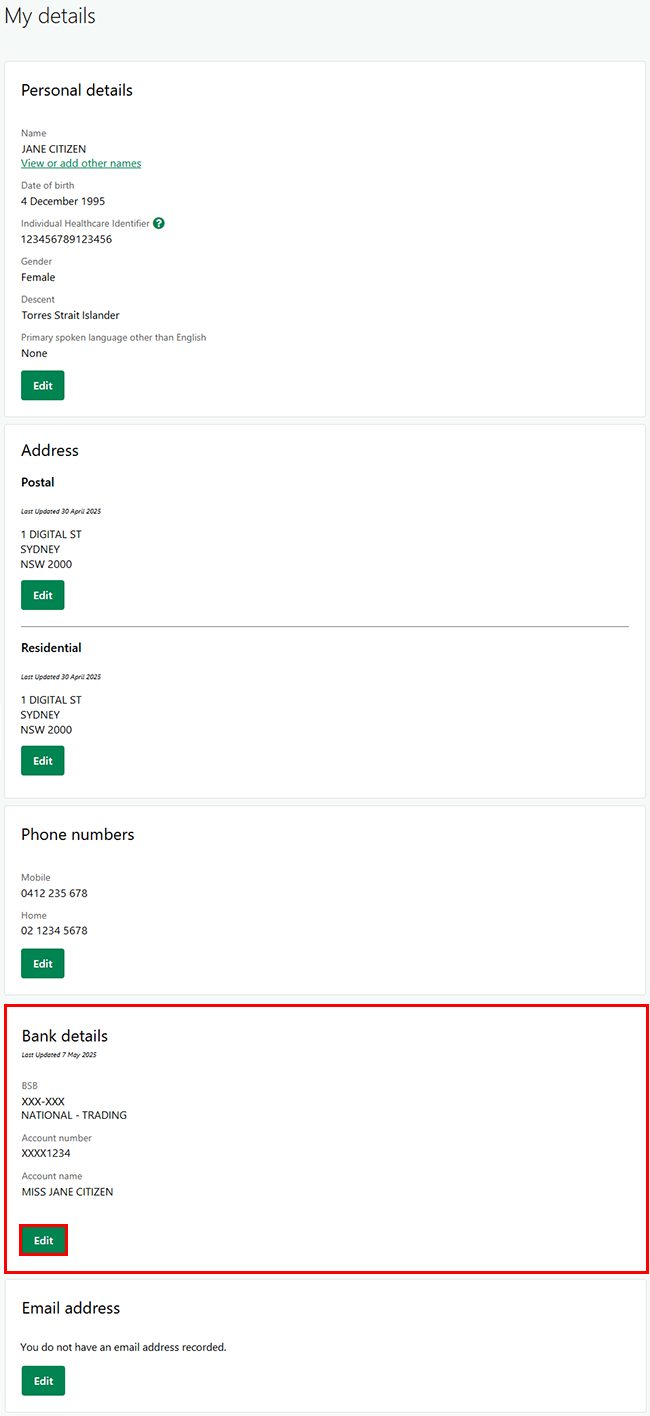
The Edit bank details page will show your existing bank details.
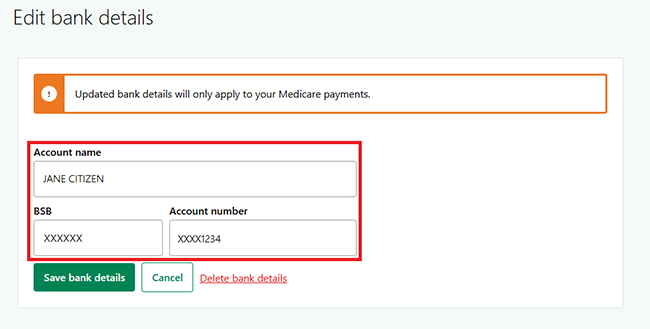
To update your bank details, type over the existing details with your new ones including all of the following:
- Account name
- BSB
- Account number.
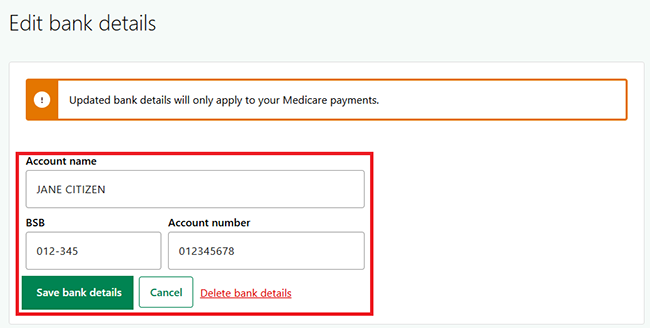
Check your new bank details are correct, then select Save bank details.

We’ll confirm your updated bank details have been saved. Check the changes are correct, then select Close.

To delete your bank details, select Delete bank details.
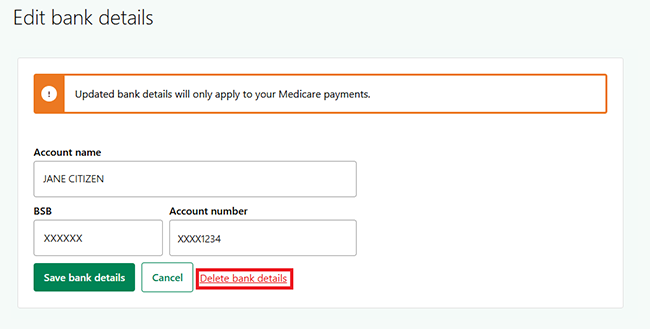
We’ll tell you that if you delete your bank details, we’ll hold your payments until you give us your bank details. Select either:
- Yes to continue
- Cancel if you no longer want to delete your banking details.
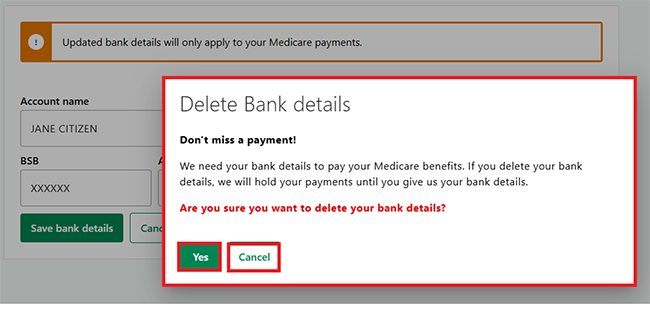
Select Home to go back to your homepage.
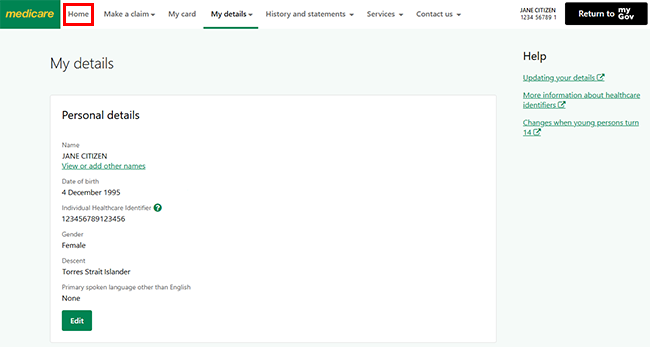
Step 3: sign out
From the homepage, you can complete other transactions or select Return to myGov to go back to your myGov account.
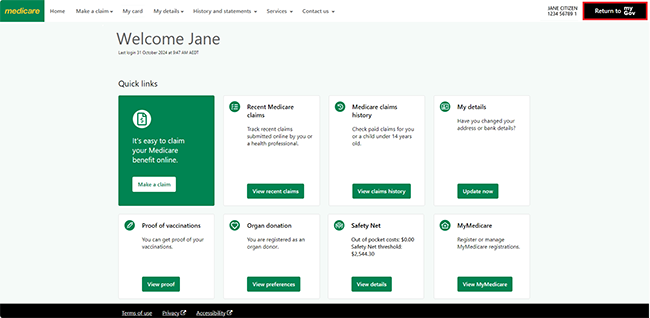
For your privacy and security, sign out when you’ve finished using your myGov account.
View other online account guides and video demonstrations about using your online account.