in this guide
You can get a replacement Medicare card if your card is:
- lost or damaged
- stolen
- expired.
You can get a copy of your card if there are multiple people on it, and you need an extra one.
The screenshots and instructions in this guide are for using Medicare online account on a computer or mobile web browser. The screen layout will look different if you’re using the myGov app.
Sign in to myGov or the myGov app and select Medicare.
From your homepage, select My card.
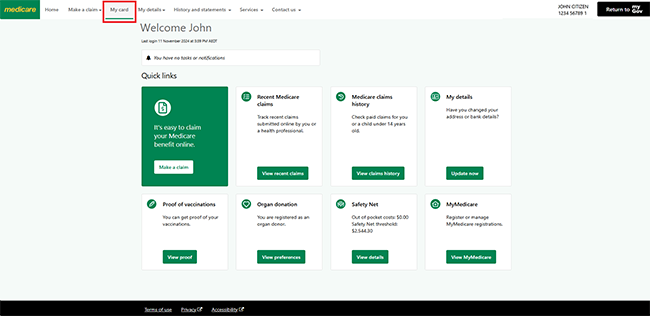
Step 2: get a replacement or extra Medicare card
Select Get a replacement or extra card.
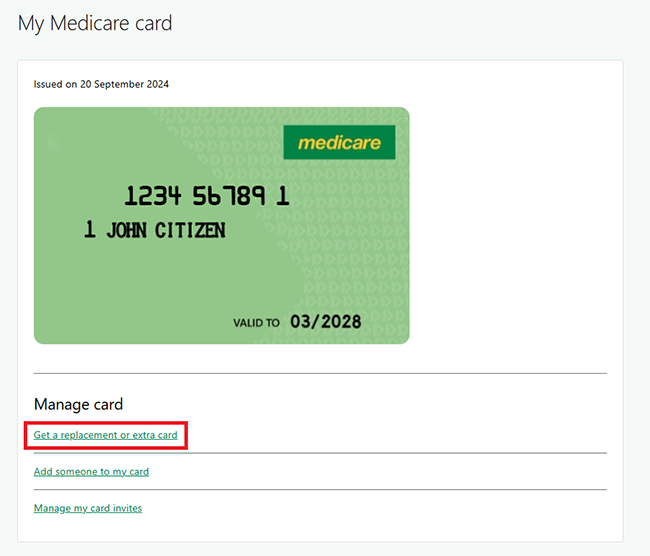
Select one of the following reasons for why you need to order a replacement Medicare card.
- My card has been lost
- My card has been stolen
- My card has been damaged
- My card has expired
- I need an extra card.
Select Next to continue.
In this example, we’ll select My card has been lost.
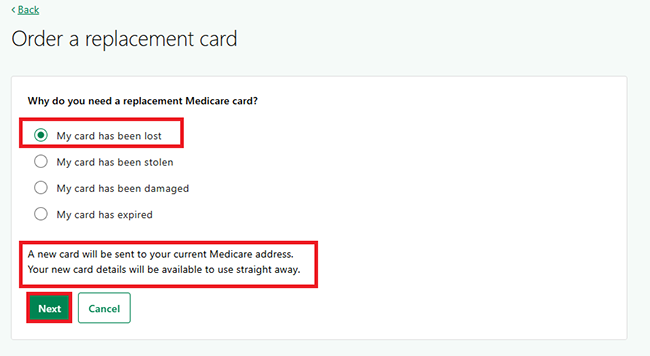
If there’s more than one person on your card, we’ll ask if you want a second copy of your card. Select Yes or No, then Next.
In this example, we’ll select Yes.
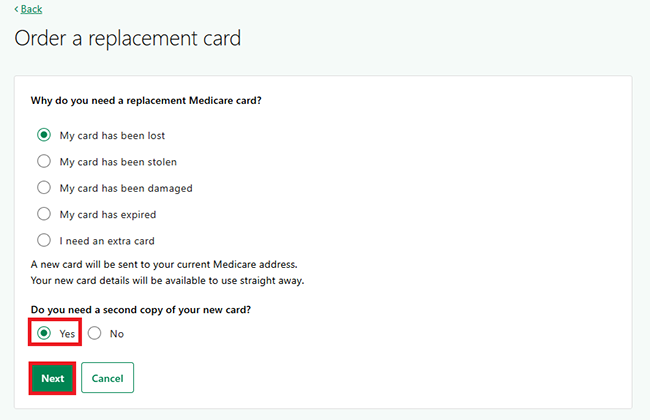
Step 3: confirm or update your address
We’ll send your replacement or extra card to your postal address within 4 weeks. Make sure your postal address is correct.
If you need to update your postal address select Edit.
If your postal address is correct select Confirm addresses.
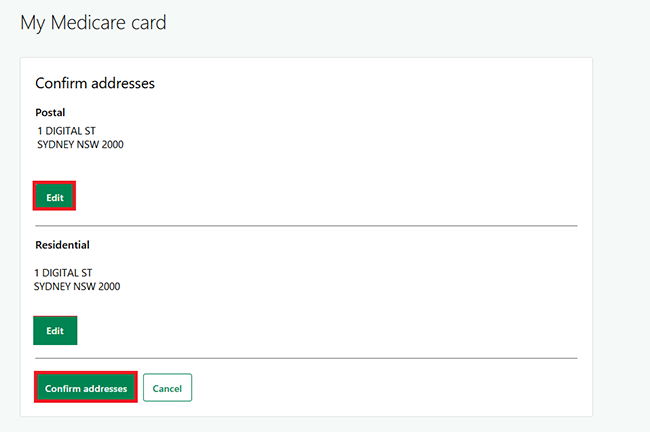
We’ll confirm that your request for a replacement or extra card has been successful.
Select either:
- Go to card page to view your new card details
- Home to go back to your homepage.
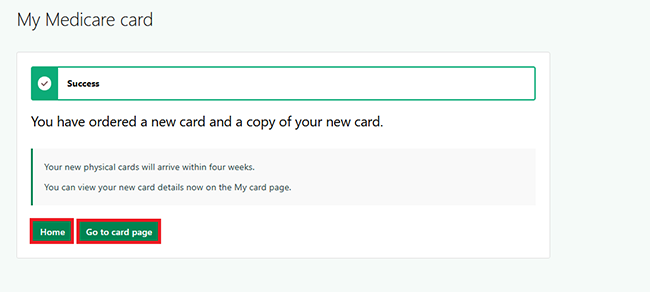
Step 4: sign out
From your homepage you can complete other transactions or select Return to myGov to go back to your myGov account.
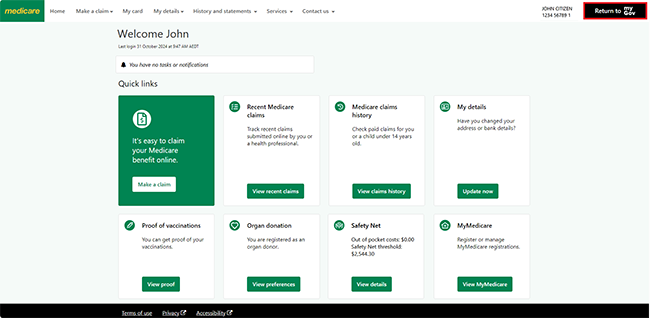
For your privacy and security, sign out when you’ve finished using your myGov account.
View other online account guides and video demonstrations about using your online account.