in this guide
You can claim all Medicare services that aren’t bulk billed.
With your claim you need to submit details of:
- the services you’re claiming for
- how much you paid.
You’ll find this information on your invoice or your receipt from your health professional.
You also need to send us a copy of your invoice and receipt with your claim. To do this, scan or take a photo of these documents and save them.
Upload your files as a PDF, JPG, GIF, PNG or BMP format less than 5MB in size.
Take extra care if you’re using a public computer to scan and upload your documents. After you complete your claim, delete your documents from the public computer.
We’ll need your bank account details to pay your Medicare benefit. Find out more about how to update your bank account details.
We can’t accept online claims for services over 2 years old.
The screenshots and instructions in this guide are for using Medicare online account on a computer or mobile web browser. The screen layout will look different if you’re using the myGov app.
Step 1: sign in
Sign in to myGov or the myGov app and select Medicare.
From your homepage, select Make a Medicare claim.
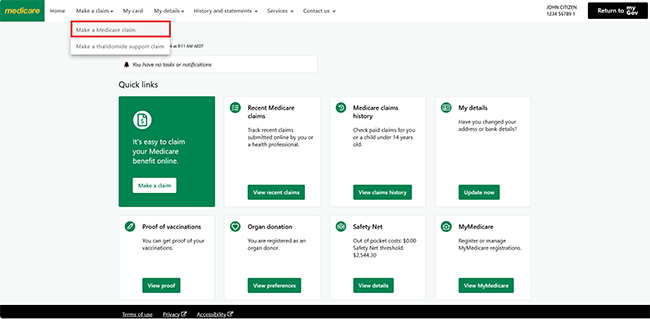
Before you start, check you haven’t already submitted a claim by viewing your claims history or recent claims.
To make a claim, you’ll need to have:
- the cost and amount paid
- invoices for the services you want to claim
- proof of payment if you paid in full.
Select Start.
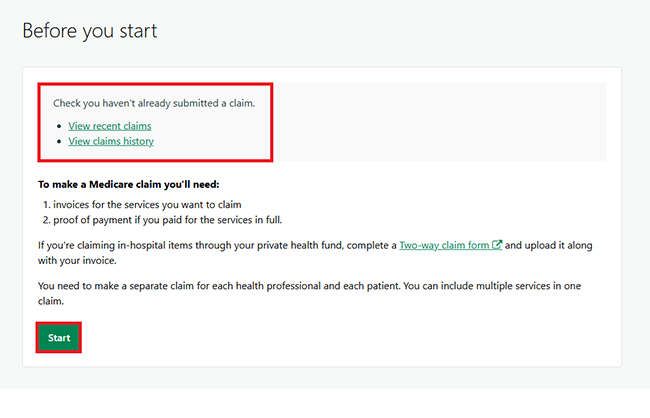
Read the Important notice.
Select either:
- Accept to continue your claim
- Decline to go back to the previous page.
In this example, we’ll select Accept.
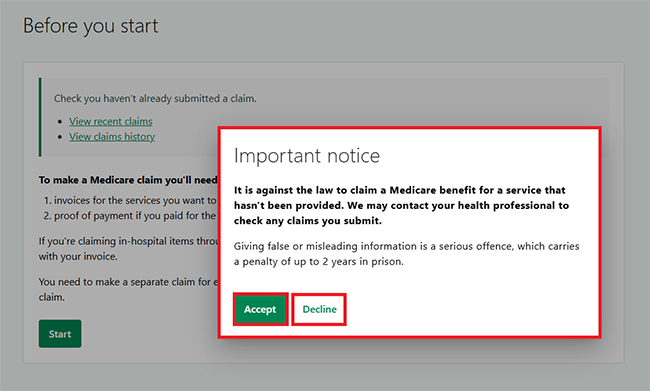
If your invoice or receipt says Statement of claim and benefit payment, then
your claim is being automatically processed. You don’t need to make this claim again.
Select either:
- Yes, then Next to stop you from submitting this claim again
- No, then Next to continue your claim.
In this example, we’ll select No to continue the claim.
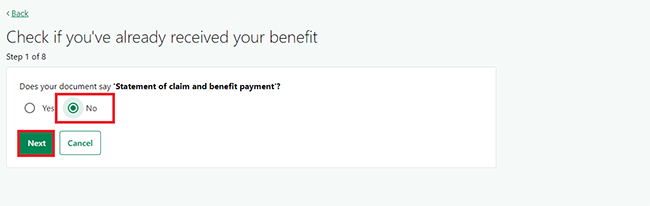
Step 2: confirm patient details
If you have multiple people listed on your Medicare card, select who received the services.
You can only make a claim for one person on your Medicare card at a time.
In this example, we’ll select JOHN CITIZEN.
Select Next to continue.
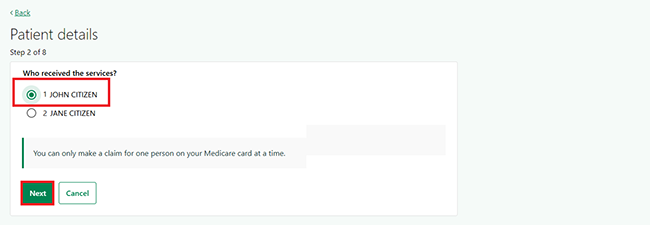
Step 3: confirm payment details
Tell us if the services have been paid in full.
If you select:
- No, we’ll mail a cheque made payable to the health professional
- Yes, we’ll ask for proof of payment.
In this example, we’ll select Yes.
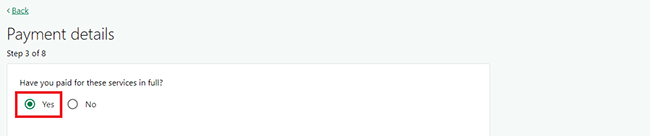
Tell us if you have proof of payment.
Select either:
- No, then Next if you don’t have proof of payment
- Yes, then Next if you have proof of payment and can upload a paid invoice as proof.
If you don’t have proof of payment, you’ll need to start your claim again when you have it.
Find out more about proof of payment.
In this example, we’ll select Yes.
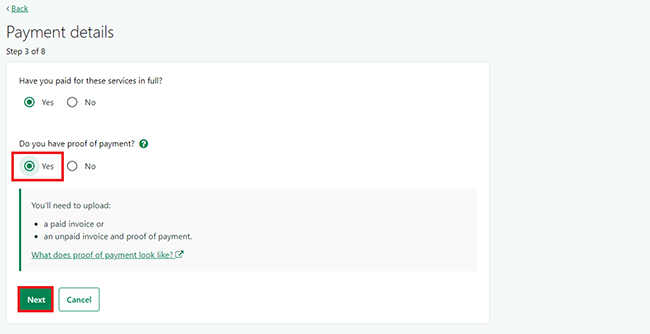
Upload your documents with details of the services, cost and your payment. We accept PDF, JPG, GIF, PNG, or BMP files less than 5MB.
Select Upload a document, then find the document in your files.
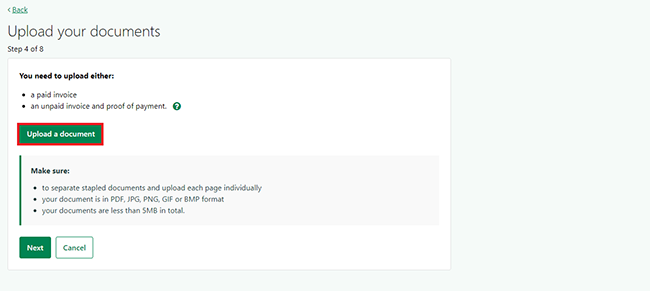
If you need to upload another document, select Upload another document.
When you’ve uploaded all documents, select Next.
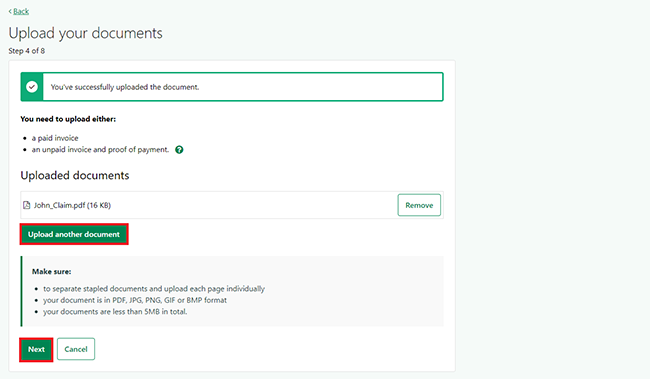
Step 4: add provider and item details
Tell us the provider number.
You can find this on your invoice or receipt. It’s a combination of letters and numbers, up to 8 characters long.
Enter the Provider number, then select Next.
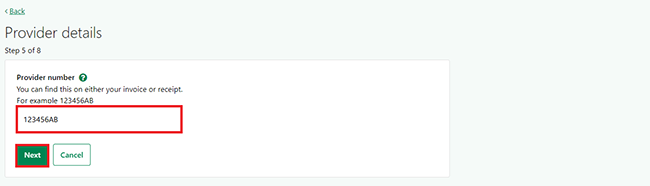
Tell us about the treatment you’re claiming for. You can find the item number on your invoice or receipt. It’s a set of numbers and can be up to 5 numbers long.
If there’s multiple items on your invoice or receipt, you’ll need to add these separately.
Enter the following item details:
- Item number
- Date of service
- Amount paid for that item
Then select Next.
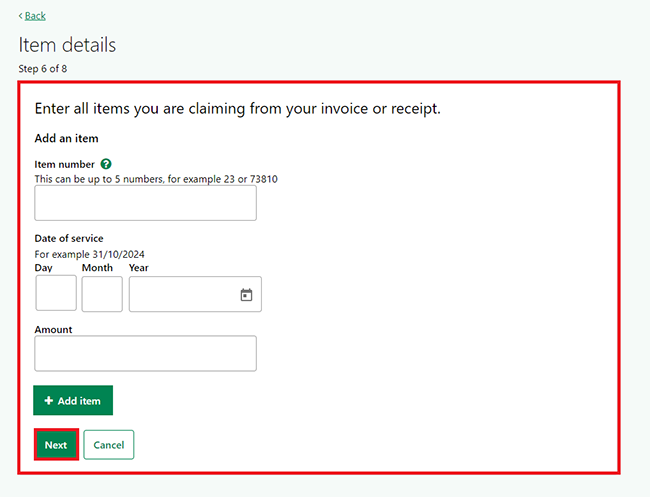
If you’re claiming multiple items, select Add another item and enter the details.
If you need to delete an item, select Remove.
When you’ve added all items, select Next.
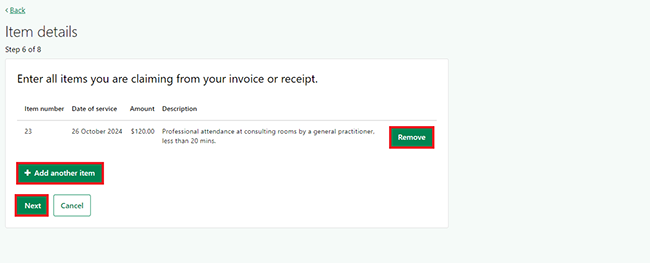
Step 5: add referral details
You may need to provide referral details. These are details of the health professional who referred you for the service. Add their Provider number and the Date of referral, then select Next.
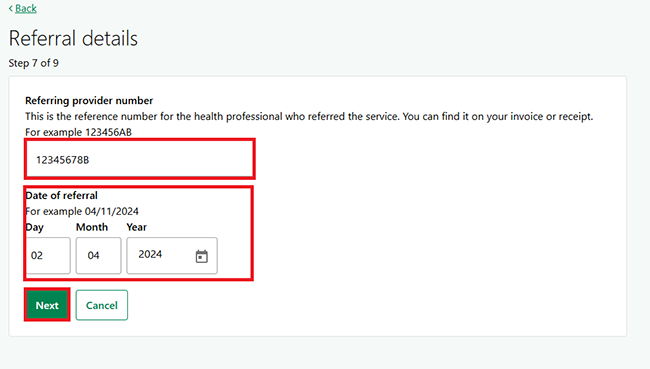
You need to tell us what type of patient you were during the treatment. If you got treatment in hospital, the following will show after any of the item numbers on your invoice or receipt:
- admitted patient
- in-patient
- H
- *.
To tell us if the services were in hospital items, select either:
- Yes, then select the item numbers provided in hospital or in a day surgery from the list
- No.
Then select Next.
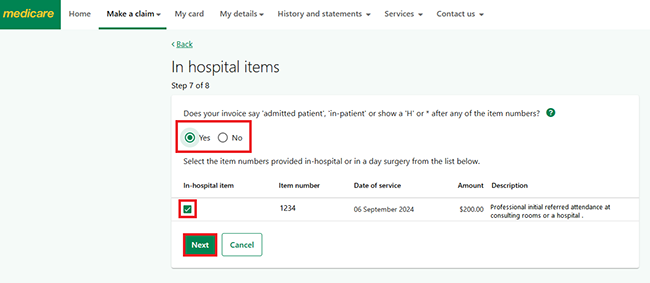
Step 6: review and submit
We’ll give you a summary of the details you’ve given us.
The banking details you’ve already told us about will show. To protect your personal information, we’ll only show the last 4 digits of your account number. If you don’t recognise these details, contact us.
Read the details on this page and make sure they’re correct. If you need to make changes, select Edit.
If all the information is correct, read the declaration. If you understand and agree with the declaration, select Submit.
If you select Cancel, you’ll exit the claim and lose all the information you entered.
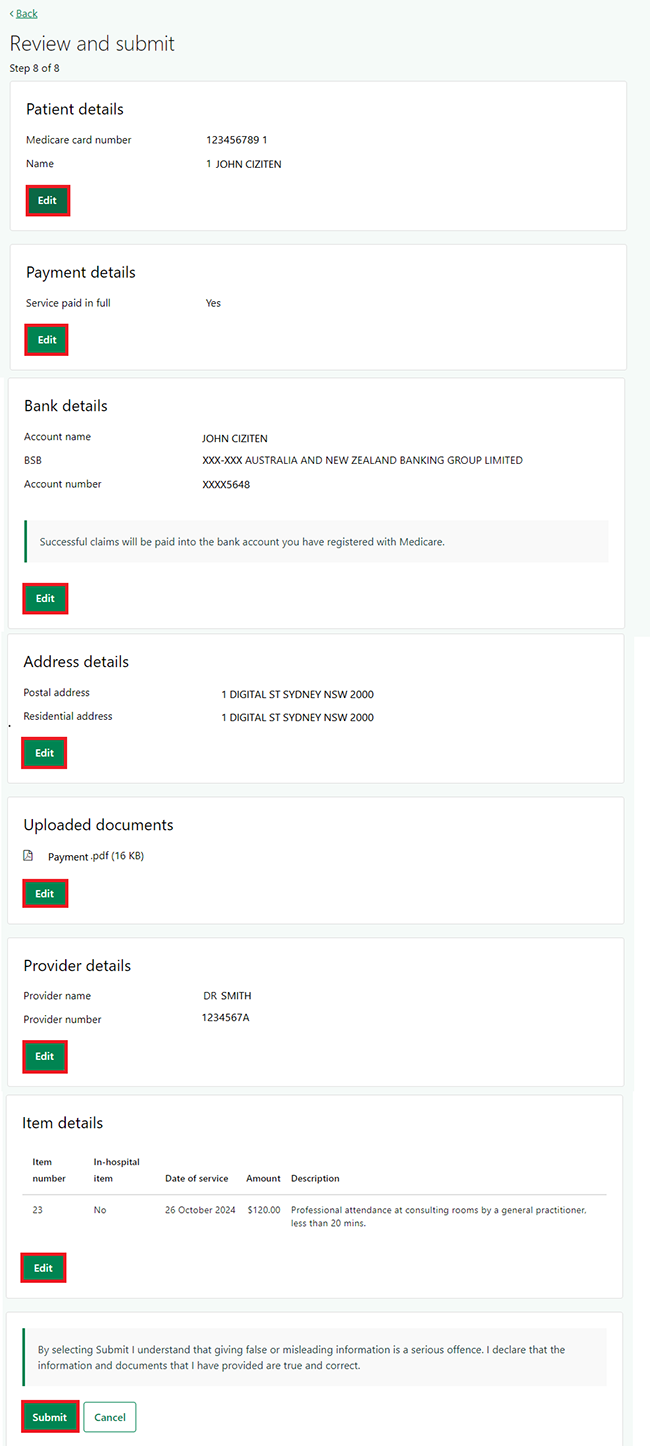
We’ll let you know if you’ve successfully submitted your claim.
You can track the progress of your claim from your homepage. To check what stage your claim is at, select View recent claims. Go to Claim outcome for steps on how to check the progress of your claim.
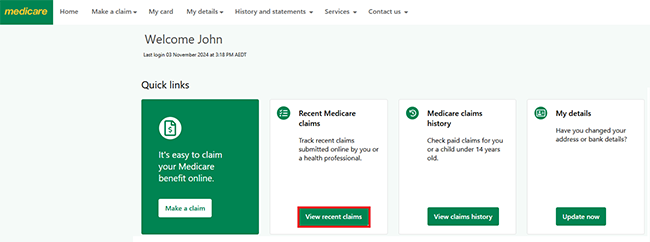
You’ll get a Claim ID when you’ve successfully submitted your claim. Keep a copy of this number for future reference.
You’ll get an update when we process your claim. You’ll usually get your benefit within 7 days.
After you’ve submitted your claim, you can select any of the following:
- Download claim summary to view a PDF of the claim you just made
- Make another claim to start a new claim
- recent Medicare claims to view details of your recent claims
- Home to go back to your homepage.
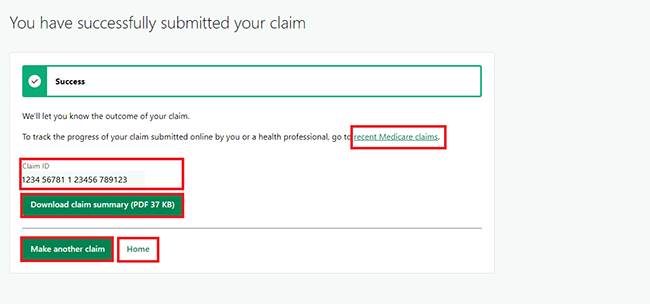
Claim outcome
From your homepage, select View recent claims.
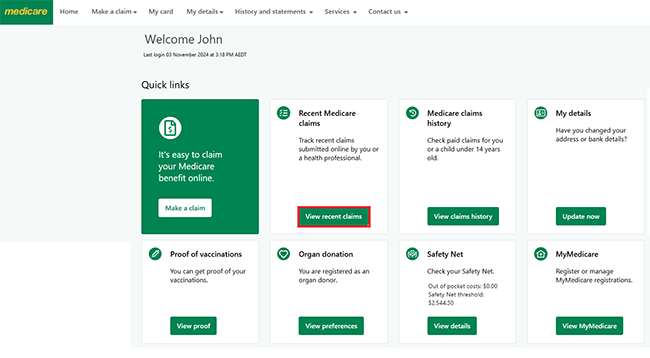
For privacy and security reasons, we’ll only show limited details for claims submitted by health professionals or children aged 14 to 17.
On the View recent Medicare claims page, you can check claims you or a health professional made for up to 30 days after they’re completed.
Select View details.
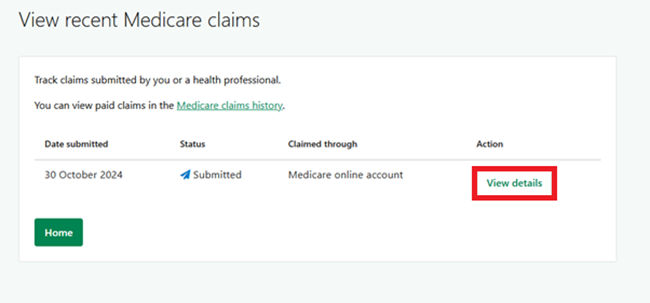
We’ll show the following Claim details:
- Date submitted
- Status
- Patient’s name
- Provider name
- Provider number
- How the claim was made
- Claim ID
- Additional information.
Select Close to go back to the View recent Medicare claims page.
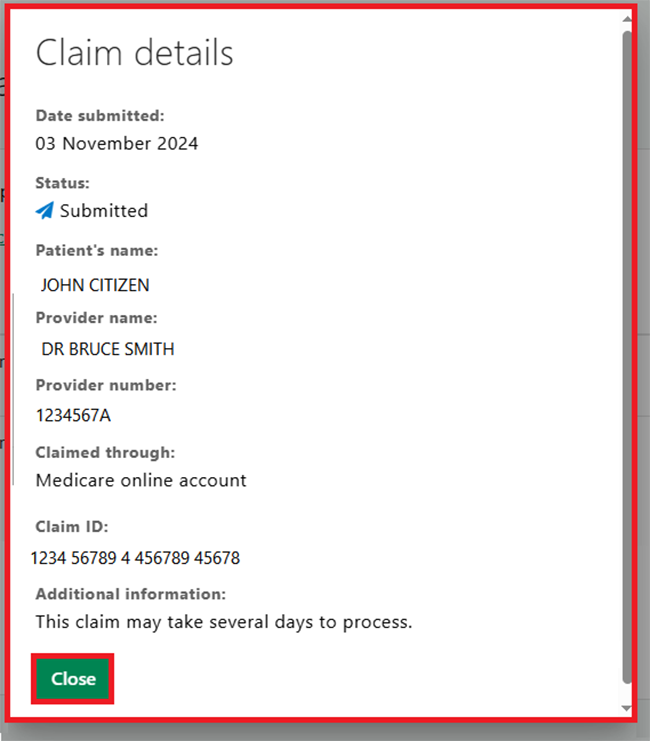
Step 7: sign out
From your homepage you can complete other transactions or select Return to myGov to go back to your myGov account.
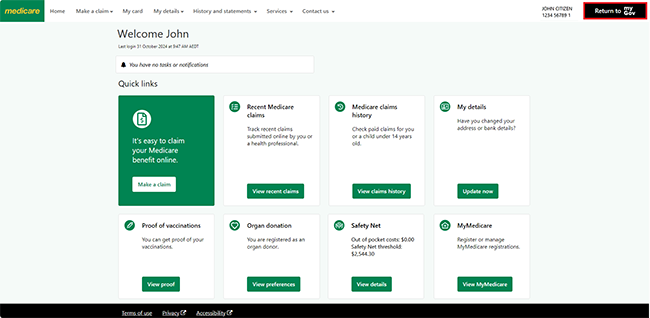
For your privacy and security, sign out when you’ve finished using your myGov account.
View other online account guides and video demonstrations about using your online account.