in this guide
If you have a Veteran Gold Card, you can’t update your bank details online. You can do this by calling us on the Centrelink older Australians line.
If you have a payment nominee, you won’t be able to update where we send your payments. You’ll need to contact us to discuss your options.
Your payment destination is where you get your Centrelink payments. This can be a bank or another financial institution.
Before you start, make sure you have your new details, including all the following:
- BSB number
- account number
- account name.
We recommend keeping your old account open until you get your first payment in your new account.
You must use an account that’s legally in your name or includes your name in a joint name. If you don’t have legal access to an account, contact us.
The screenshots in this guide are from an iOS device. Some screens may look different if you’re using an Android device.
Step 1: get started
Select Profile from your home screen.
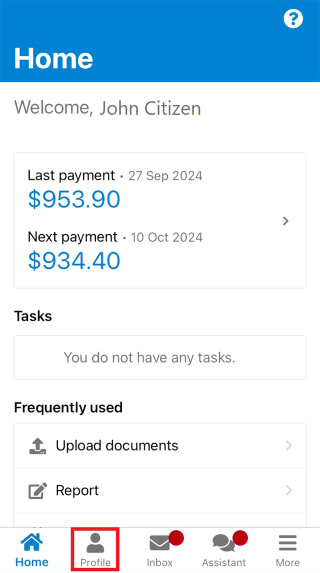
Select Financial details.
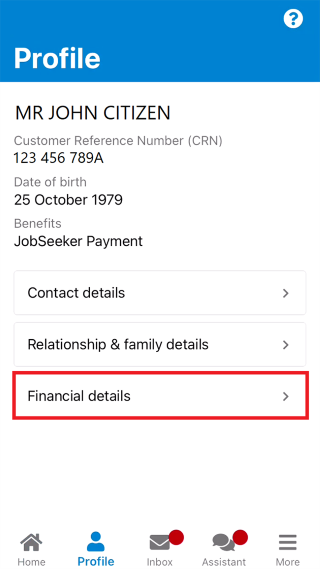
Step 2: change payment destination
The Financial details screen shows your current payment destination details.
To protect your personal information, we’ll only show the last 4 digits of your account number. If you don’t recognise these details, contact us.
If you get multiple payments, you can have each payment go to a different destination. You can choose to update more than one payment destination. In this example, we’ll update one payment destination.
You can select either:
- the arrow icon for the payment destination you want to update
- Home if you don’t want to update your payment destination and go back to your home screen.
Select the question mark icon if you need help.
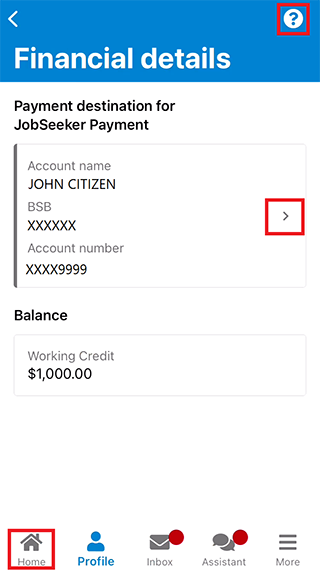
In this example, we’ll select JobSeeker Payment as the payment destination to update.
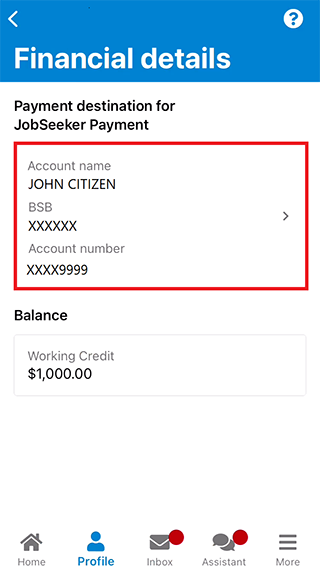
Select OK to leave the app and securely go to your Centrelink online account on your mobile internet browser.
Select Cancel if you don’t want to continue.
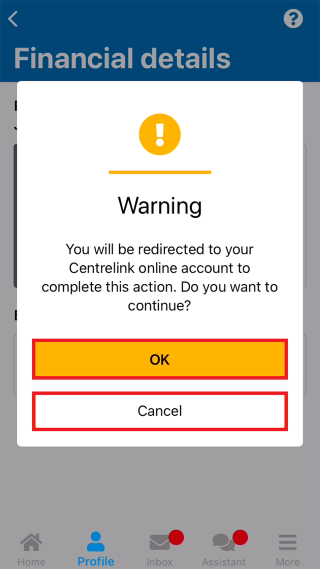
The Payment Destination screen shows your current account details. To protect your personal information, we’ll only show the last 4 digits of your account number. If you don’t recognise these details, contact us.
Select Update payment destination.
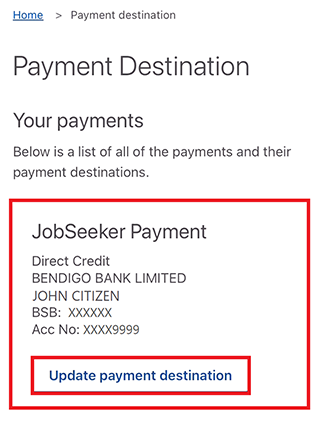
Select Begin to change your payment destination.
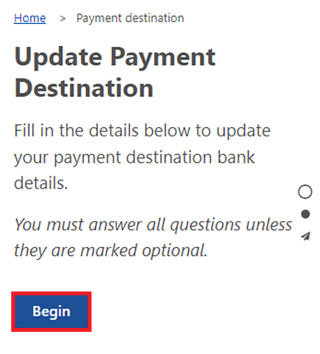
Read the information, then enter your new account details including all the following:
- Account holder’s name(s)
- Branch code (BSB)
- Account number.
Then select Next.
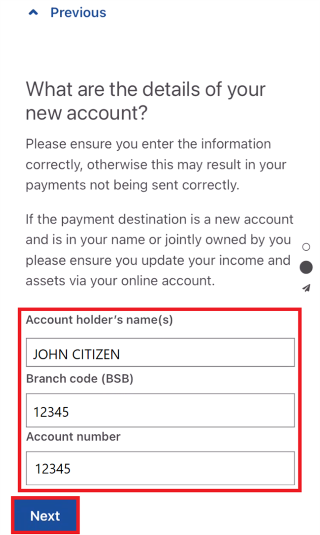
Select Continue to review and submit the details you’ve given us.
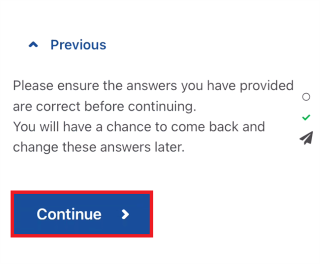
Step 3: review and submit
Select Begin to review and submit your update.
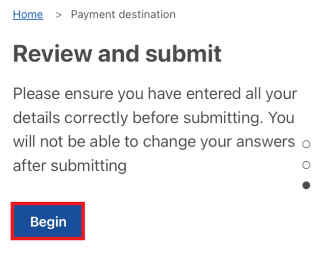
We’ll give you a summary of the details you’ve given us. Check each section to make sure it’s correct.
If the details are wrong, select Edit payment destination details and repeat Step 2.
If all the details are correct, select Next.
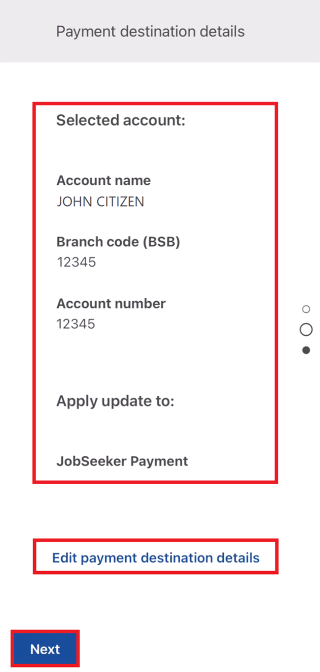
Read the declaration. If you understand and agree with the declaration, select I have read and agree with the above conditions. Then select Submit.
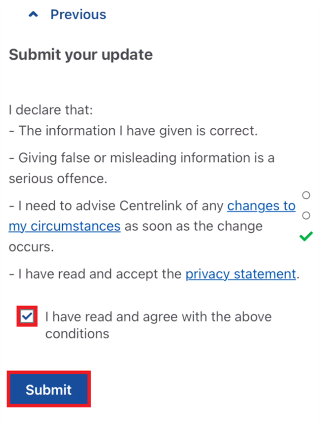
Get your receipt
We’ll give you a receipt when you submit your update. Make a note of the Receipt ID for your records.
Select any of the following:
- Home to go back to your home screen
- Information you provided to view a summary of the details you’ve given us
- Save your receipt to keep a copy of your receipt
- Return to Manage Payment Destination to go back to the Payment Destination screen.
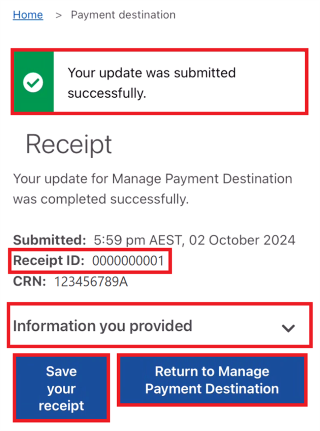
Step 4: sign out
To sign out, select MENU on your home screen, then Return to myGov.
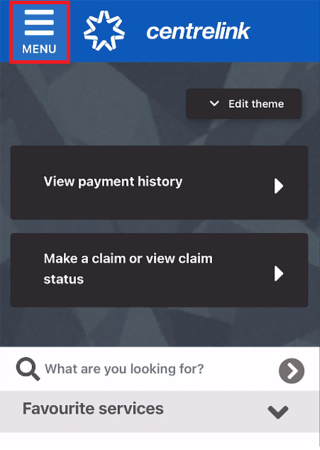
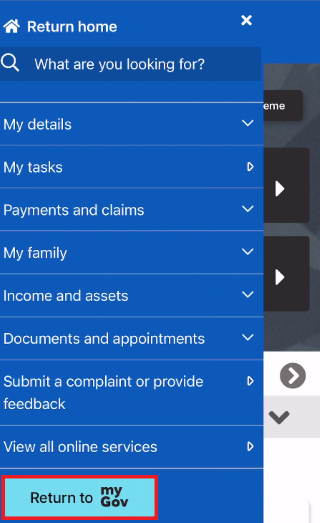
For your privacy and security, sign out when you’ve finished using your myGov account.
View other online account and Express Plus mobile app guides and video demonstrations about using your online account.
Contact numbers available on this page.
Centrelink older Australians line
Use this line if you’re an older Australian and need help with your Age Pension, Commonwealth Seniors Health Card, Pensioner Concession Card or another service.
There are other ways you may want to contact us.