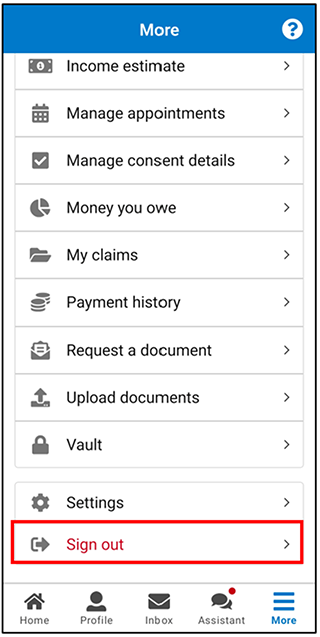If you’ve been offered a video chat appointment, there’s some things you need to do before your appointment. Your mobile device must have a microphone, camera and access to the internet or data. Make sure you have these in place before booking a video appointment.
You don’t need to download any video conferencing apps to attend the appointment.
Your personal location may be clearly visible to Services Australia staff. Make sure you’re in a private location for the video chat and you’re comfortable with what’s being displayed.
Video chat won’t work in all internet browsers. Our video chats work best on either Microsoft Edge or Google Chrome. If you don’t have one of these browsers, you might need to download one if you’re experiencing issues.
If the link opens in another browser, copy and paste the link into either Microsoft Edge or Google Chrome.
We may ask you for feedback about your experience. Giving feedback is optional.
Step 1: get started
Sign in to the Express Plus Centrelink mobile app by selecting Start now.
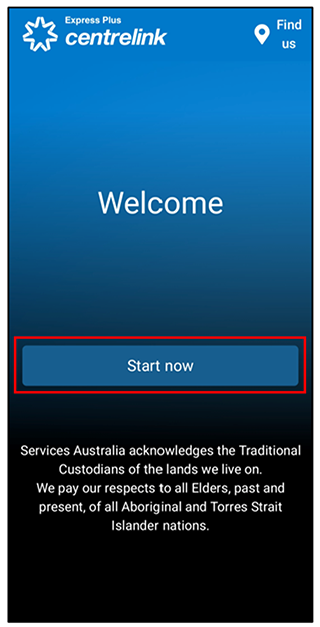
Step 2: open the video chat appointment
To access the video chat appointment details, select the appointment from your home screen.
Do this a few minutes before your appointment time.
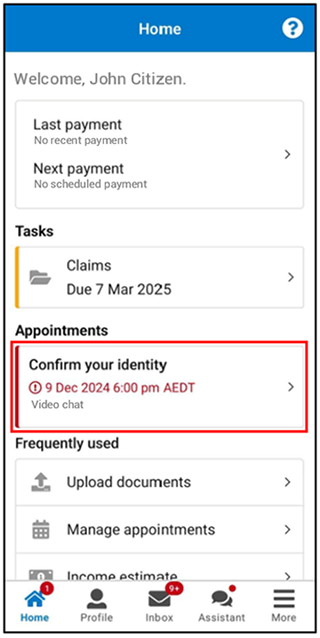
The video chat appointment details will show. Select Join meeting.
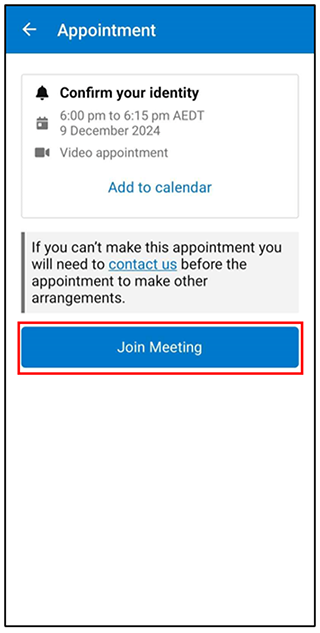
A warning will display. Select OK to launch your video chat in a browser.
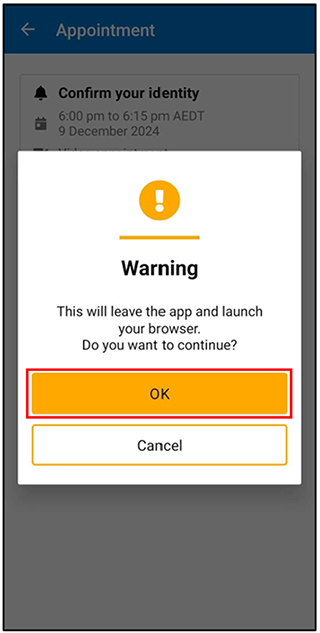
Enter your name and select Join.
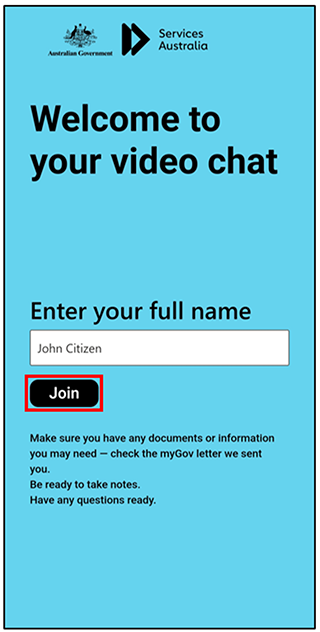
Depending on your internet browser, you may need to enable your microphone and camera. Select Allow.
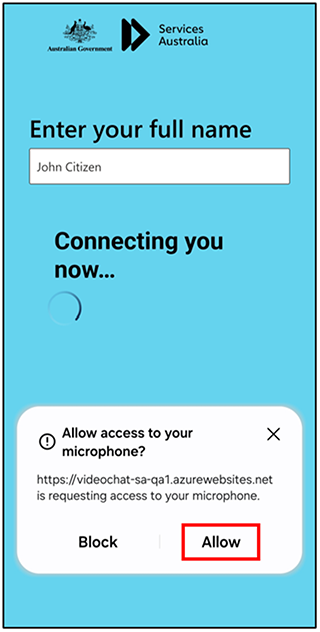
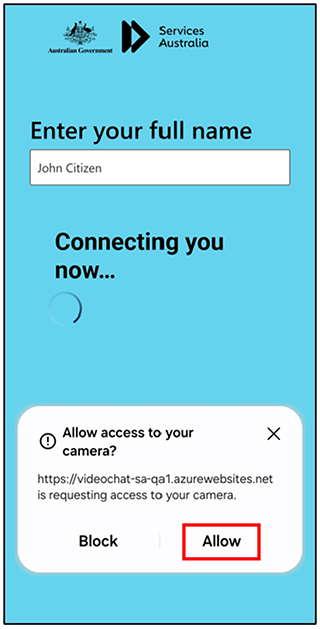
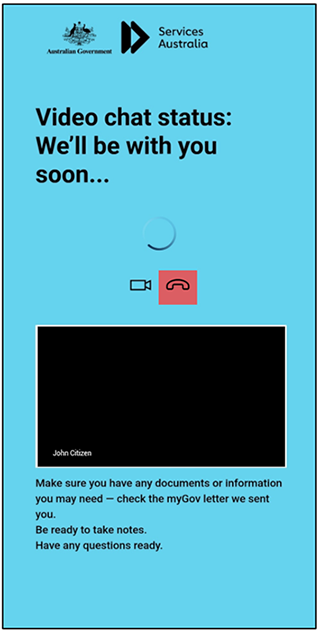
Wait 15 minutes for us to start the appointment with you. If we don’t join, call us on the number provided in your appointment letter.
Step 3: sign out
When you finish your appointment, select Leave to end the call.
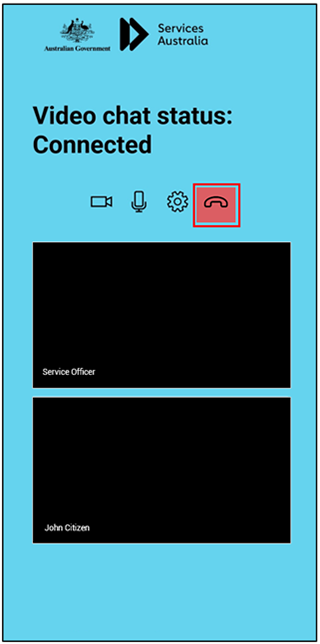
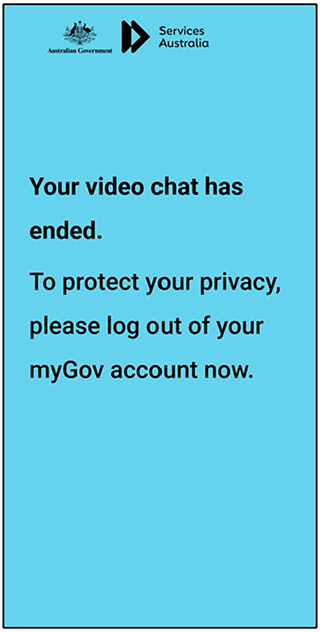
For your privacy and security, sign out when you’ve finished using the app.