in this guide
The screenshots in this guide are from an iOS device. Some screens may look different if you’re using an Android device.
If you have a nominee, you can’t apply for an advance using the Express Plus Centrelink mobile app. Correspondence nominees can use the app to apply for an advance for the person they’re acting for. They need to:
- sign in to their own account on the app
- select More from their home screen, then Nominee access.
Read more about advance payment options including eligibility.
If you are getting the Home Equity Scheme, there are different rules that apply to the Home Equity Scheme advance payment.
Step 1: get started
Select More from your home screen.
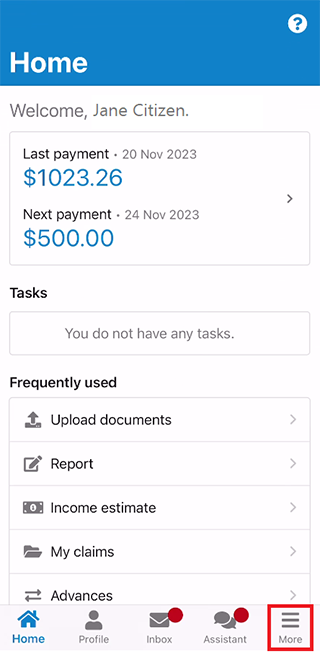
Select Advances.
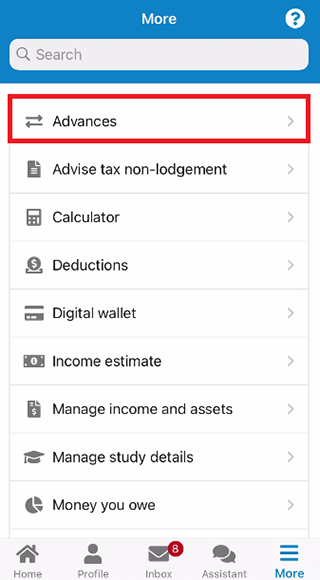
Select OK to leave the app and securely go to your Centrelink online account on your mobile internet browser.
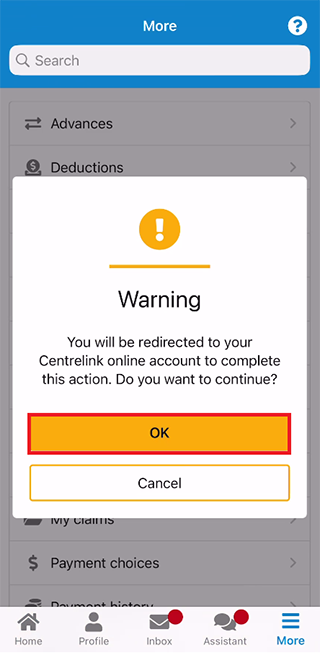
The Advance payments screen has information about your current and previous advances.
If you have a current advance payment, the screen will show:
- the advance type
- the start date
- the amount advanced to you
- your fortnightly repayment amount
- the amount yet to be paid
- when you can apply for your next possible advance.
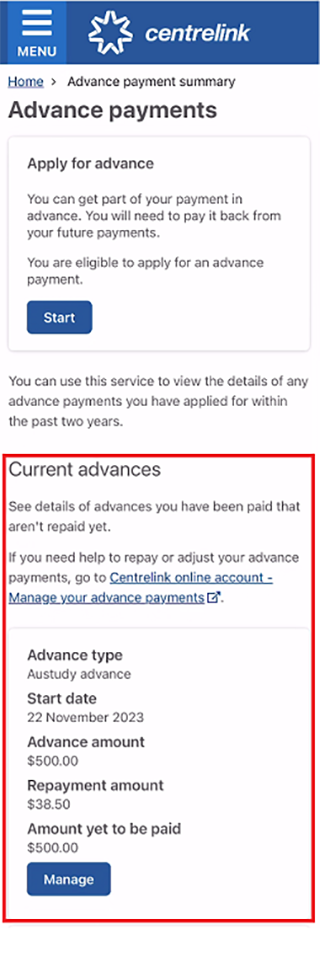
If you aren’t eligible to apply for an advance payment, we’ll tell you:
- why you’re not eligible
- when you may be eligible to apply.
If you aren’t eligible for an advance payment, go to Step 4 to sign out.
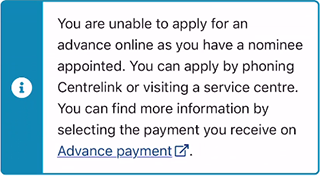
If you’re eligible, select Start to begin your application.

Step 2: apply for an advance
Read the information about advance payments, then select Begin.
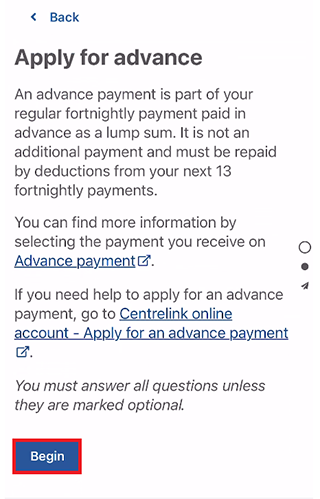
Select the type of advance you want to apply for.
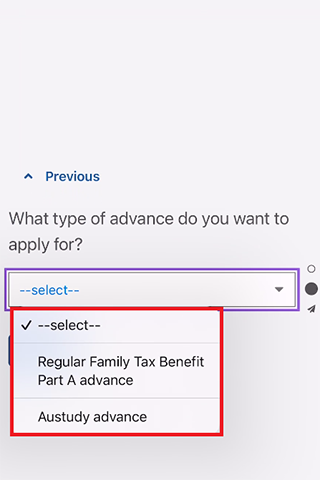
Then select Next.
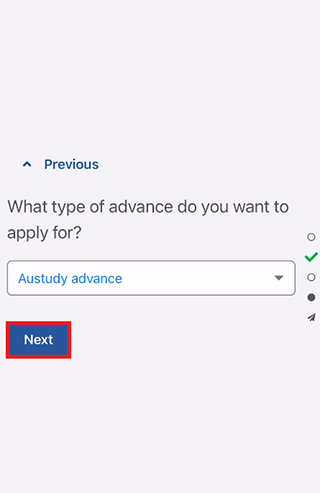
Read the eligibility requirements, then select Next.
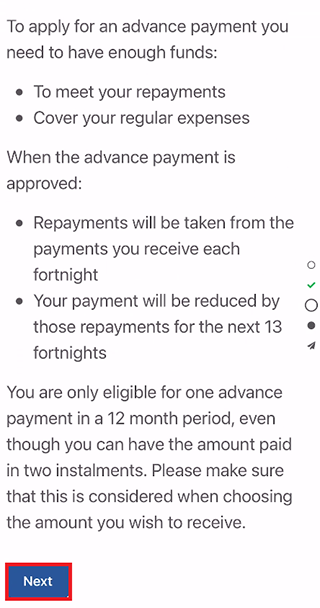
Enter how much money you have left each fortnight after paying all your regular expenses. Regular expenses include food, rent, travel, electricity and phone, Centrelink repayments and all ongoing expenses and payments.
Enter the amount in dollars and cents, including the decimal point, then select Next.
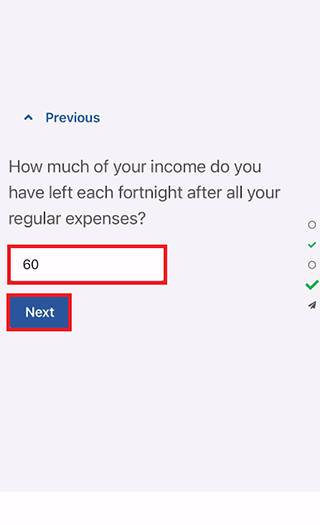 Select Continue to proceed.
Select Continue to proceed.
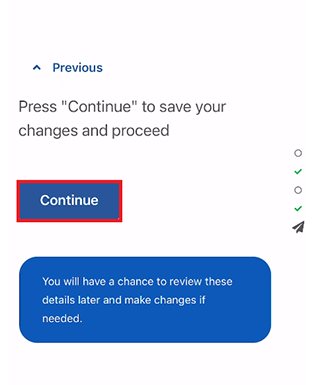
Read the information about how much you can apply for, then select Begin.
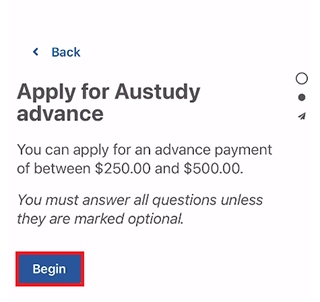
Enter the advance amount you want to apply for.
The amount you apply for must be within the advance amount payment range.
Then select Next.
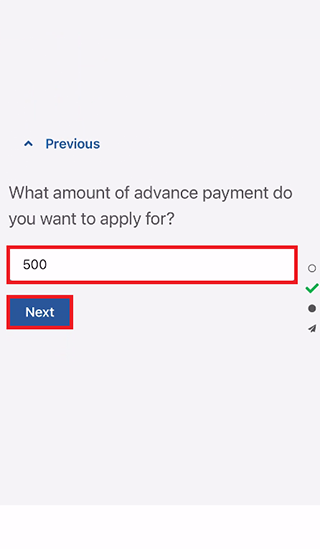
Depending on the type of advance, you can get your advance payment as either:
- one instalment
- 2 instalments.
If you want us to pay you in 2 instalments, you’ll need to tell us:
- the amount of your first instalment
- the date you would like the second instalment.
In this example, we’ll choose to be paid in 2 instalments. Select Yes, then Next.
If you’re applying for a Family Tax Benefit advance, we can only pay this in one instalment.
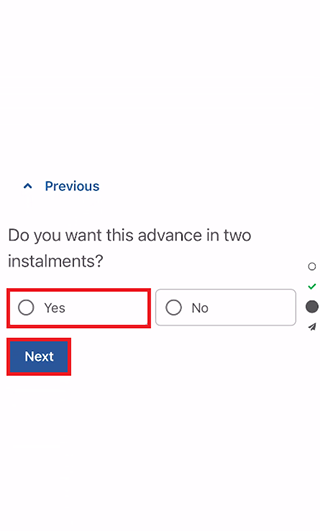
Enter how much you want to be paid in the first instalment, then select Next.
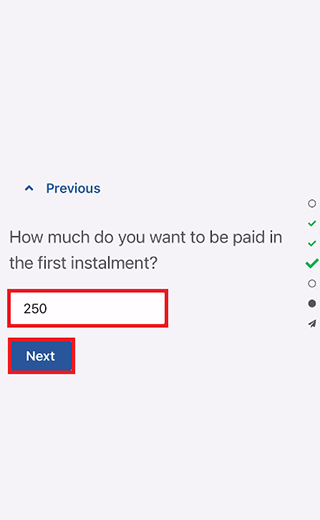
We’ll tell you how much your second instalment amount is. Select Next to continue.
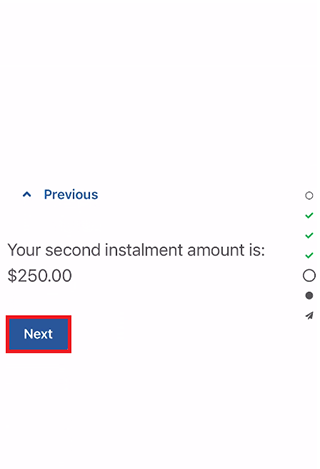
Select the calendar icon and enter the date you want to get your second instalment processed, then select Next.
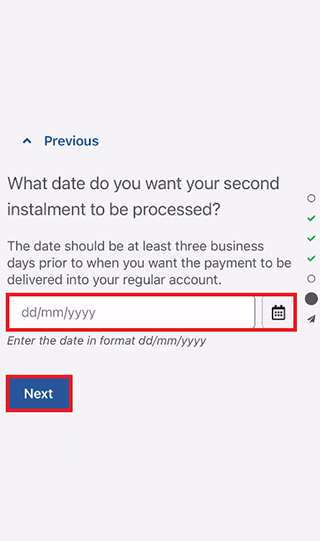
Select Continue to proceed.
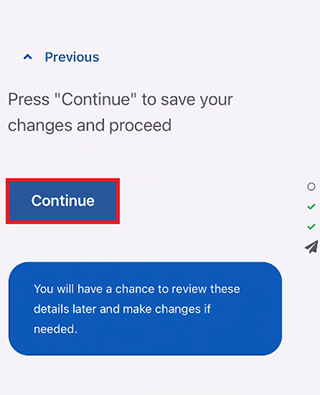
Step 3: review and submit
Select Begin to review and submit your advance payment application.
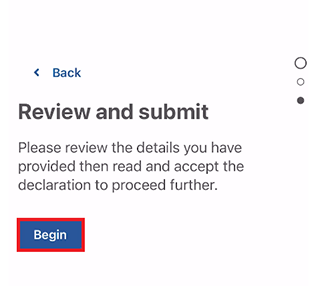
We’ll give you a summary of the details you’ve given us.
We’ll also tell you your fortnightly repayment amount. Your repayment is taken from the amount we’d normally pay you. You don’t need to do anything to set this up.
Read the details on this screen and make sure they’re correct, then select Next. If you need to make changes, select Update.
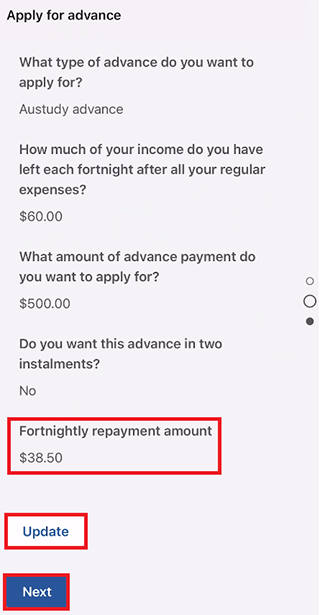
If all the information is correct, read the declaration. If you understand and agree with the declaration, select I have read and agree with the above conditions, then Submit.
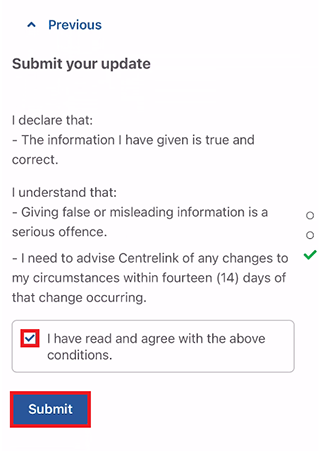
Get receipt
We’ll give you a receipt to let you know your advance has been processed. Make a note of the Receipt ID for your records.
You don’t need to contact us about your advance payment unless we ask you to.
Select any of the following options:
- Outcomes to view more details about your advance payment
- Information you provided to view a summary of the details you’ve given us
- Return home to go back to the Advance payments screen
- Save your receipt to keep a copy of your receipt
- Print to print your receipt.
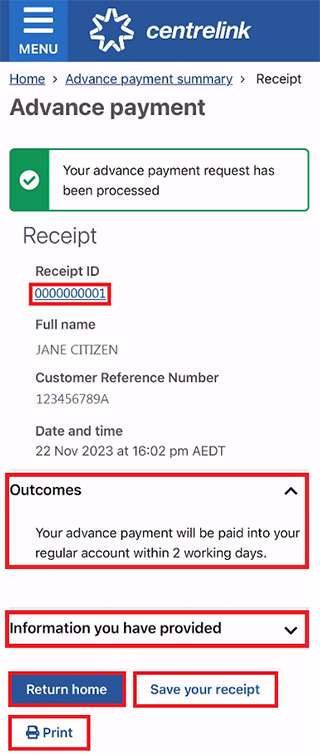
Select Return home to go back to the Advance payments screen.
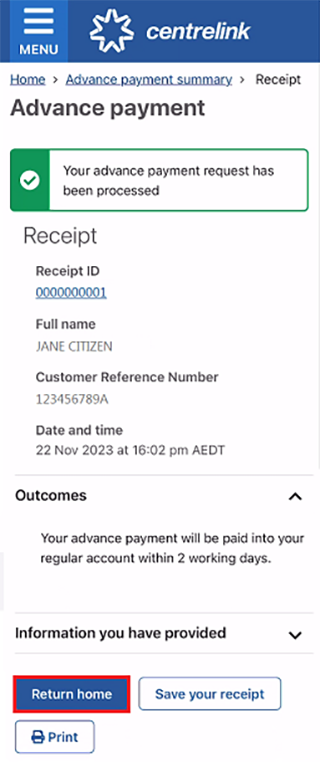
On the Advance payments screen, we’ll give you a summary of your current and previous advance payments.
Select Home to go back to your online account home screen.
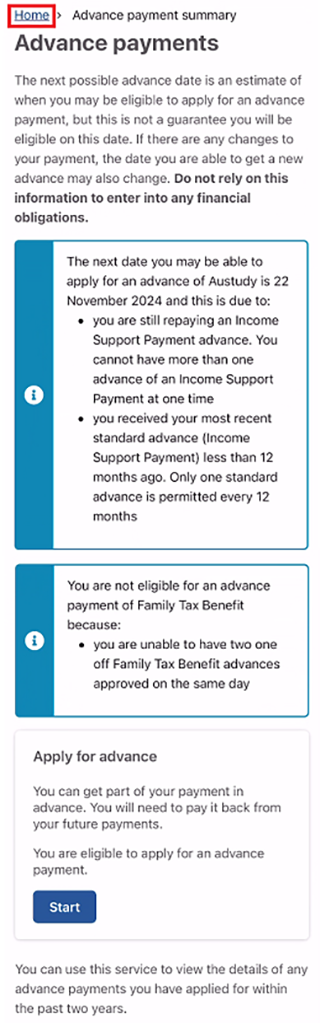
Step 4: sign out
To sign out, select MENU from your home screen, then Return to myGov.
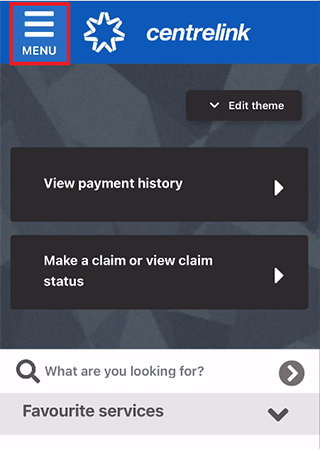
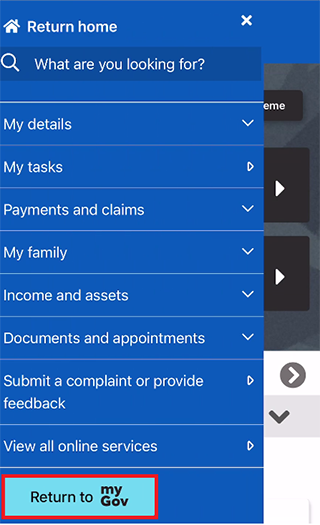
For your privacy and security, sign out when you’ve finished using your myGov account.
View other online account and Express Plus mobile app guides and video demonstrations about using your online account.