in this guide
To start you’ll need a myGov account. If you don’t have one, you can go to the myGov website to create one.
To link an existing Centrelink record to your myGov account, your name recorded with myGov must match your name with Centrelink.
If your name doesn’t match or isn’t up to date, you’ll need to update it. You can do this by contacting Centrelink on your regular payment line.
To link Centrelink, you need to have a strong level Digital ID. A Digital ID is a way to prove who you are online.
Go to the Digital ID website for more information about Digital ID and identity strength.
If you don’t have a Digital ID, you can create one while you link Centrelink. You’ll need to:
- download an app
- enter details from some of your identity documents
- scan your face with your device.
Make sure you have this information ready before you begin.
If you link Centrelink with your Digital ID, you won’t have to visit a service centre before you can claim a payment.
The screenshots in this guide are from a computer. The page layout will look different if you’re using a mobile device.
Step 1: sign in to myGov
Go to myGov and sign in.
Select either:
- Link a service
- View and link services.
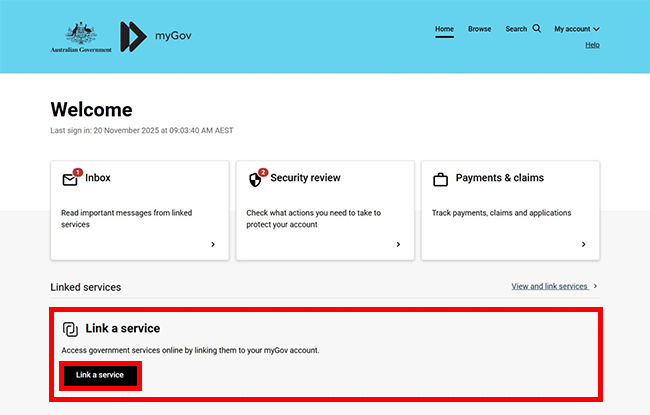
From the list, select Link for the service you want to link.
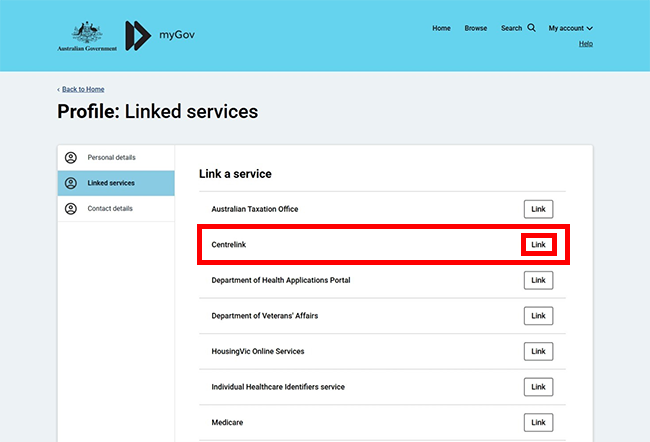
If you haven’t linked Medicare or Digital ID to your myGov account, we’ll ask you to agree to myGov storing your personal details.
If you agree to myGov storing your Given names, Family name and Date of birth in your myGov profile, select I agree.
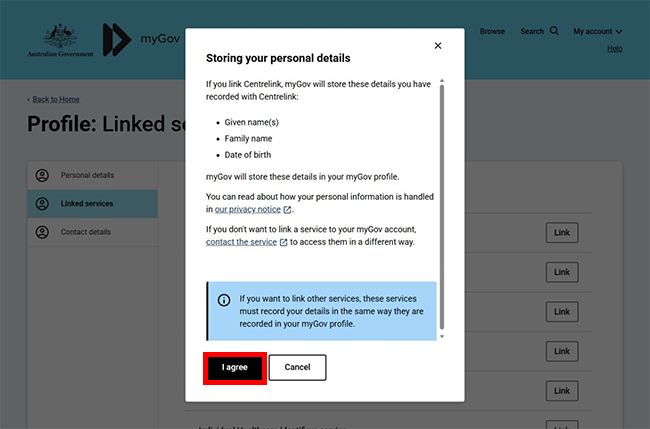
If you’ve already linked Medicare or your Digital ID to your myGov account, we’ll show your myGov profile details. To link Centrelink, these details must match the details on either your:
- Centrelink record, if you have one
- Digital ID, if you don’t have a Centrelink record.
Select Continue to proceed.
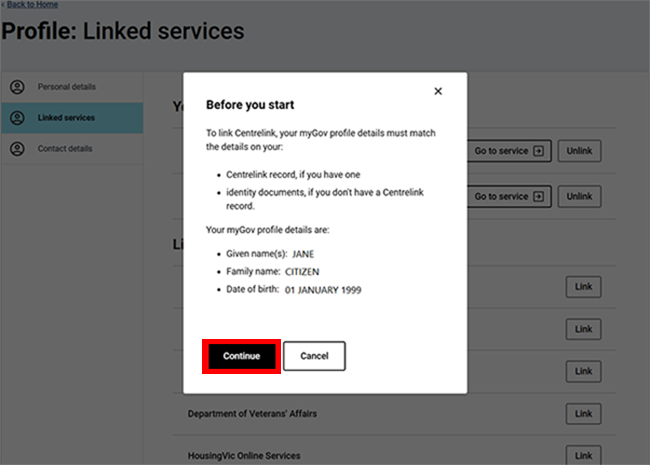
Read the privacy and personal information message, then select Next.
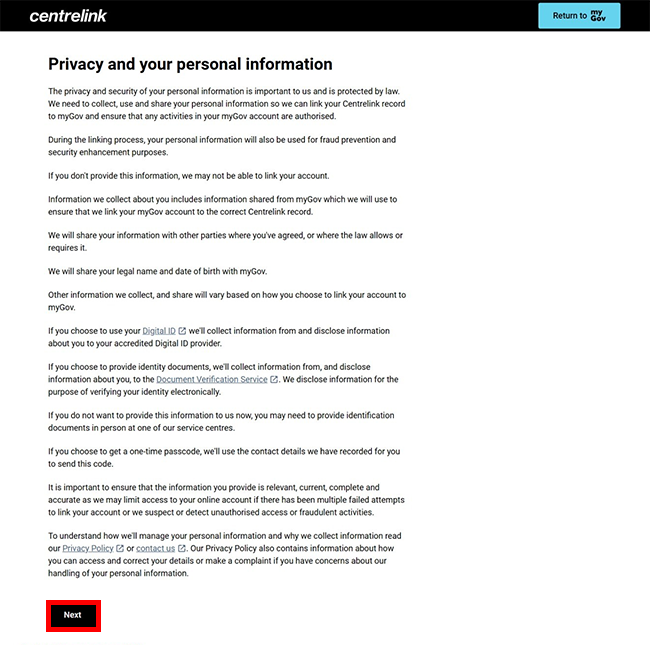
Step 2: get started
We’ll ask you if you know your Centrelink Customer Reference Number (CRN).
Select Yes or No to Do you have or know your CRN?
If you select Yes, we’ll ask if you have a linking code. In this example, we’ll select Yes to a CRN and No to a linking code then Next to continue.
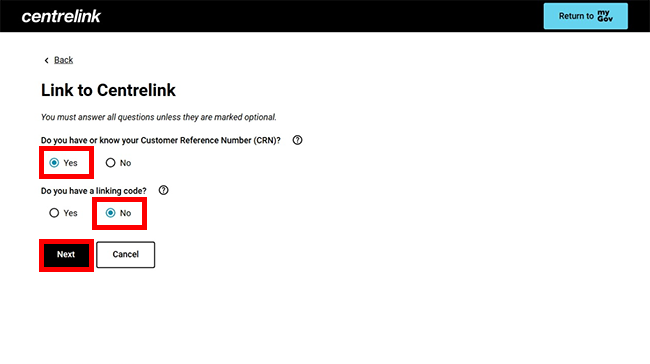
Select Get started in the Digital ID (Recommended) box.
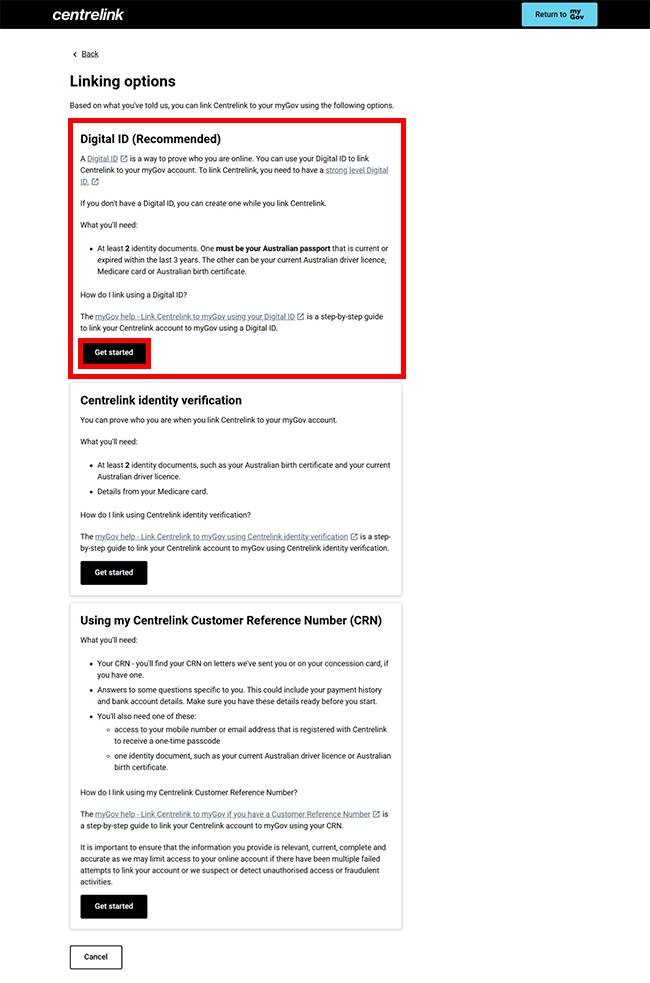
We’ll redirect you to the Digital ID System website.
If you:
- don’t have a Digital ID, select Create a Digital ID
- have a Digital ID, select I have a Digital ID.
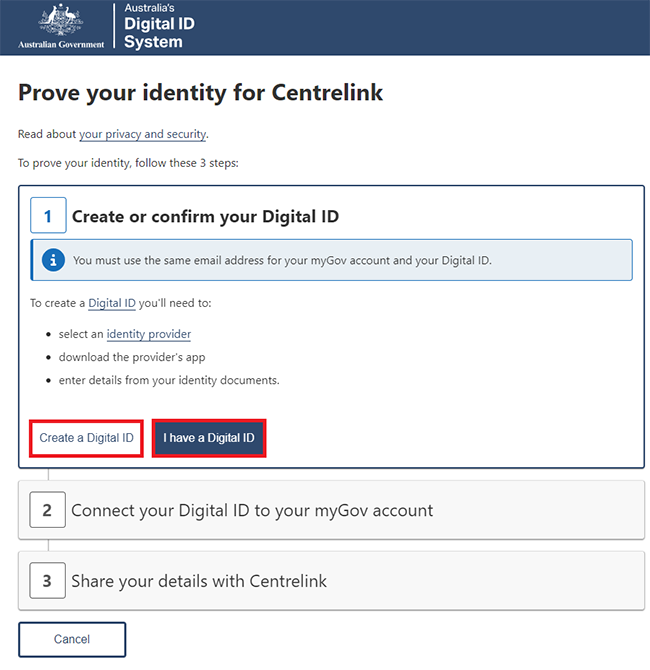
Select your identity provider as myID.
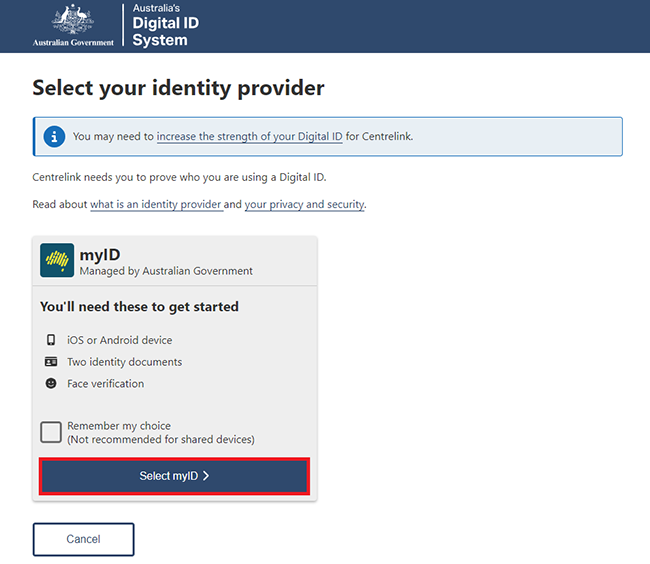
If you:
Step 3: create your Digital ID
Download the myID app from the App Store or Google Play.
Open the app and follow the prompts to set up your Digital ID. You’ll need to enter an email address, details from your identity documents and scan your face with your device.
When you’ve set up your Digital ID, come back to your browser and go to step 4. If you’ve timed out, go back to step 1.
Go to the myID website for help with the myID app.
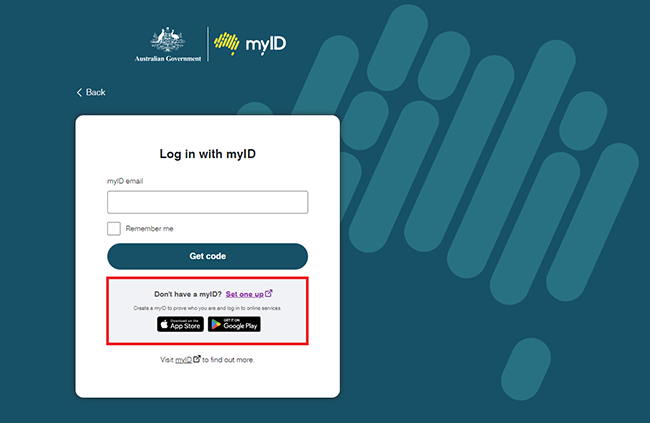
Step 4: share your Digital ID details to prove who you are
Enter the email you used to create your Digital ID email address, then select Get code.
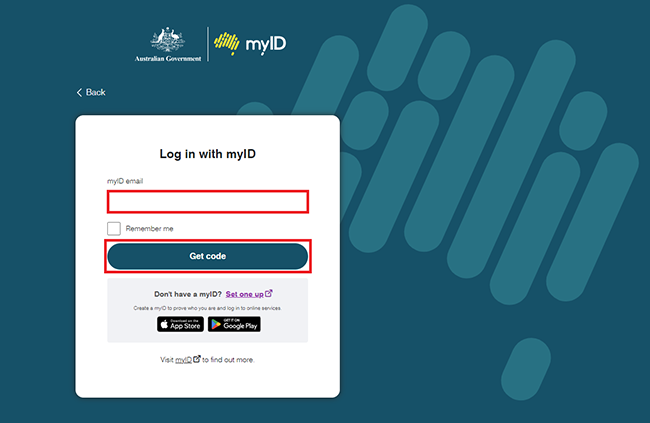
The myID website will give you a 4 digit code. Open the myID app to enter the code.
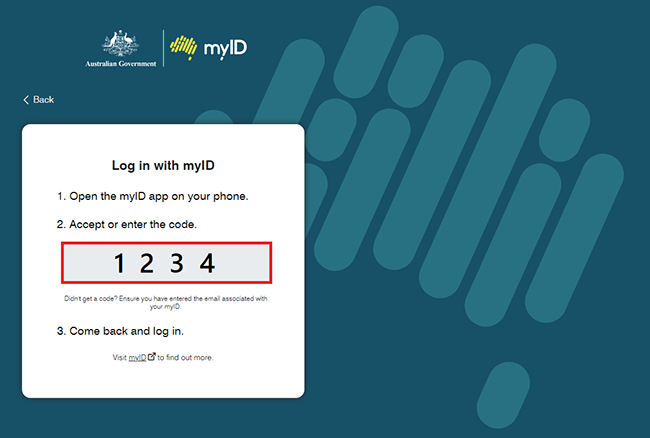
Enter the code, then select Accept.
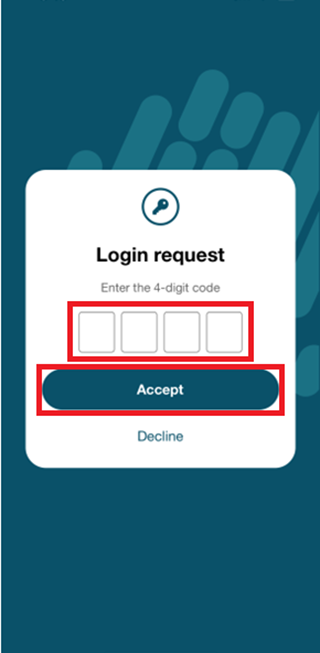
Close the myID app and come back to your browser.
We’ll ask you to consent to share your details with both:
- myGov, to connect your Digital ID to your myGov account
- Centrelink, to prove who you are, and link Centrelink to your myGov account.
Make sure your details are correct, then select Consent.
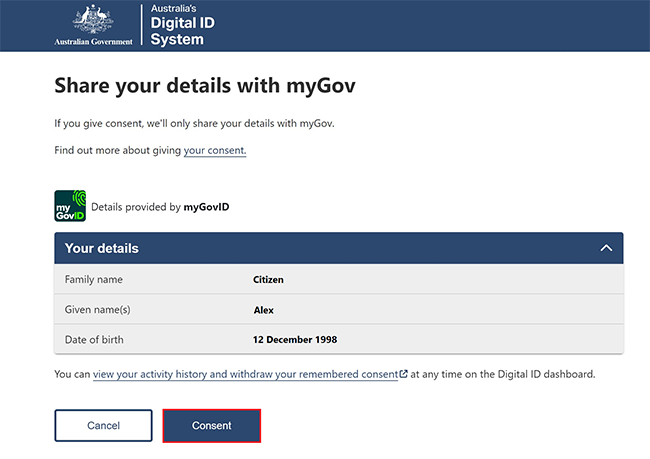
Select Continue to proceed.
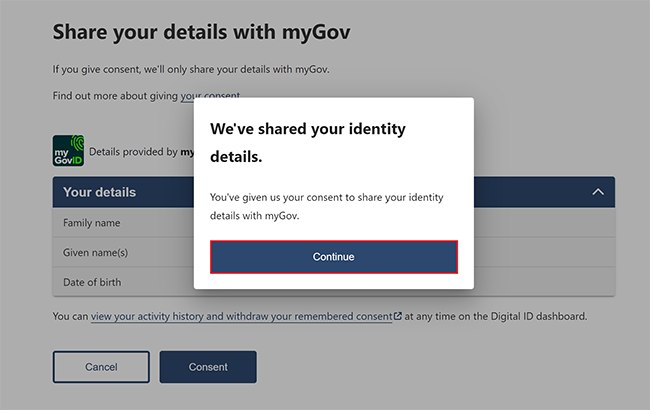
Select Continue to proceed.
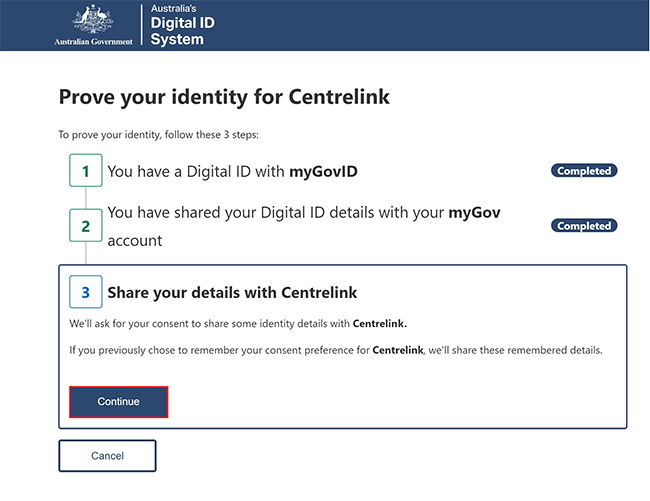
Select Yes, remember my consent if you don’t want to see this consent page each time you want to share your details with Centrelink.
Check your details are correct, then select Consent.
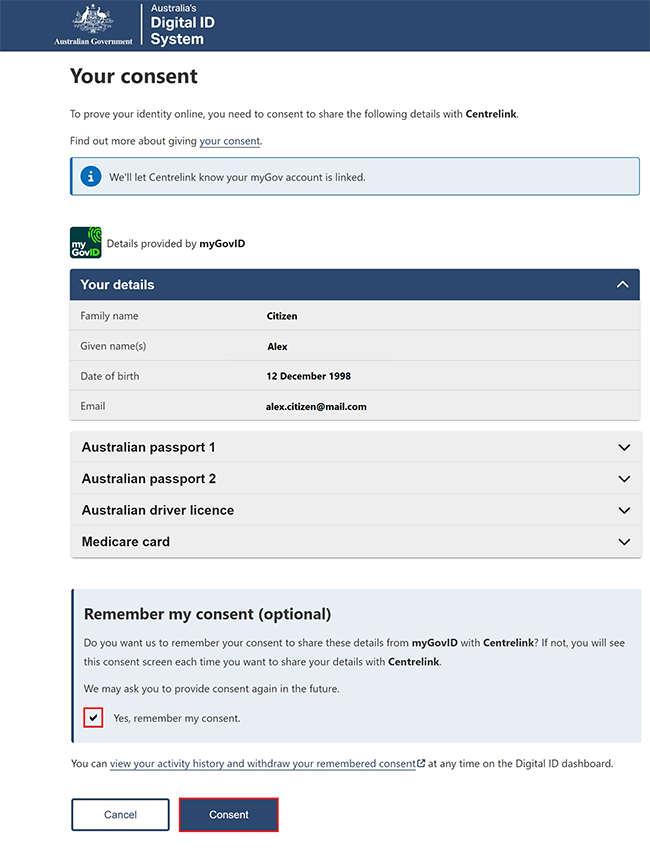
Select I understand and agree to the above terms, then Next.
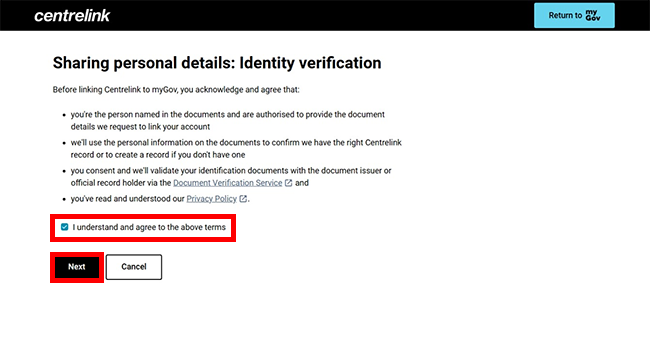
Step 5: enter other details about you
We’ll ask you to answer some questions specific to you, to make sure we match the correct record to your myGov account. We base these questions on information provided to Centrelink in the past. If we find a CRN, you’ll need to answer some questions to make sure the record is yours. If we don’t find a CRN, we’ll give you one.
Answer the questions, then select Next.
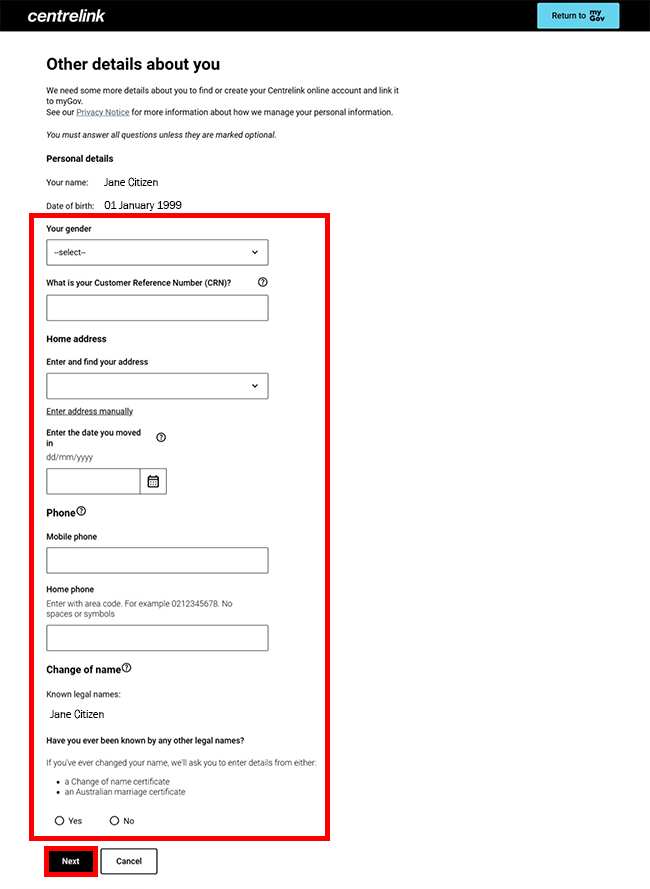
We’ll ask you to answer some more questions specific to you. Select I do not know the answer where you are not sure of the correct response, so we can ask you a different question.
Answer the question, then select Next.

You’ve now linked Centrelink to your myGov account.
We’ll give you your Centrelink Customer Reference Number (CRN).
You can select either:
- Continue to go to your Centrelink online account
- Return to myGov to go to your myGov account.
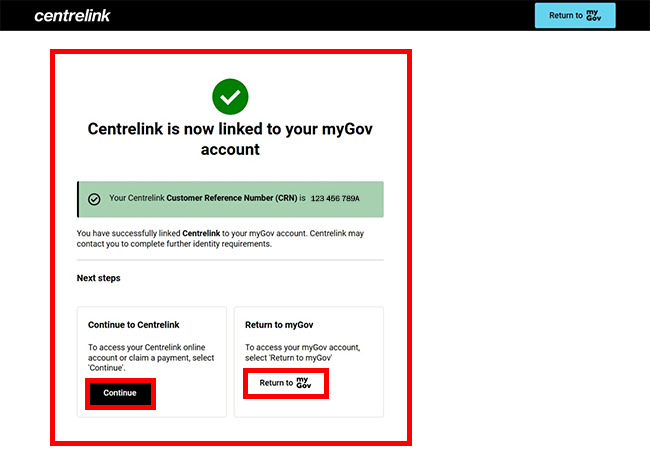
For your privacy and security, select My account, then Sign out when you’ve finished using your myGov account.
View other online account and Express Plus mobile app guides and video demonstrations about using your online account.