To start you’ll need a myGov account. If you don’t have one, you can go to the myGov website to create one.
To link Centrelink to your myGov account, your name recorded with myGov must match your name with Centrelink. If your name doesn’t match or isn’t up to date, you’ll need to update it. You can do this by contacting Centrelink on your regular payment line.
We’ll ask you some questions to make sure we link the correct Centrelink record to your myGov account.
You’ll need to have all of the following:
- your Customer Reference Number
- answers to some questions specific to your Centrelink record.
Make sure you have information about your circumstances or recent actions you’ve taken ready before you start.
You’ll also need one of the following:
- access to the mobile phone number or email address registered with Centrelink to receive a one-time passcode
- one identity document, such as your current Australian driver licence, Australian birth certificate or visa details.
Make sure you have this information ready before you begin.
If you don’t have or know your CRN and want to claim a Centrelink payment or service, read our other online guides:
- Link Centrelink to myGov using Centrelink identity verification
- Link Centrelink to myGov using your Digital ID.
The screenshots in this guide are from a computer. The page layout will look different if you’re using a mobile device.
Step 1: sign in to myGov
Go to myGov and sign in.
Select either:
- Link a service
- View and link services.
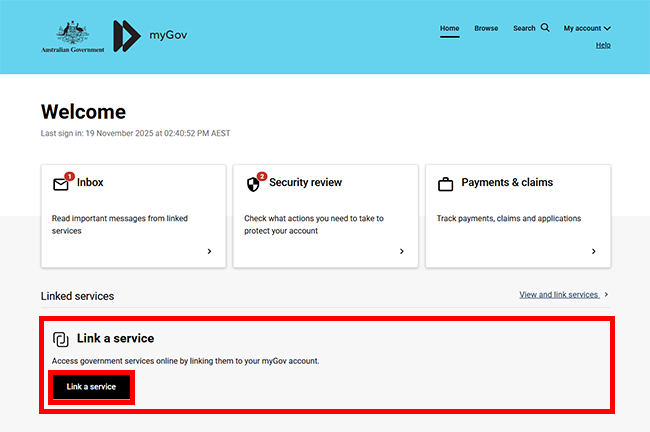
From the list, select Link for the service you want to link.
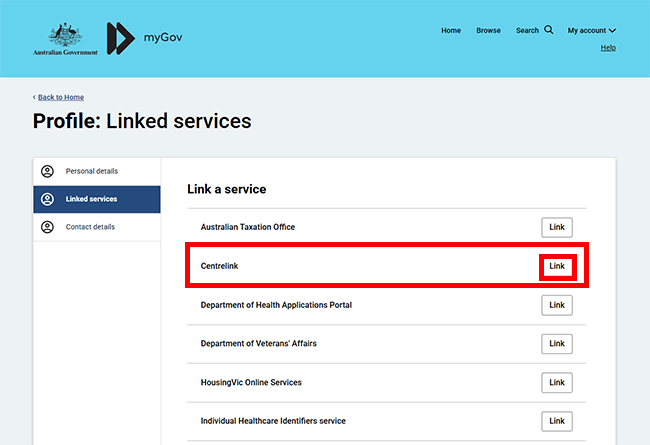
If you haven’t already linked Medicare or Digital ID to your myGov account, we’ll ask you to agree to myGov storing your personal details.
If you agree to myGov storing your Given names, Family name and Date of birth in your myGov profile, select I agree.
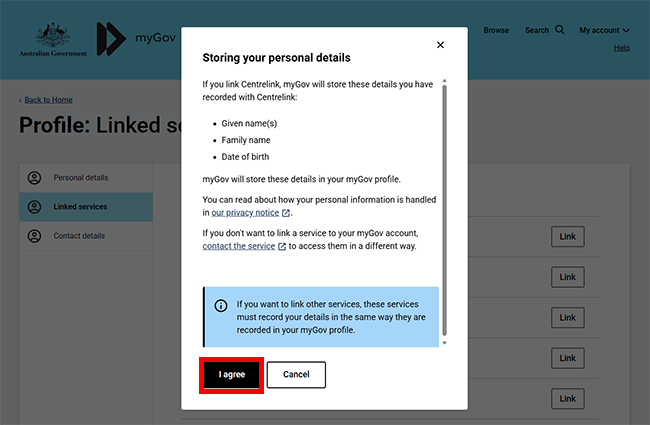
If you’ve already linked Medicare or your Digital ID to your myGov account, we’ll show your myGov profile details. To link Centrelink, these details must match the details on your Centrelink record.
Select Continue to proceed.
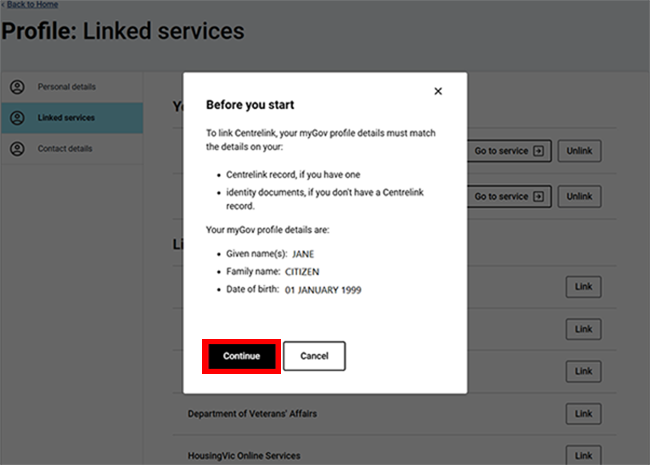
Read the privacy and personal information message, then select Next.
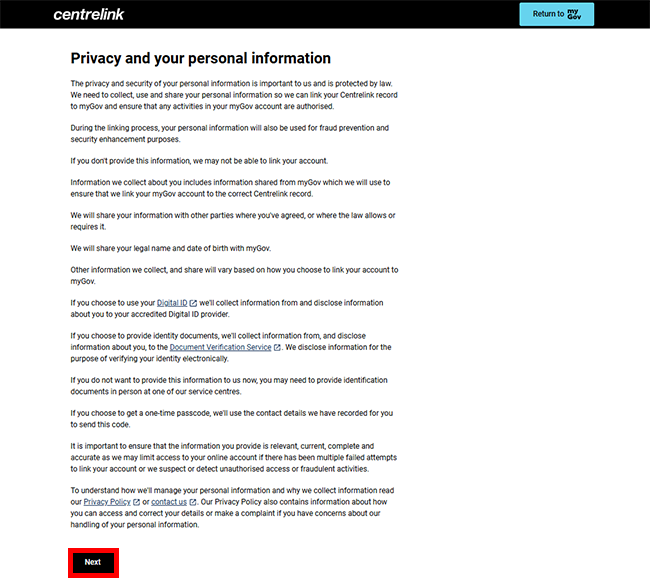
Step 2: get started
We’ll ask you if you know your Centrelink Customer Reference Number (CRN) and if you have a linking code.
Select Yes to Do you have or know your Customer Reference Number (CRN)?
Select No to Do you have a linking code? then select Next to continue.

Select Get started in the Using my Centrelink Customer Reference Number (CRN) box.
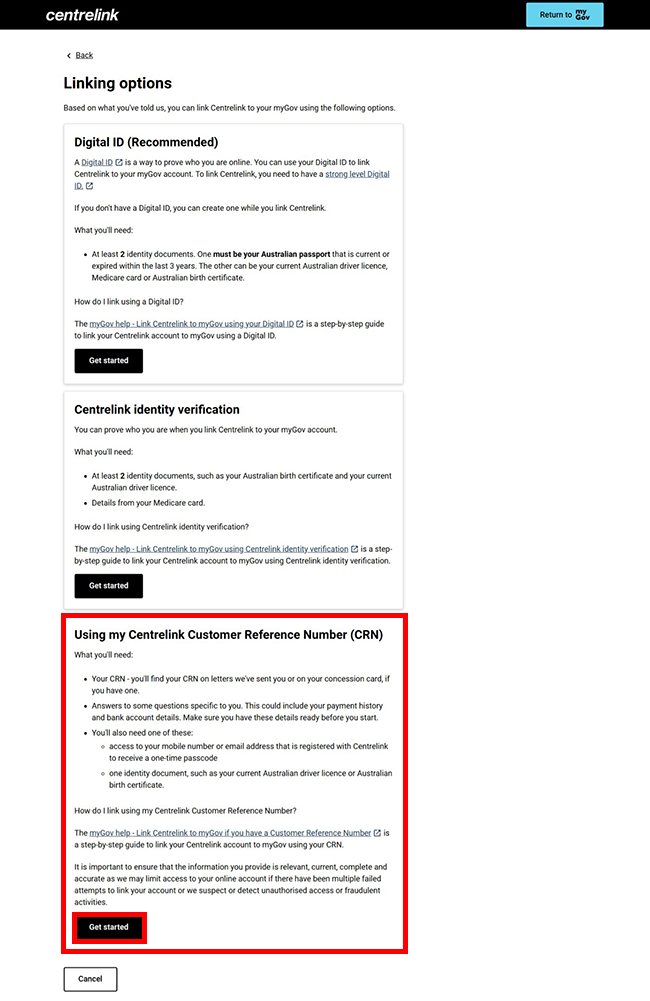
Step 3: enter details about you
We’ll ask you to enter all the following, your:
- Centrelink Customer Reference Number (CRN)
- given and last name
- date of birth
- home address.
When you’ve finished entering all your details, select Next.
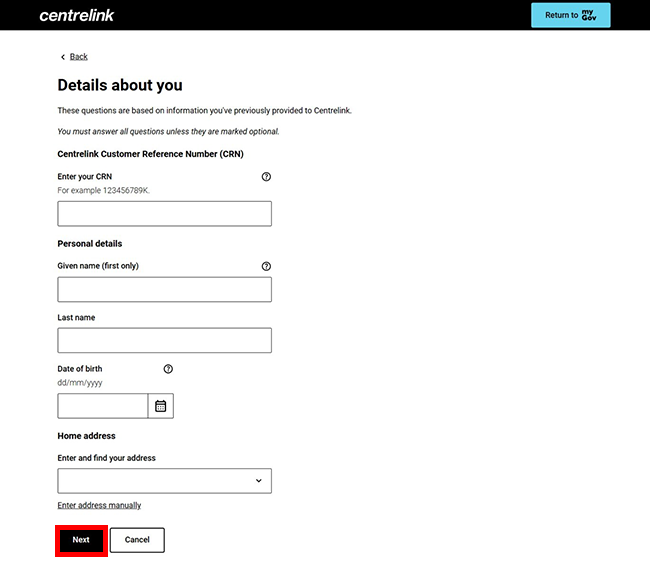
We’ll ask you to:
- verify details on your Centrelink record via a one-time passcode or by verifying an identity document
- select which option you wish to use, making sure you have your mobile phone, email address or identity document available to verify these details.
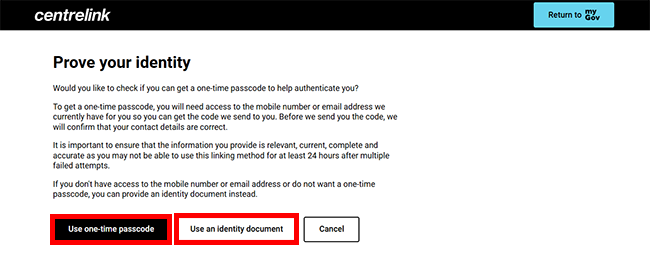
We’ll ask you to:
- answer some questions specific to you, to make sure we match the correct record to your myGov account
- select I do not know the answer where you are not sure of the correct response, so we can ask you a different question.
We base these questions on information provided to Centrelink in the past.
Answer the question, then select Next to move to the next one.
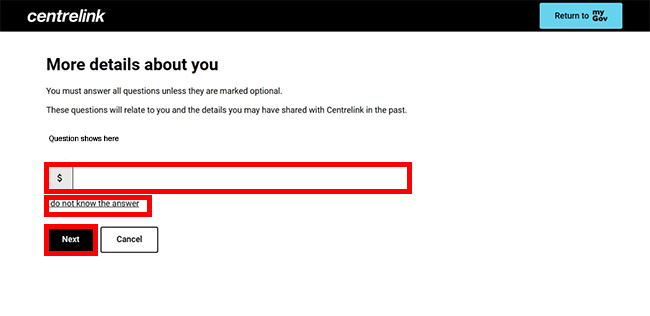 You’ve now linked Centrelink to your myGov account.
You’ve now linked Centrelink to your myGov account.
You can select either:
- Continue to go to your Centrelink online account
- Return to myGov to go to your myGov account.
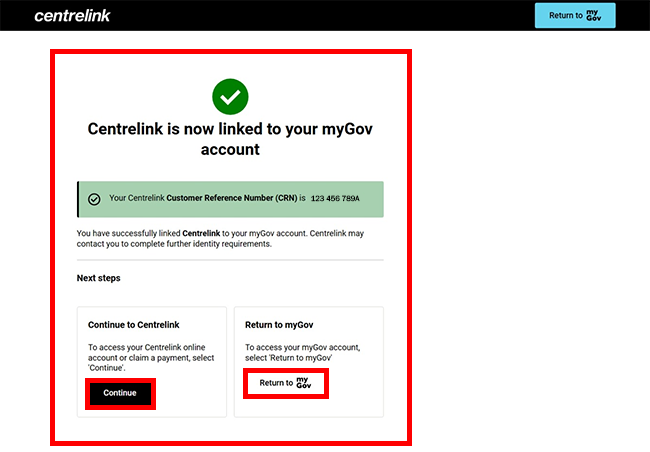
For your privacy and security, select My account, then Sign out when you’ve finished using your myGov account.
View other online account and mobile app guides and video demonstrations about using your online account.