in this guide
A Digital ID is a way to prove who you are online. You can use your Digital ID to link Centrelink to your myGov account.
To link Centrelink, you need to have a strong level Digital ID. Go to the Digital ID website for more information about Digital ID and identity strength.
If you don’t have a Digital ID, you can create one while you link Centrelink. You’ll need to:
- download an app
- enter details from some of your identity documents
- scan your face with your device.
If you link Centrelink with your Digital ID, you won’t have to visit a service centre before you can claim a payment.
The screenshots in this guide are from a computer. The page layout will look different if you’re using a mobile device.
Step 1: sign in to myGov
Go to myGov and sign in.
Select either:
- Link a service
- View and link services.
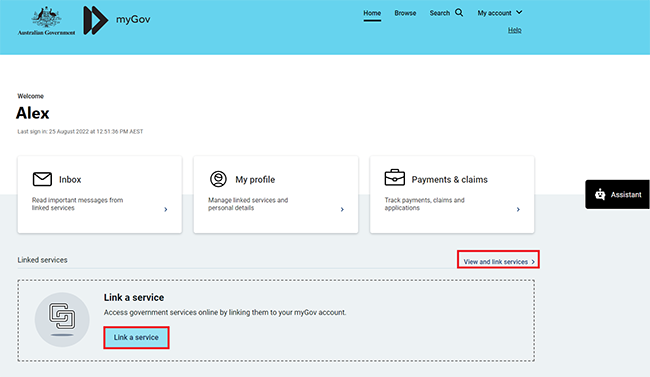
From the list, select Link for the service you want to link.
In this example, we’re linking Centrelink.
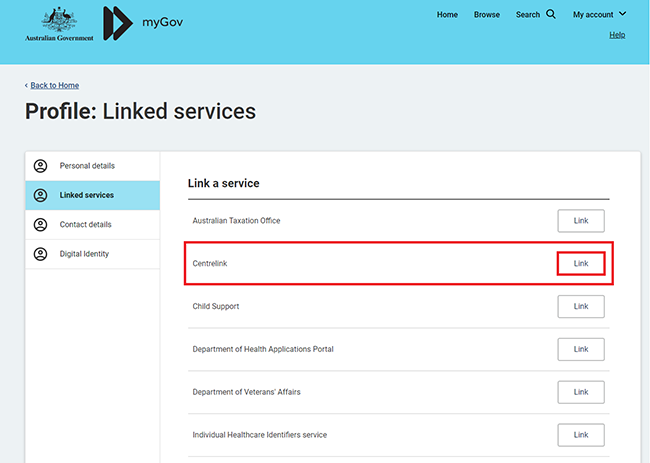
If you haven’t linked Medicare to your myGov account, we’ll ask you to agree to myGov storing your personal details.
If you agree to myGov storing your Given names, Family name and Date of birth in your myGov profile, select I agree.
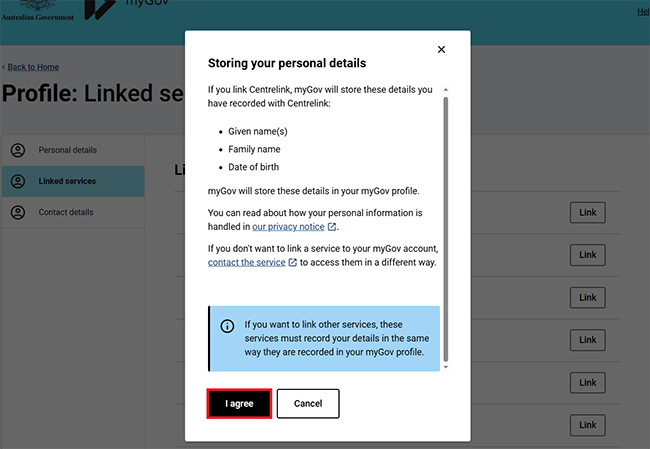
If you’ve already linked Medicare to your myGov account, we’ll show your myGov profile details.
Select Continue to proceed.
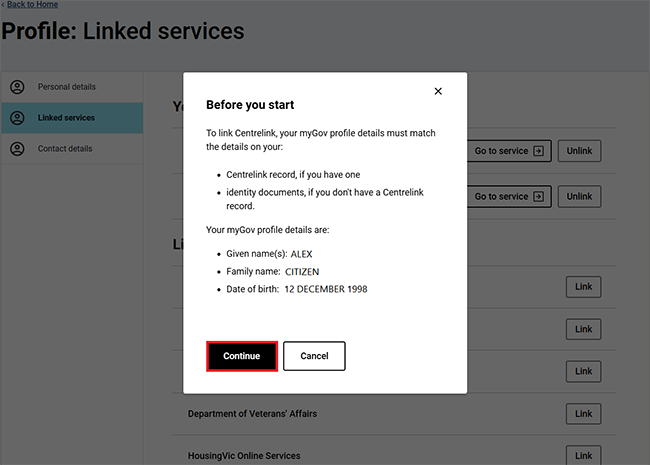
Step 2: get started
Select Yes or No to Do you have or know your CRN?, then select Next.
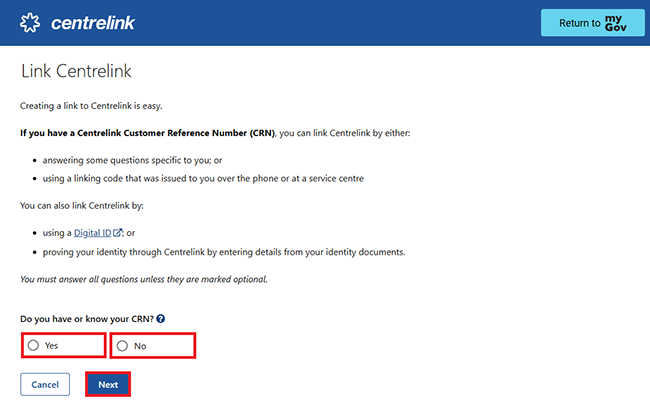
If you told us you have a CRN, select Yes or No to Do you have a linking code?, then select Next.
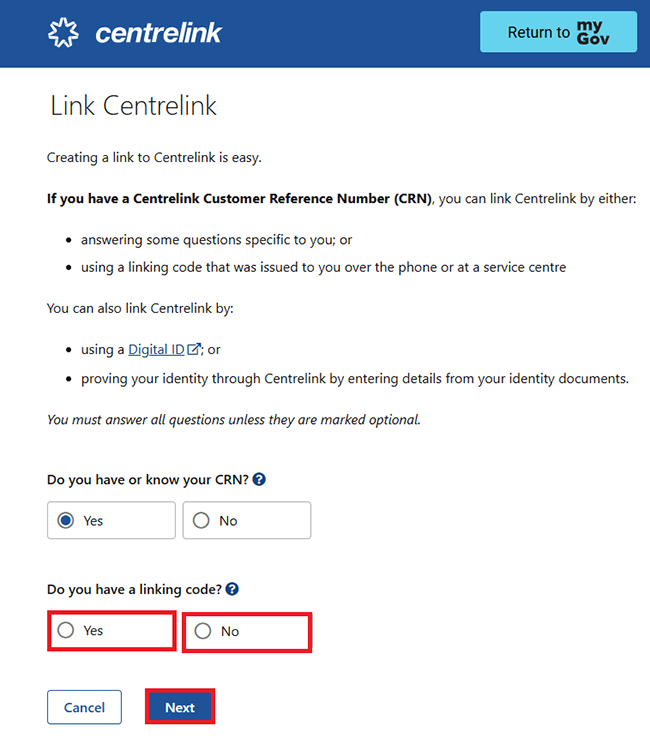
Select Get started in the Digital ID (Recommended) box.
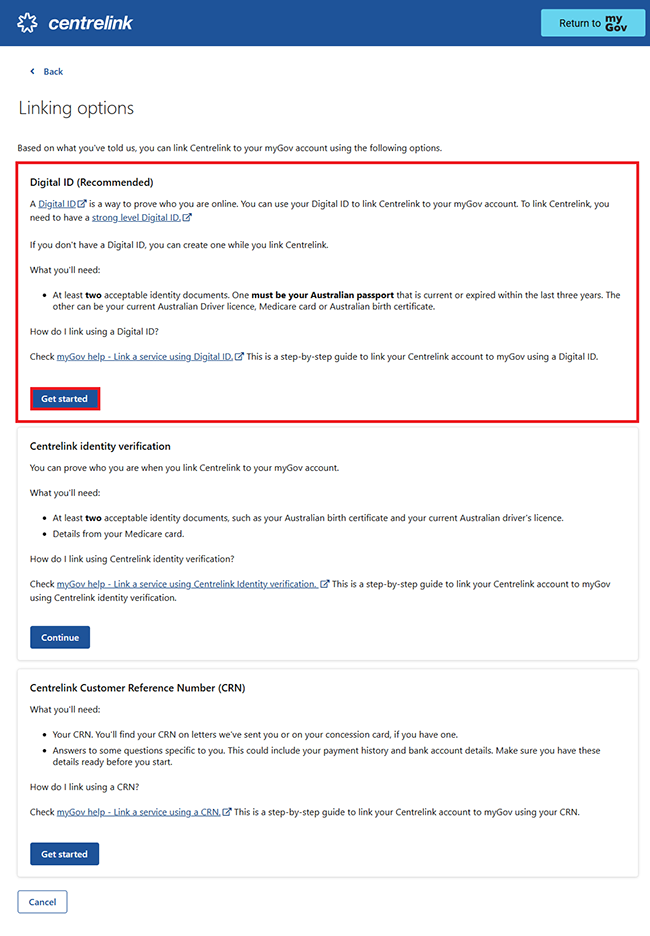
We’ll redirect you to the Digital ID System website.
If you:
- don’t have a Digital ID, select Create a Digital ID
- have a Digital ID, select I have a Digital ID.
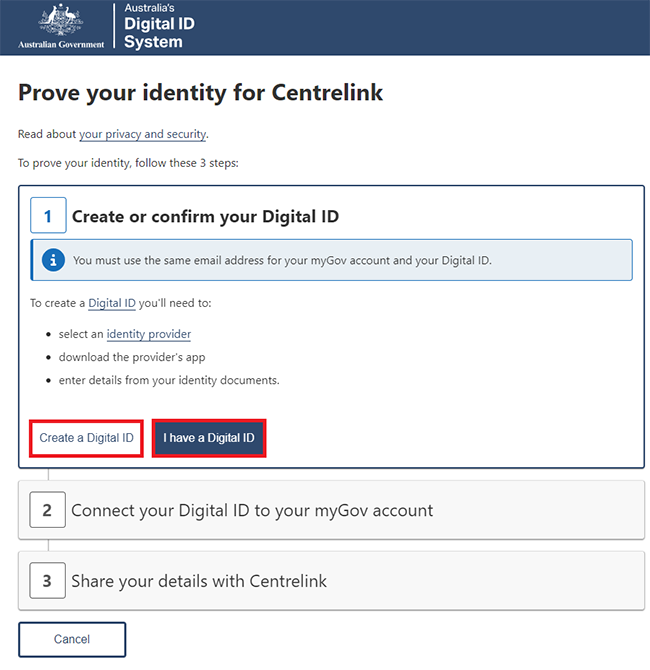
Select your identity provider as myID.
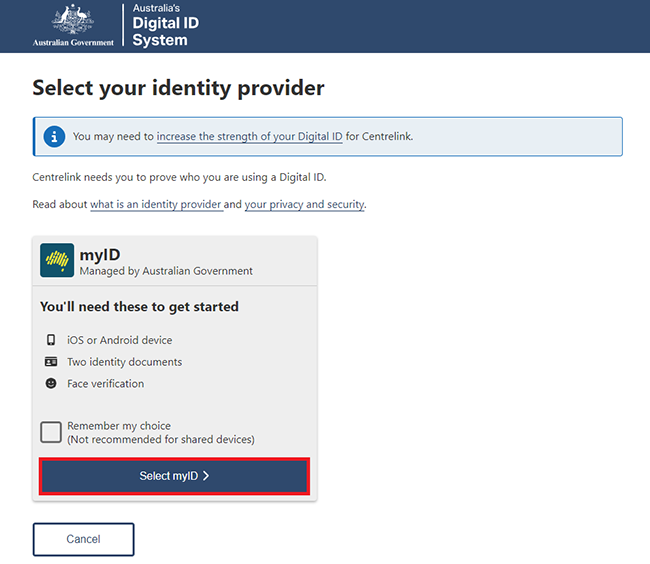
If you:
Step 3: create your Digital ID
Download the myID app from the App Store or Google Play.
Open the app and follow the prompts to set up your Digital ID. You’ll need to enter an email address, details from your identity documents and scan your face with your device.
When you’ve set up your Digital ID, come back to your browser and go to step 4. If you’ve timed out, go back to step 1.
Go to the myID website for help with the myID app.
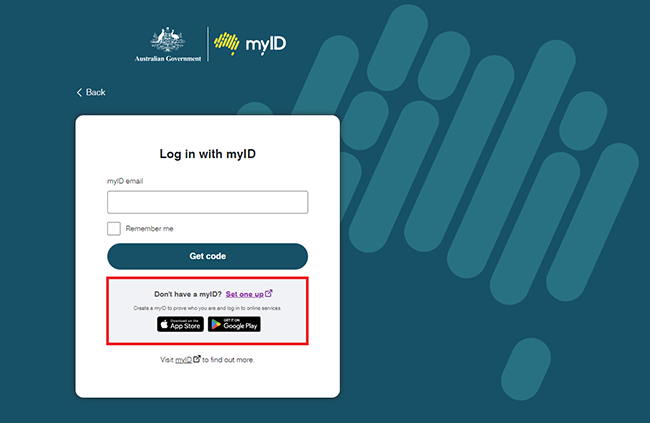
Step 4: share your Digital ID details to prove who you are
Enter the email you used to create your Digital ID email address, then select Get code.
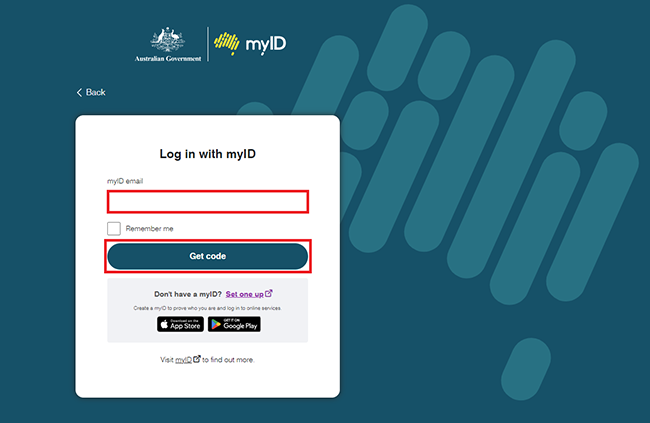
The myID website will give you a 4 digit code. Open the myID app to enter the code.
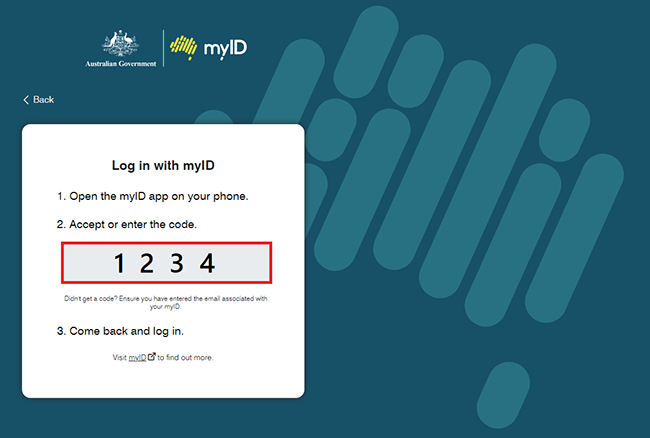
Enter the code, then select Accept.
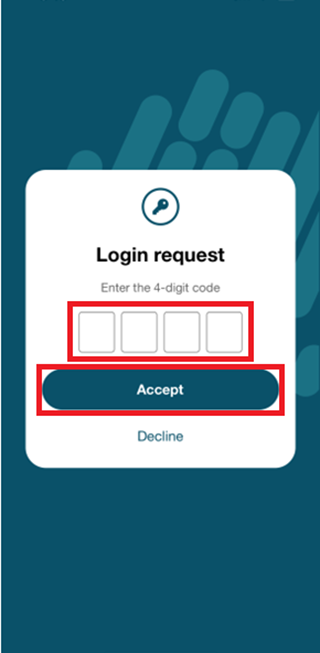
Close the myID app and come back to your browser.
We’ll ask you to consent to share your details with both:
- myGov, to connect your Digital ID to your myGov account
- Centrelink, to prove who you are, and link Centrelink to your myGov account.
Make sure your details are correct, then select Consent.
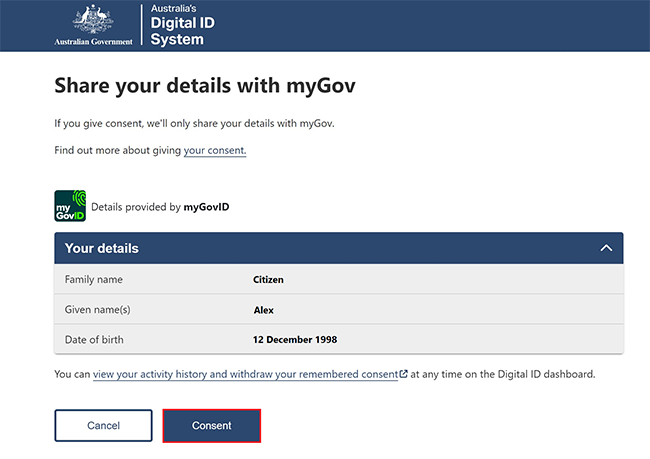
Select Continue to proceed.
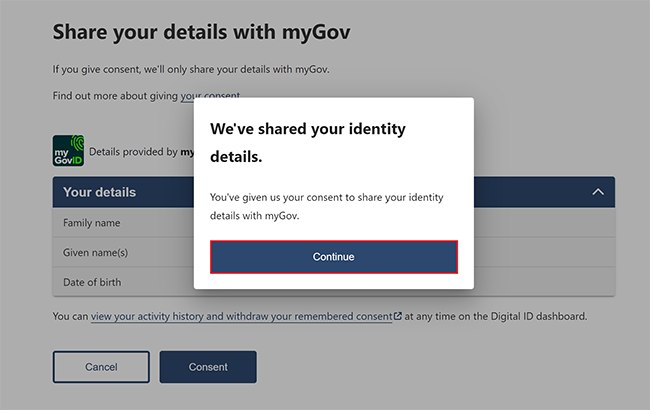
Select Continue to proceed.
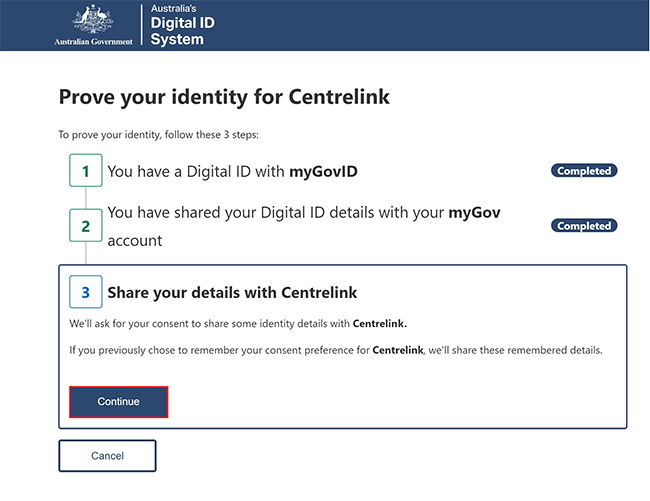
Select Yes, remember my consent if you don’t want to see this consent page each time you want to share your details with Centrelink.
Check your details are correct, then select Consent.
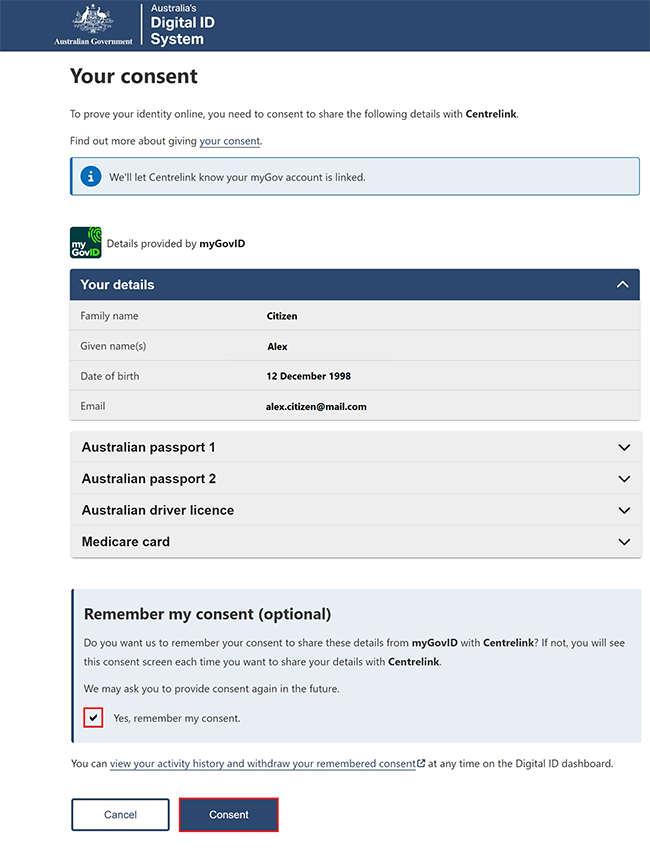
Select I understand and agree to the above terms, then Next.
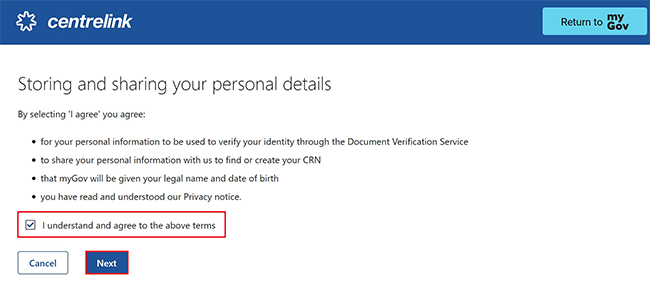
Step 5: enter other details about you
We’ll ask you to answer some questions specific to you. This is to make sure we match the correct record to your myGov account. We base the questions on information you’ve given to Centrelink in the past.
Answer the questions, then select Next.
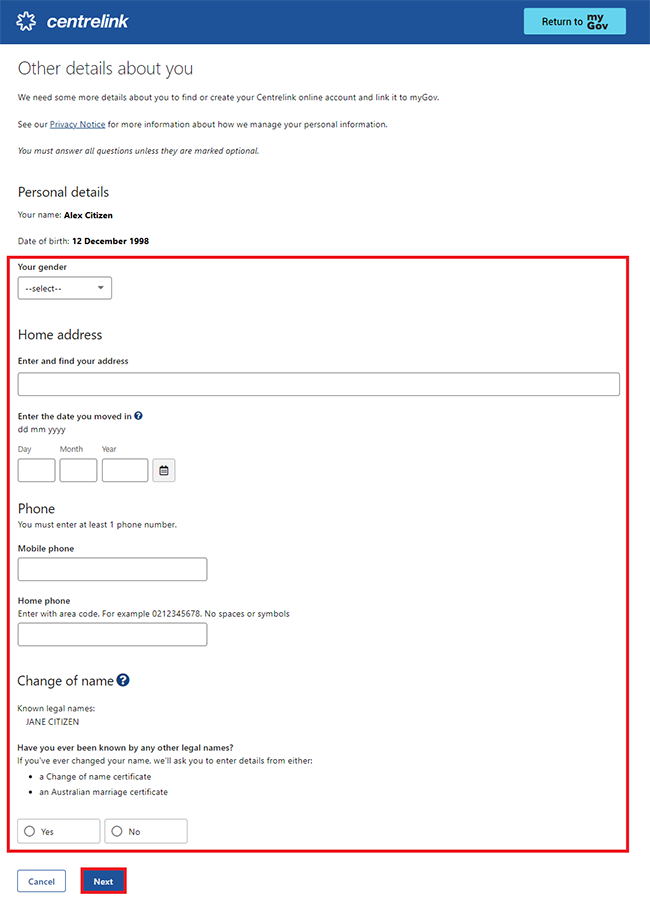
We’ll ask you more questions specific to you.
Answer the questions, then select Continue.
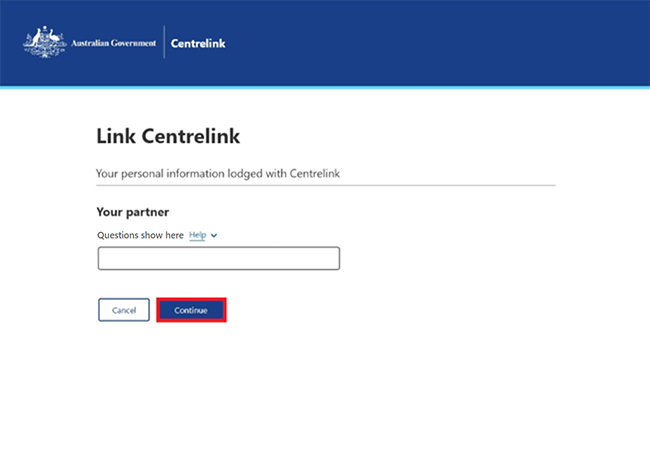
When you’ve answered all the questions, your Centrelink service will be linked to your myGov account.
We’ll give you your Centrelink Customer Reference Number (CRN).
Select either of the following options:
- Continue to go to your Centrelink online account
- Return to myGov to go back to your myGov account.
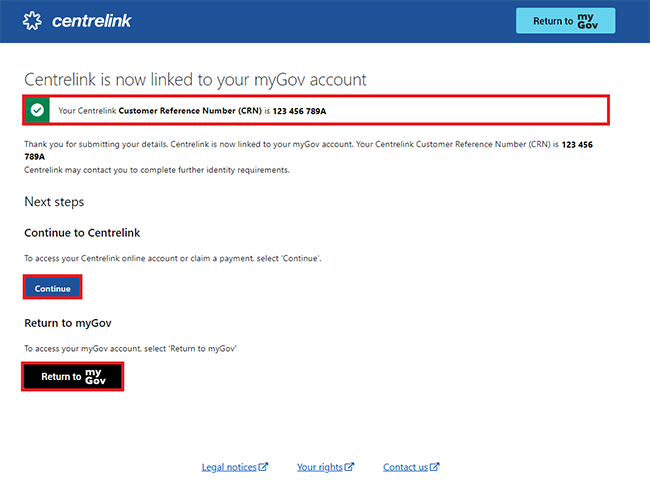
For your privacy and security, select My account, then Sign out when you’ve finished using your myGov account.
View other online account and Express Plus mobile app guides and video demonstrations about using your online account.