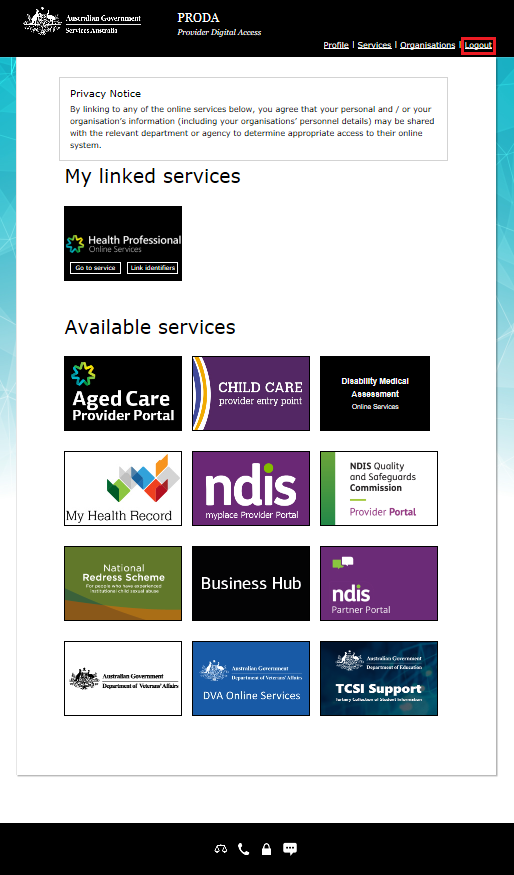on this page
You can register a Business to Business (B2B) Device for your organisation in Provider Digital Access (PRODA). A B2B Device lets your organisation get authorised access to a service provider with a software developer product.
Only members with the Device-Management attribute can register and manage B2B Devices. Read our guide on adding members and delegating management attributes in PRODA.
You can register a B2B Device to the parent or subsidiary organisation in PRODA. Read our guide on registering subsidiary organisations.
If you need help to set up and connect your B2B Device, please contact your software developer or ICT manager.
If you need help with PRODA, you can call the PRODA team.
Step 1: log in
Log in to PRODA and select Organisations.
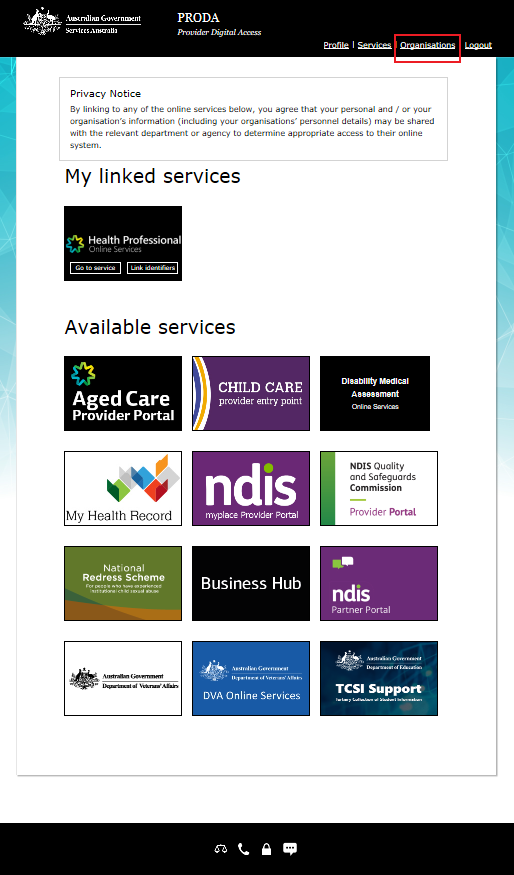
Select which organisation name you want to register the B2B Device to.
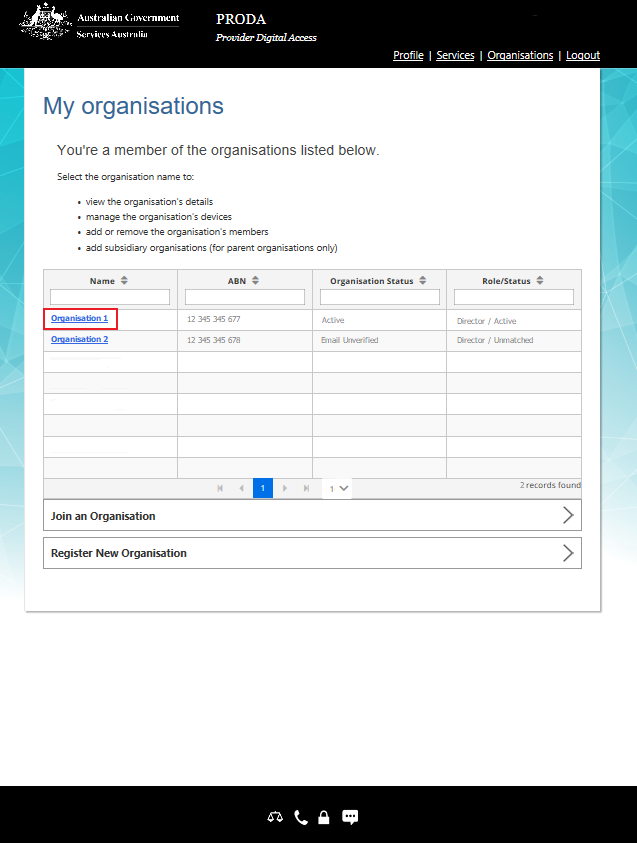
Step 2: register and activate a B2B Device
Select B2B Devices and then Register New B2B Device.
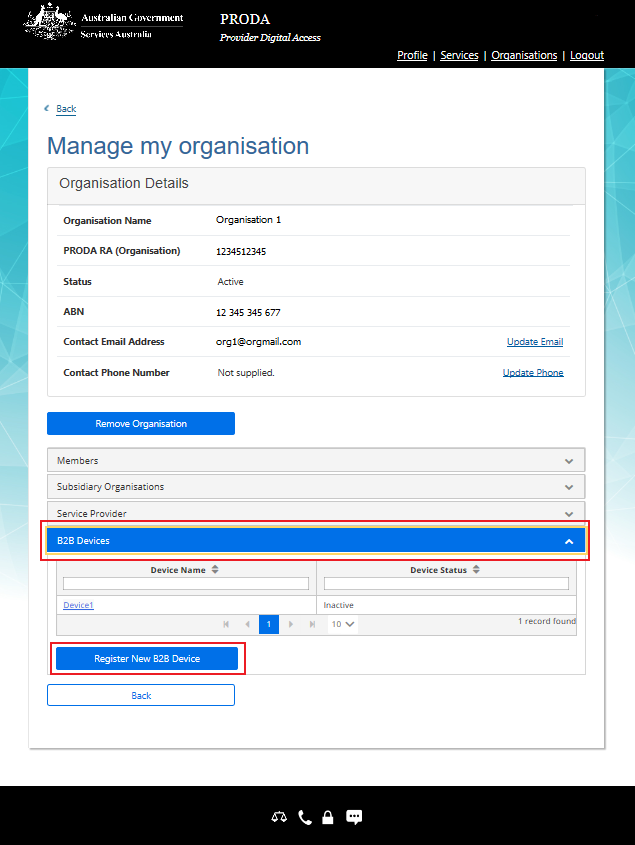
Enter a Device Name. The name needs to be descriptive enough so you can recognise the device purpose or what service transactions it’s performing.
The device name must be unique to your organisation in PRODA. The name can contain the following characters:
- alphabetic
- numeric
- underscores
- hyphens
- full stops
- no spaces.
You can add further details to describe your device in Description.
Select Register Device.
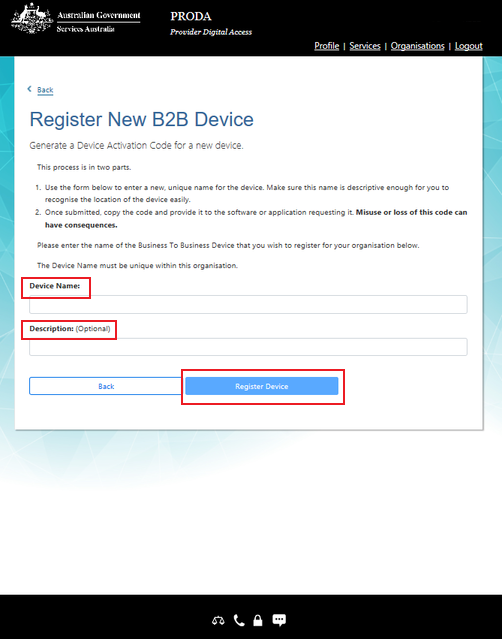
When you’ve registered a device, you’ll get a unique Device Activation Code valid for one day. Make sure you record this code as it’s not stored or given to you again.
To activate your device you need to either:
- use the code in your software
- give the code to your software developer or ICT manager.
The device name and activation code are case sensitive.
Contact your software developer or ICT manager if you have questions.
Once you’ve activated your device, it’s active for 6 months. You’ll need to reactivate your B2B Device with PRODA at least every 6 months to continue to use it.
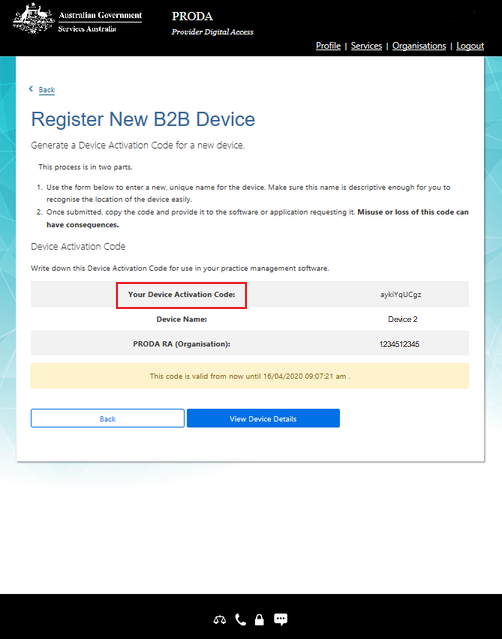
You’ll see your B2B Device in Organisation Details.
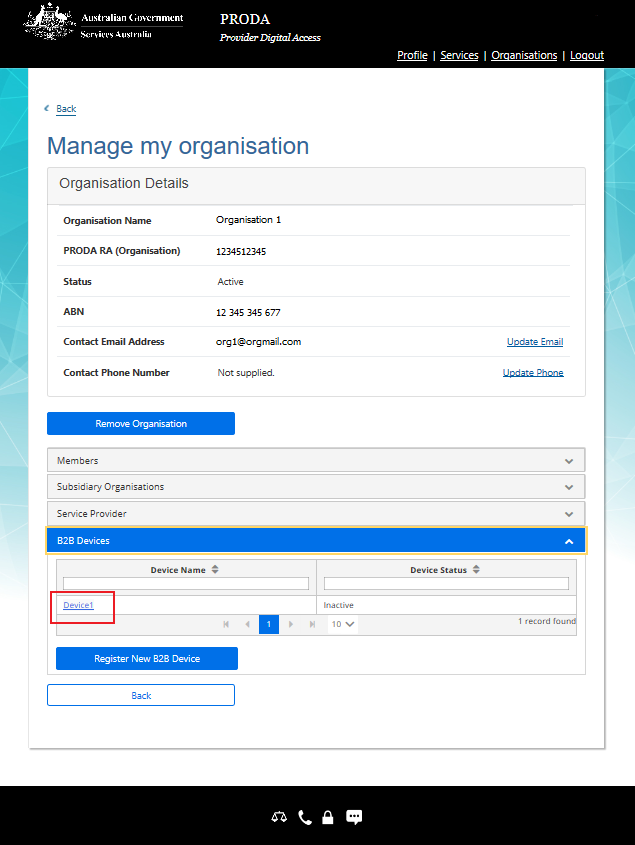
Step 3: manage a B2B Device
If you misplace your activation code or if it expires, you can generate a new code. Select Generate New Code in the B2B Device’s Device details.
If your B2B Device expires after 6 months, your software won’t work with your service provider. You need to reactivate your B2B Device by generating a new code.
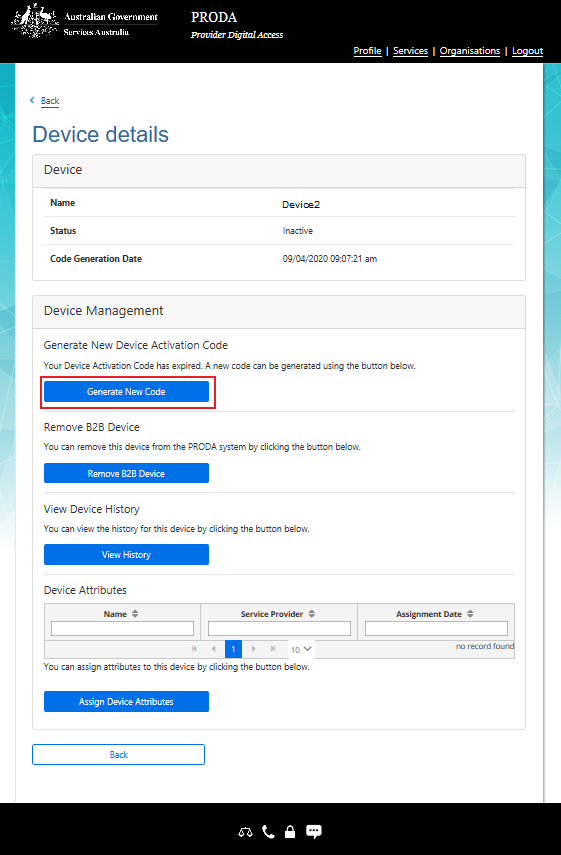
You’ll get automated B2B Device expiry notifications to the email your organisation has listed. We send multiple notification emails before it expires.
You can also Extend the B2B Device expiry date, Disable and Remove an existing B2B Device and View History.
If a service provider needs specific attributes or functions to connect your software, you can Assign Device Attributes.
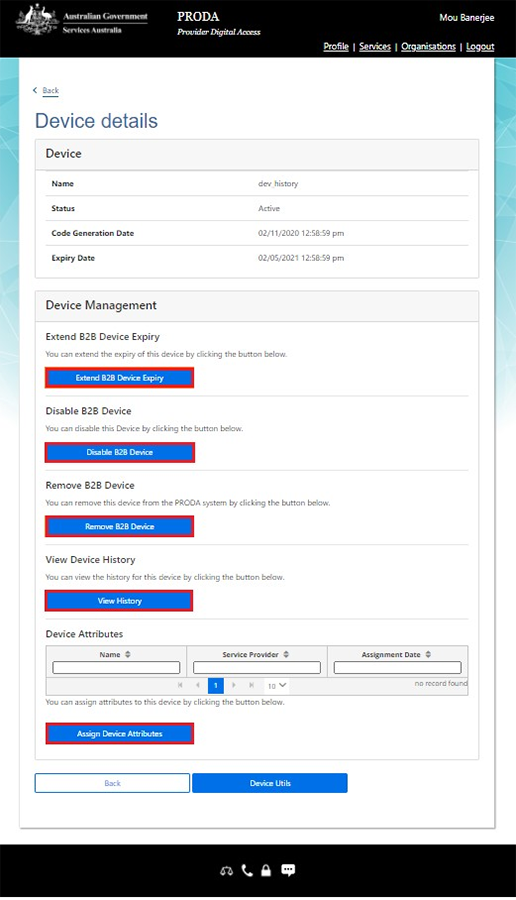
If your B2B Device expires before the 6 months expiry date, contact your software developer or ICT manager.
Step 4: log out
For your privacy and security, log out when you’ve finished using your PRODA account.
Select Logout.