on this page
You can fill in most of our forms on your computer. If you’re not able to fill in a form on your computer, you can print and complete it using a black or blue pen.
If you need to sign a form, it will include information about who can sign it and how. Make sure you’ve signed the form correctly to avoid delays.
Filling in forms on your computer
You need to use Adobe Acrobat Reader on your computer to fill in and sign our forms. These forms cannot be completed in a web browser or on a mobile or tablet device.
To fill in a form:
- Install Adobe Acrobat Reader from the Adobe website.
- Download the form to your computer.
- Open the form using Adobe Acrobat Reader.
- Fill in the form, saving as you go so you don’t lose your progress.
- Once you’ve finished filling out the form, sign it if the form tells you to.
- Save the form, then return it to us using the information on the form.
Need help with a form from an interpreter
If you need an interpreter to help fill in a form, you can use our free service. We use qualified interpreters to tell you about our payments and services in your language.
This includes all of the following:
- Auslan or sign language
- Aboriginal and Torres Strait Island languages
- international languages.
Let us know if you need an interpreter when you call or visit us. Tell the interpreter what form you need help with. The first page of your form has the form title at the top and the form code at the bottom.
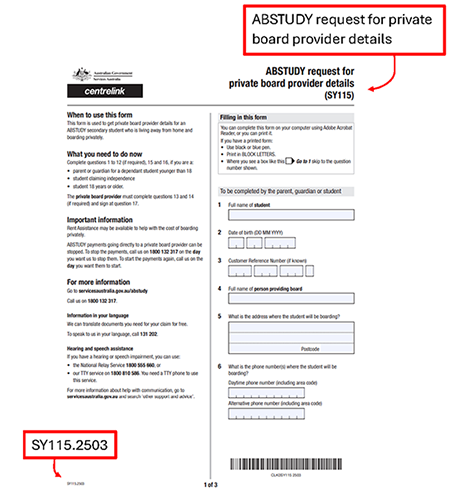
Using forms if you use assistive technology
If you have a disability or impairment and use assistive technology, you may not be able to access our forms.
We can help you access, complete and submit them.
If you’re an individual you can:
If you’re an employer or run a business you can:
If you’re a health professional you can: