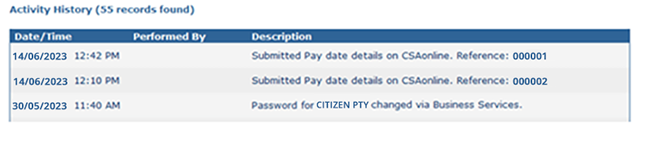on this page
Sign in
You can sign in to Child Support Business Online Services from any page on the website by selecting the myGov drop down menu.

Choose Child Support Business Online from the list.
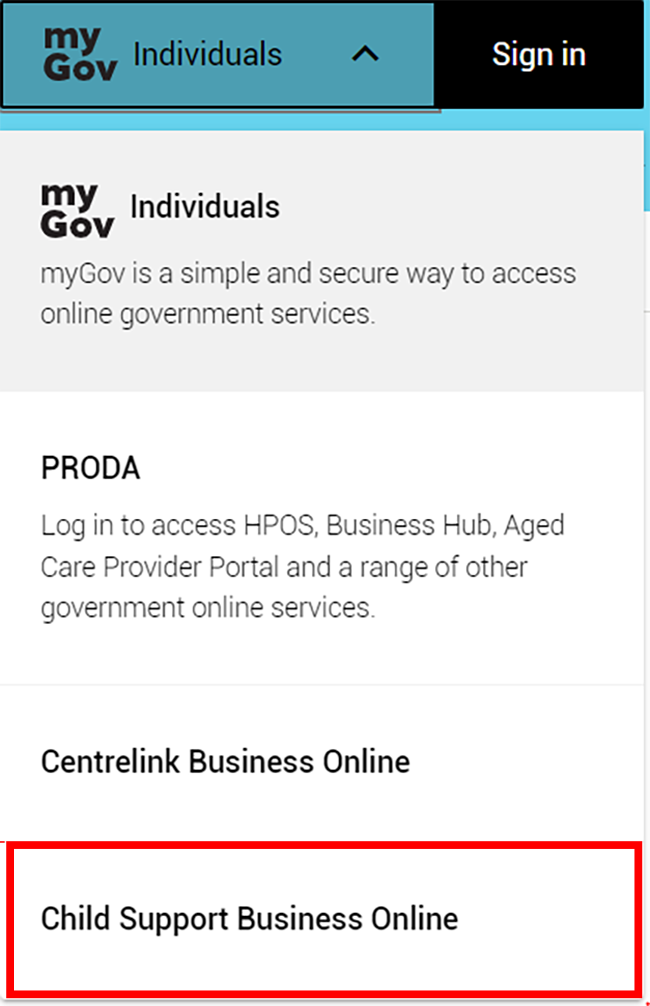
On the Employer and financial institutions login for Child Support Business Online Services page enter your Login ID and password.
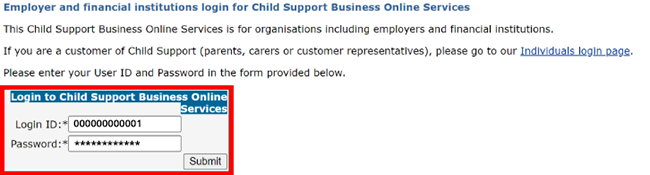
Multi-factor authentication
We are adding an extra layer of protection by transitioning to the use of multi-factor authentication. We are introducing One Time Passwords which will be sent to your registered email address displayed in Child Support Business Online Services (CSBOS) on the Manage Users screen.
During the transition phase you will see either of these options:
- One Time Password - Check your email address
When you log in you’ll be given the option to try a one time password. This temporary option allows you to check your email, user account set up, and trouble shoot before one time passwords become mandatory.
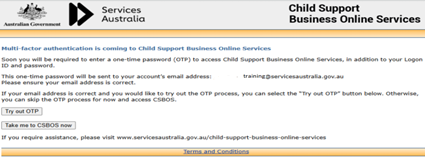
- One Time Password - Required to log into CSBOS
When you log in you’ll be sent an email with a one time password. You’ll be required to enter your one time password to access your CSBOS account.
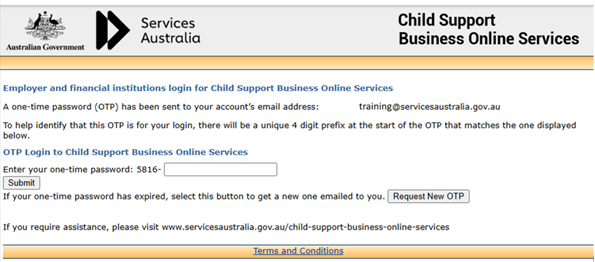
If you’re sent multiple one time passwords to the same email, you can identify the correct password with the 4 digit prefix. Your one time password will have the same 4 digit prefix as what is displayed on the screen.
Login window:
![]()
Email:
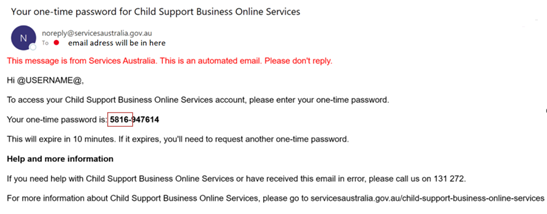
You’ll only be required to enter a one time password once every 12 hours if you’re using the same device.
Once you have successfully entered your one time password the home page displays with a list of items for your attention.
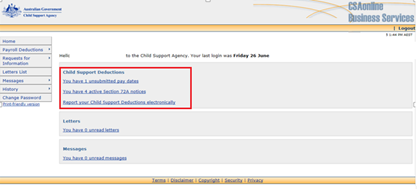
Confirm employment
If you’re an employer, from time to time we’ll ask you to confirm a person’s employment. This message will appear on the home page. You can confirm a person’s employment using your online services account. You don’t need to call or send a fax, simply update this online.
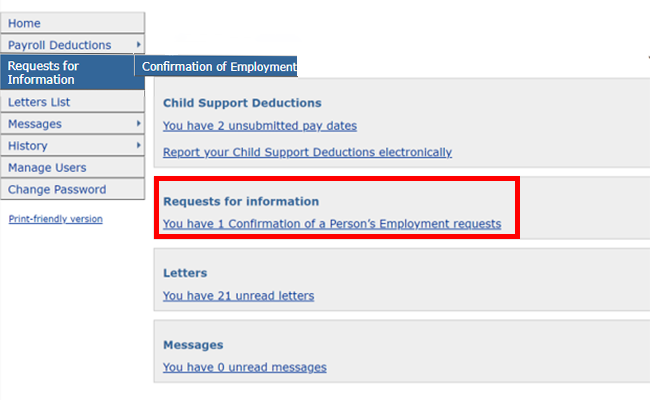
Click on the request for information. On the Confirmation of a Person’s Employment EF1 page select a name from the list and follow the instructions on each page.
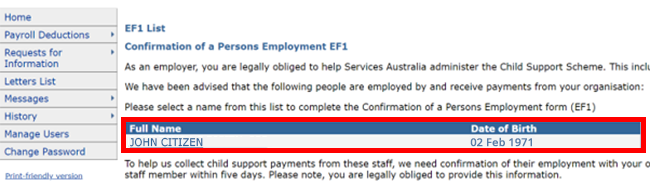
Once you have completed the steps, check that the Summary of Entered Details is correct.
If you need to correct any items, click the Previous button to go back to earlier screens. If the information is correct select Submit. You’ll receive confirmation that it has sent to us.
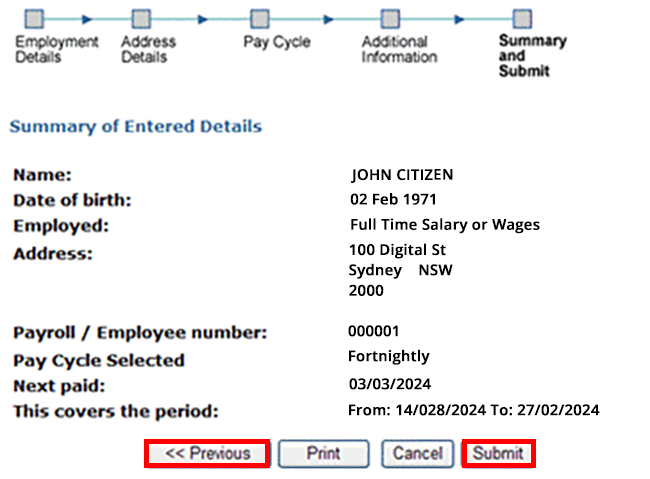
Report deductions
If you’re an employer, we may need you to report deductions.
To get started, select Payroll Deductions from the menu.
On the Deduction Report Summary page, select the pay period by clicking on the month.
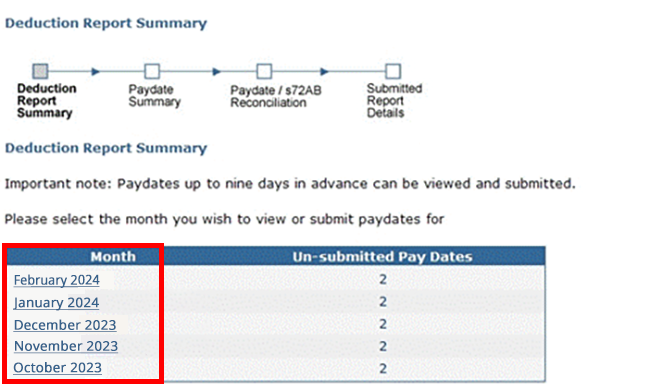
Select individual or multiple pay dates, then click View Paydate Details.
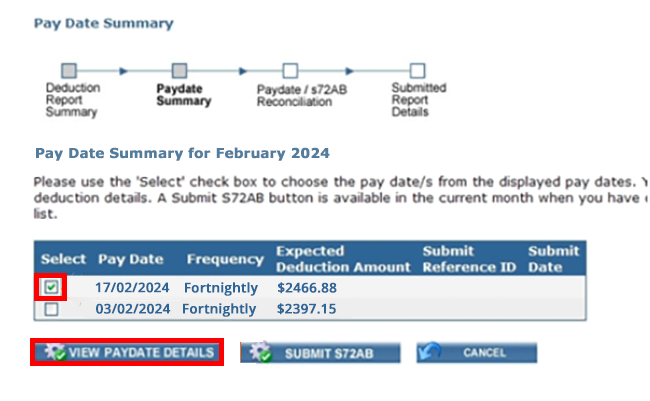
Enter the deduction amounts against each employee name. If the amount deducted is different to the amount expected, enter a Variation Reason from the drop down box. Then click Check Entries.
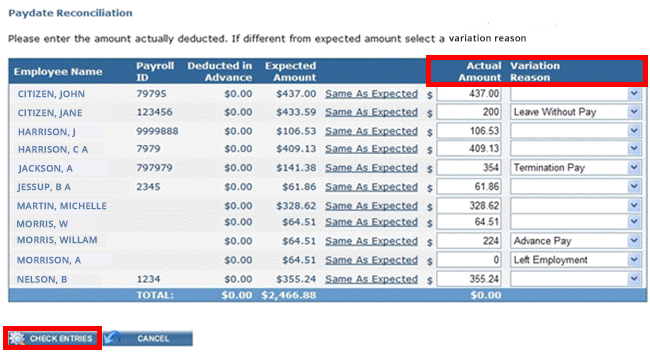
Your entries will be checked. You then click Submit to CSA.

Payment options
To view payment options select Payroll Deductions from the menu, then Payment Options.
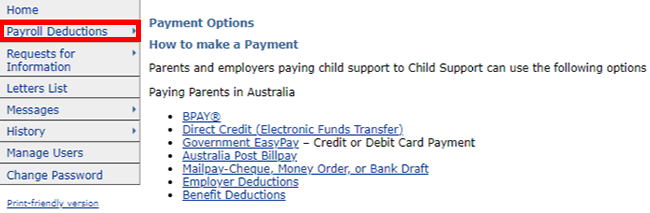
Organise and print letters
Select Letters List from the menu. You can view, organise and print most Child Support letters online. Letters are available in HTML and PDF format.
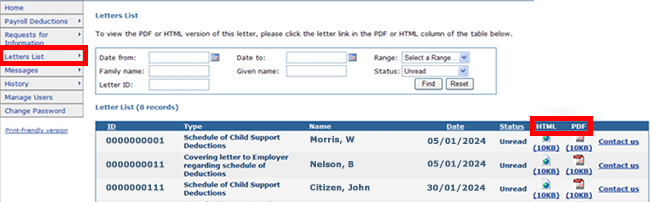
Manage system users
Your online account can be accessed by multiple users. Select Manage Users from the menu to view and manage your user accounts. Account users can have different levels of access.
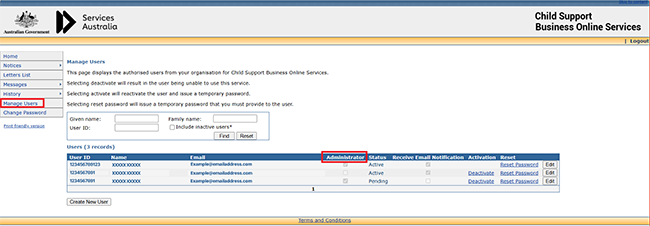
To create a new user ID, type in the new user’s given name, family name and email address. Tick the box to make the user an administrator or to receive email notifications. Select Create User.
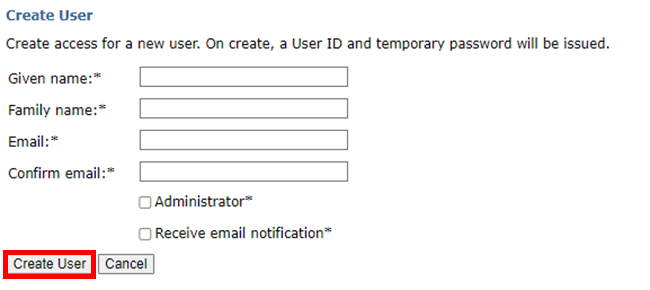
Password changes
If you can access your account and need to change your password, you can select Change Password from the menu. Type in your current password and then type in your new password. Click Change Password.
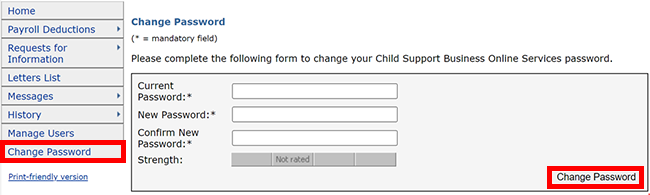
If you can’t access your account and need to change your password, you need to know if you are the Main Administrator or a Sub-User.
If you are a Main Administrator and have a 12-digit login ID you need to call the Child Support Employer Services team.
If you are a Sub-User or administrator that has a 10-digit login ID please contact the main administrator within your organisation, and they will be able to reset your password.
Help and support
If you need help with Child Support Business Online Services or have an enquiry, you can ask your questions online. Select Messages from the menu at the left of the screen, then Contact Us.
For example, if you have a question about letters, payments or accounts, select the General enquiry option.
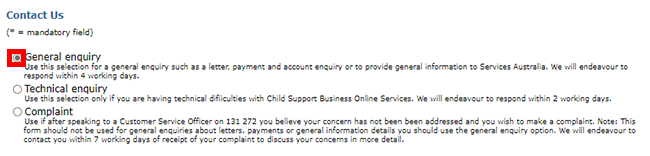
You can also attach a file to your enquiry if you need to provide additional information.
View history
To see a record of your online transactions, select History from the menu at the left of the screen, then Activity Summary.