on this page
Your work hours summary will show you the dates of your 4 week period and help you keep track of the hours you spend working.
Your work hours summary can be found in your Centrelink online account.
To view your work hours summary, do the following:
- Sign in to myGov.
- Select Payments and Claims, then Manage payments.
- Select View Work hours summary.
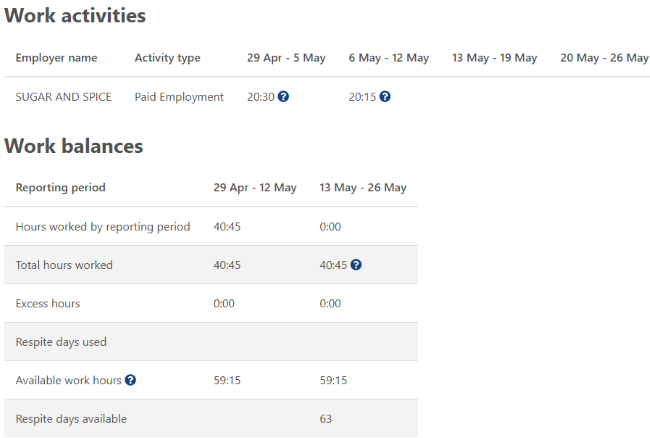
Work activities
Work activities is a list of all your activities and the hours that have been recorded for them. These are listed for each week of your current 4 week period.
The amounts are shown as hours and minutes. For example, 5 hours and 20 minutes will be displayed as 5:20.
If you are reporting your employment information each fortnight, it may not show you any information until after you’ve completed your report for that period.
Sometimes you will see an estimate of hours. This is based on what you have already reported. You can hover over the question mark icon for more information about how the amounts are calculated.

Work balances
Work balances shows the total hours recorded for the 2 reporting periods that make up your 4 week period.
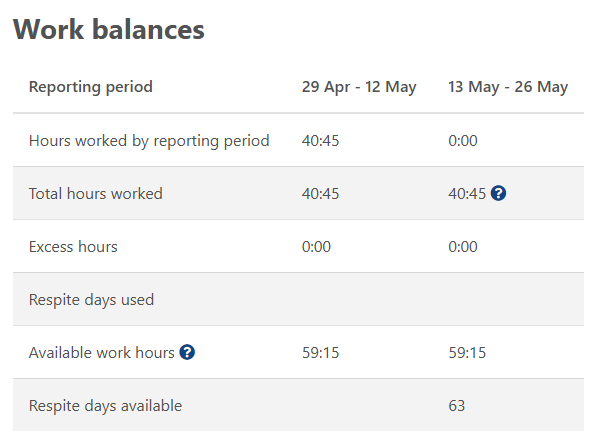
Hours worked by reporting period
Hours worked by reporting period shows the total hours you worked in each reporting period. If you have reported hours for multiple employers, the total hours worked for all of them will be shown here.
Total hours worked
Total hours worked shows the total hours you’ve reported in your current 4 week period.
The first column shows the hours recorded for that period. The second column shows the total hours recorded for both periods.
The second column sometimes includes an estimate of hours. This is based on what you have already reported.
Excess hours
Excess hours shows the additional hours you have recorded over 100 hours in your current 4 week period.
For example, if your Total hours worked shows 107:30, the Excess hours will show 7:30, as this is the amount of time that exceeds the 100 hour work limit.
Respite days used
Respite days used shows the number of respite days you have already used in the current 4 week period.
Available work hours
Available work hours shows how many hours you have left before you reach a total of 100 hours in the current 4 week period.
For example, if the Total hours worked is 30:00, the Available work hours will show 70:00.
If you have worked more than 100 hours in the 4 week period, Total hours worked will show 0:00. Any hours over the 100 hour work limit will be displayed as Excess hours.
Respite days available
Respite days available shows how many respite days you can access in the current year.
If you work more than 100 hours in a 4 week period and you have respite days available, you’ll be given the option of accessing respite days when you complete your report. The number of respite days you will need to access depends on how many hours you have worked over the 100 hour work limit. Check examples of working while getting Carer Payment to understand how respite days can be applied when you occasionally exceed the 100 hour work limit.